LocaChange Plug-in Device User Guide
Welcome to LocaChange Plug-in Device(LBS) user guide! In this guide, you’ll learn how to directly change location by LocaChange Plug-in Device. You'll need no PC, no cracked games, no root nor jailbreak. Let’s start.
Quick Video Guide
Step 1: Get iGO-LocaChange App
After purchasing the LocaChange LBS (a plug-in device for Location Based Service) package on the LocaChange official website, open your purchase email and click the download link for the iGo LocaChange app.
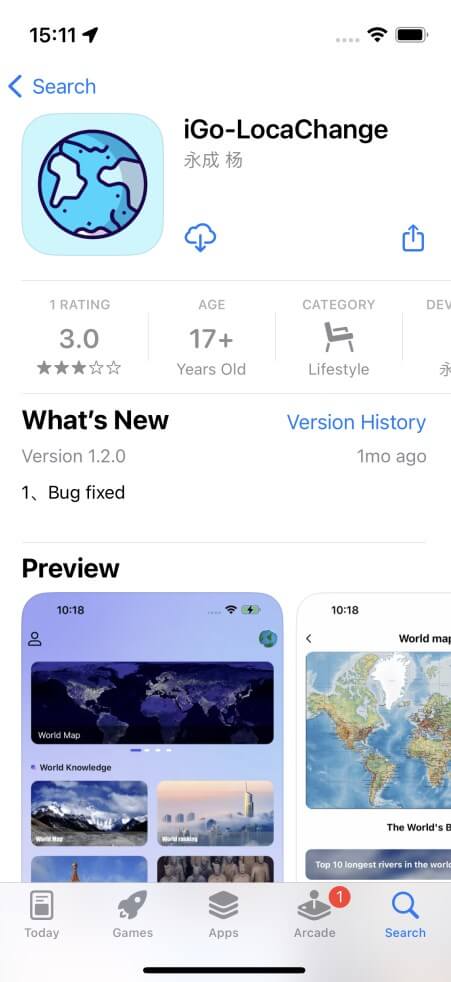
Step 2: Set up
1. Open iGO LocaChange app and go to "Feedback".
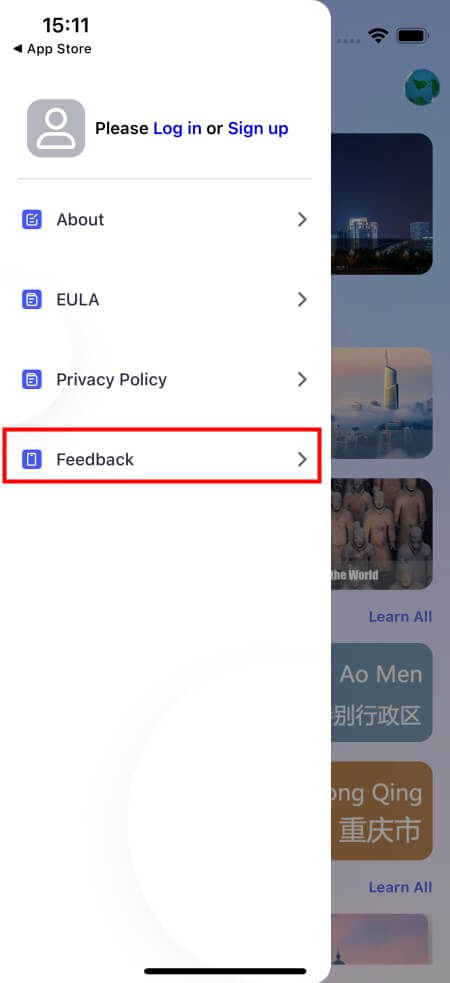
2. Enter "LocaChange" and your email.
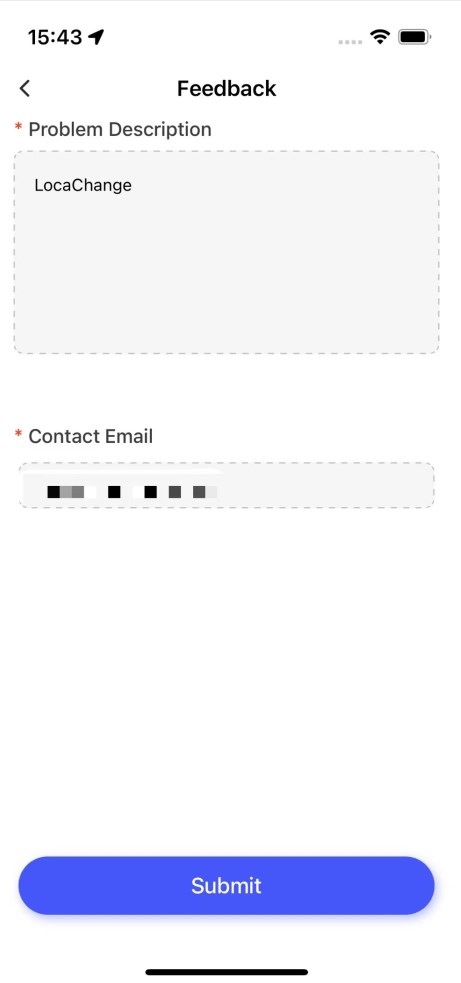
Step 3: Connect LocaChange Plug-in Device to Your iPhone
Reopen the app. Plug the device into your phone. Tap the bluetooth icon on the screen and wait for a second. If a popup appears, please click 'Ignore'.
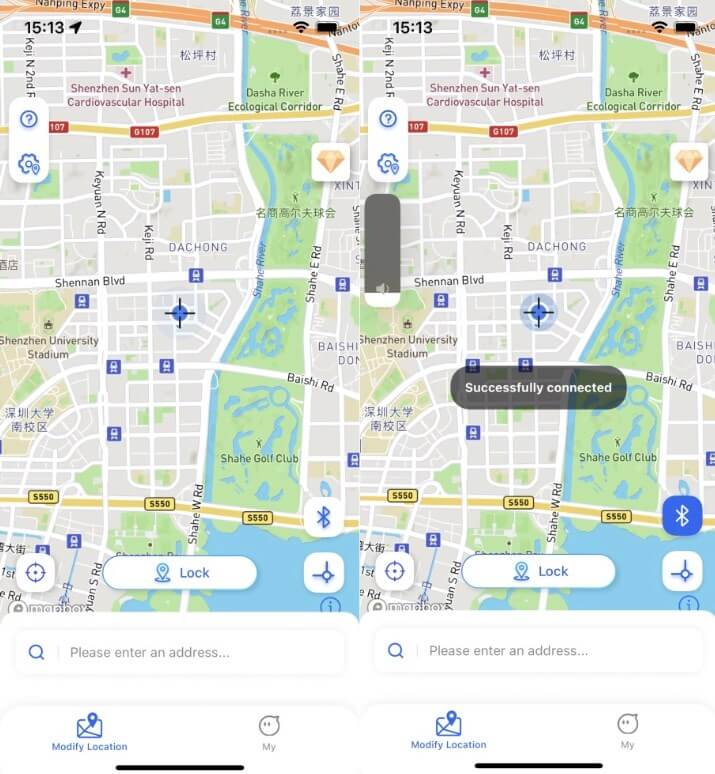
Step 4: Modify Your Location
In the iGO LocaChange app, drag the map to the location you want to modify, click the 'Lock' button, and the location modification will be completed.
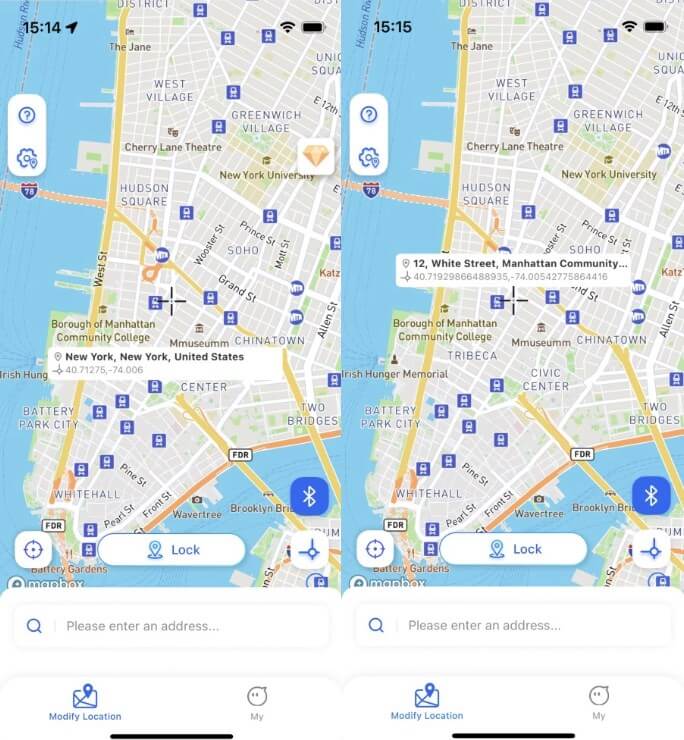
Tips: If the location modification fails, please follow the steps below to reset the device and modify your location again.
1: Turn off Wifi and mobile data;
2: Go to "Settings" > "Privacy and Security" > "Location Services", tap "Close" and wait 3-5 seconds;
3: Re-enable location service - return to iGO LocaChange app- modify location successfully - turn on the network.



 Most Popular
Most Popular What's New
What's New 