[2025] How to Start Pokemon GO Spoofing on Bluestacks?
Try the Best Bluestacks Pokemon GO alternative LocaChange! Enjoy teleporting in Pokemon GO with 1 click. 100% secure and no softban.
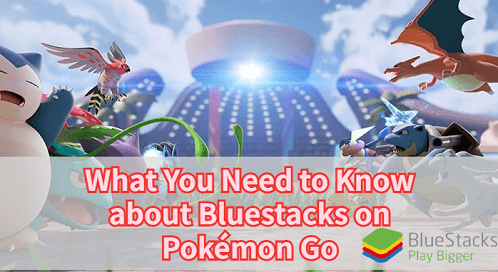
Looking to start Pokemon GO on Bluestacks? While Bluestacks Pokemon GO lets you play the game more comveniently, it can also betricky when it comes to downloading and setup. This article will give a complete guide on how to install and play Pokemon GO on Bluestacks, as well as its pros, cons and the best alternative. Let's begin.
In this article:
What is Bluestacks?
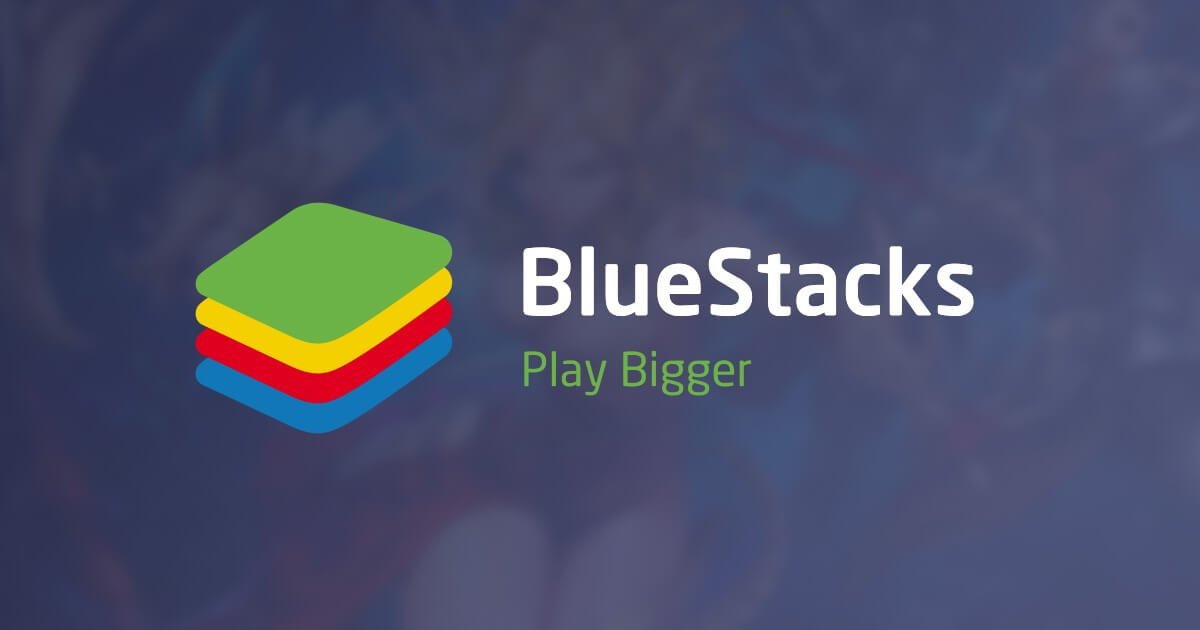
Bluestacks is one of the most popular Android emulators that allows you to run Android apps on a Windows or Mac computer. It creates a virtual Android environment on your PC, enabling you to download and use mobile apps like Pokemon GO without mobile devices.
The Pokemon emulator is especially favored by gamers who want to enjoy mobile games on a larger screen with enhanced controls. It’s easy to set up, and with Bluestacks, you can play your favorite mobile games, such as Pokemon GO, with the convenience of a keyboard and mouse.
Can I Change Location in Bluestacks to Play Pokemon GO?
Yes, you can change your location in Bluestacks to play Pokemon GO, though it requires some extra setup. Bluestacks itself doesn't natively support GPS spoofing for Pokemon GO, but you can use third-party tools like fake GPS apps or location-changing apps to alter your virtual location within the emulator.
One of the easiest ways to achieve this is by installing a GPS spoofer like LocaChange within Bluestacks. By doing so, you can simulate movement in the game, teleport to different locations, and catch rare Pokemon without ever leaving your room. This can be especially useful if you’re trying to access certain in-game events, catch region-exclusive Pokemon, or hatch eggs without walking.
Pros and Cons of Bluestacks Pokemon GO
Pros
- Larger Screen: One of the biggest advantages of playing Pokemon GO on Bluestacks is the larger screen size.
- Enhanced Controls: Bluestacks allows you to control your character using a keyboard and mouse, offering a much smoother and more precise control scheme.
- High Performance: Bluestacks runs smoothly on most modern PCs and offers enhanced graphics and performance.
Cons
- GPS Spoofing Risks: While you can use Bluestacks for Pokemon GO, you’ll need to use third-party apps like LocaChange to spoof your location.
- Limited AR Experience: The immersion factor is lost when playing Pokemon GO with Bluestacks.
- Battery Drain and Hardware Requirements: Running Bluestacks on your computer requires significant system resources, which could drain your PC's performance and battery quickly.
How to Start Pokemon GO on Bluestacks 2025?
Here are the steps to start Pokemon GO on Bluestacks on your PC or Mac:
Step 1: Download and install BlueStacks on your PC or Mac.
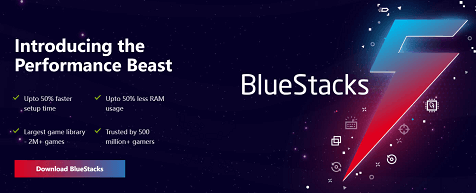
Step 2: Complete Google sign-in to access the Play Store.

Step 3: Search Pokemon GO in Bluestacks and download the app.
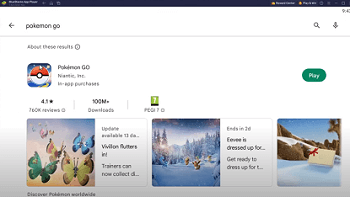
Step 4: Click the Pokemon Go icon on the home screen to start playing.
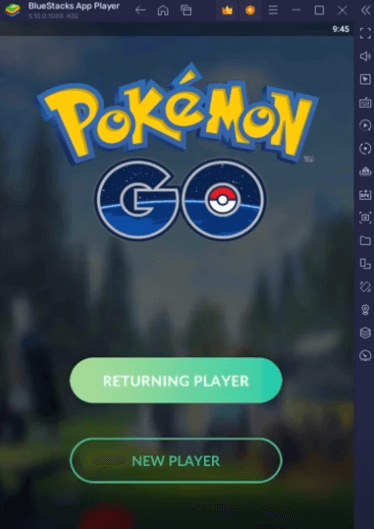
[Bonus] Use the Best Bluestacks Alternative LocaChange
While Bluestacks is a great emulator for playing Pokemon GO on PC, if you’re concerned about the risks of GPS spoofing and detection, there’s a safer and more reliable alternative: LocaChange.
LocaChange is a location-changing tool specifically designed for AR games like Pokemon GO. Unlike using third-party apps with Bluestacks, LocaChange integrates directly with the game, allowing you to spoof locations on both mobile devices and emulators. It’s known for its smooth performance, advanced anti-detection features, and 100% safe usage. Here's why it might be a better option than Bluestacks for location spoofing:
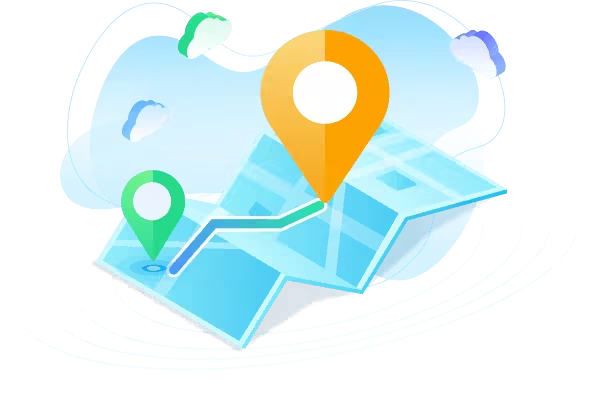
- The best alternative to Bluestacks for Pokemon GO players. User-friendly and simple to operate.
- 100% safe to use. No need to download cracked or moded games. Spoof in official game version.
- It supports the latest iOS 18 and Android 15 systems.
- The best Pokemon GO joystick to auto-walk anywhere with 1 click.
- Adjustable moving speed. Auto cooldown timer.
- LocaChange has Built-in Pokemon Scanner, Pokemon GO Map, PvP finder, ect.
- Everyone can try it for free before choosing your plan.
Here are the steps to use LocaChange on your PC.
Step 1: Download and install LocaChange on your Computer.
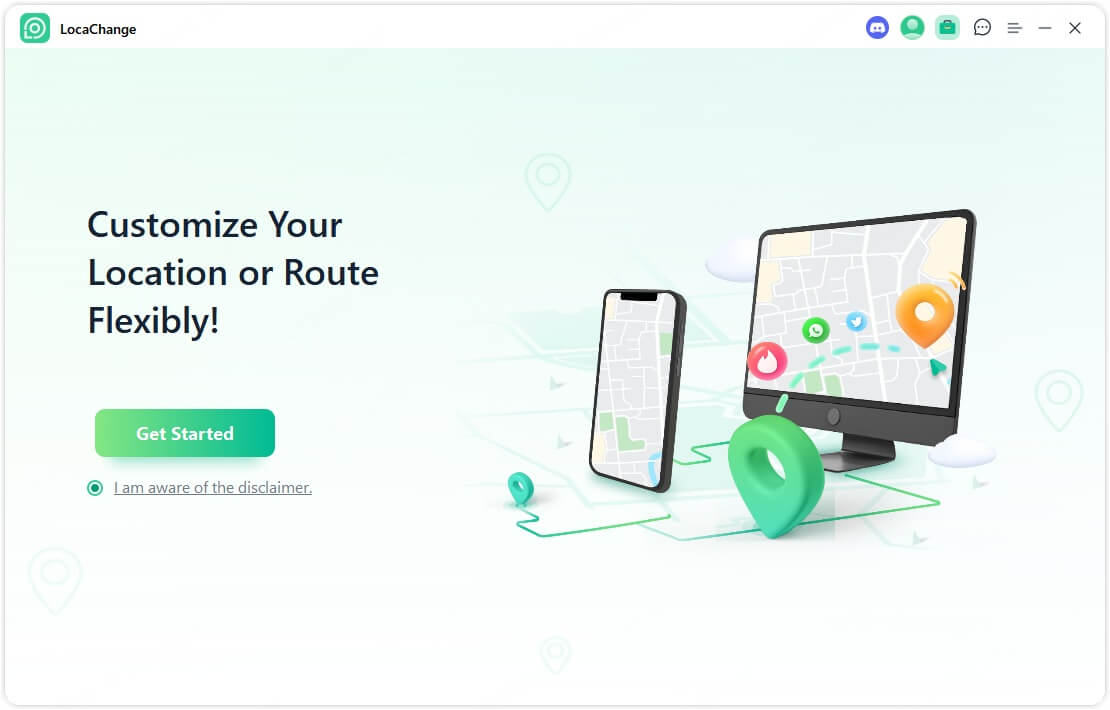
Step 2: After installing LocaChange, launch it. Then connect your phone to your computer with a USB cable or WIFI connection
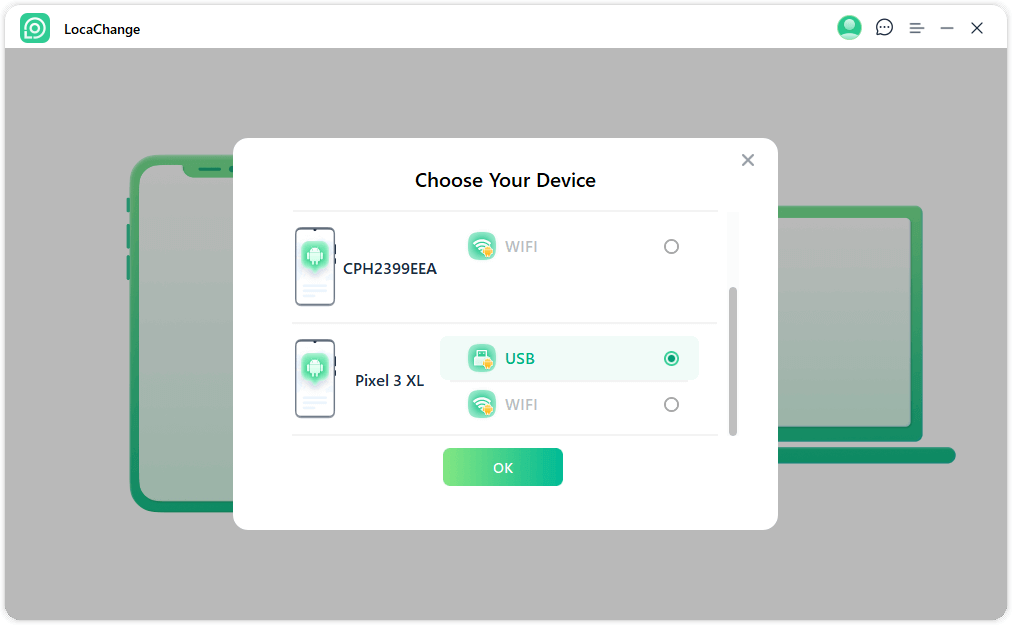
Step 3: Choose any of the teleport mode, two-spot mode, multi-spot mode, enter any location you want to jump or transfer, and click the Move button to change your GPS location.

Conclusion
While Bluestacks for Pokemon GO provides a convenient way to play, it does come with its own set of challenges—especially when it comes to location spoofing. Using third-party tools like GPS spoofers can lead to detection risks and penalties, which is why it's crucial to use them carefully.
For a safer, more seamless experience, consider using the location changer LocaChange as a reliable Bluestacks alternative. Not only does it provide all the features you need to spoof your location, but it also offers enhanced security to protect your account from bans. Try it for free now and happy hunting!
 Recommend
Recommend
- Best Dating Apps in 2025: Top Platforms for Love
- 10 Best Anti-Tracking Software in 2025: Stop Location Tracking
- Life360 vs. Family360: Which is Better?
- Is Locachange Safe? LocaChange Review in 2025
- 6 Fixes For Family Link Location Not Updating [Solved]
- [2025 Update] Can You Fake Your Location on Scruff?
- [2025 Update] Does Airplane Mode Turn Off Location?
- [2025 Guide] How to Change Location on Facebook Dating?
- [Full Guide] How to Detect and Stop mSpy from Spying on iPhone/Android?
- [6 Ways] Fix Find My Location Not Updating!



 Most Popular
Most Popular What's New
What's New 
