[Full Guide] How to Change Location on Mac?
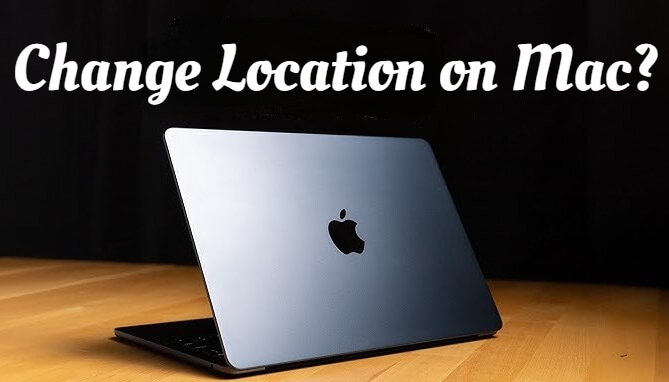
Have you ever encountered any of these situations while using Mac? Want to access the work network from home? Want to change your Tinder location? Want to stream Netflix content from other countries? Whatever your purpose is for wanting to change your Mac location, you can find the answer by reading this blog.
In this guide, I’ll explain how Mac location services work to help you better understand your goals. Once you've identified the type of location you need to change, I'll provide a step-by-step guide on how to do it effectively. Let’s get started!
In this article:
How Does Location Work on Mac?
Before diving into the steps, it's essential to identify the type of location you want to change on your Mac. Here's an overview of the main types:
1. Network locations on Mac: This feature in MacOS allows you to switch between different sets of network settings quickly. Apple also describes the circumstances under which you might need to change your Mac's network locations, such as network connectivity issues or using your work network from home.
2. IP Address on Mac: The IP address is the ID card of your device, which can identify the host and provide the location of the host. For some apps that provide services based on the region where the server is located, changing the IP address will allow you to access more information and resources around the world. For example, switching your IP address from the United States to Mexico would allow you to stream Mexican movies and TV shows on Netflix.
3. GPS location on Mac: Although Mac currently obtains user information based on network location and IP address, some GPS-based apps like Google Maps, Pokemon GO, or Tinder benefit from changing your GPS location.
How to Change Location on Mac?
1 How to Change Network Location on Mac?
If you're dealing with an unstable network and need to use your work network from home, you can change your network location on your Mac by following these steps:
Step 1 Create a new network location
If the desired network hasn’t been added yet, start by adding it in your settings: Go to the Apple menu > System Settings > Network.
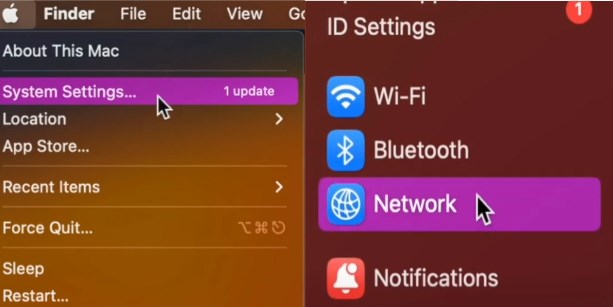
Step 2 Access Location Settings
Click the Action pop-up menu.
Select Locations > Edit Locations.
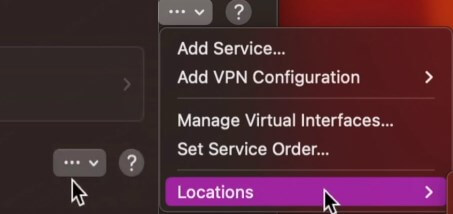
Step 3 Add a Network Location
Click the + button.
Enter the name of the new location.
Click Done to save.
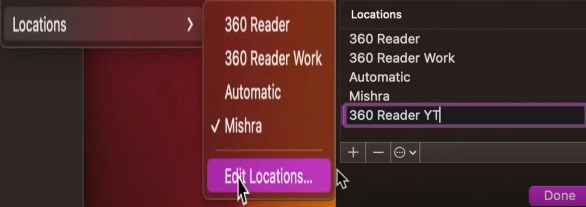
Step 4 Switch to the New Network
Choose Locations again from the Action menu.
Choose the new network location to switch.
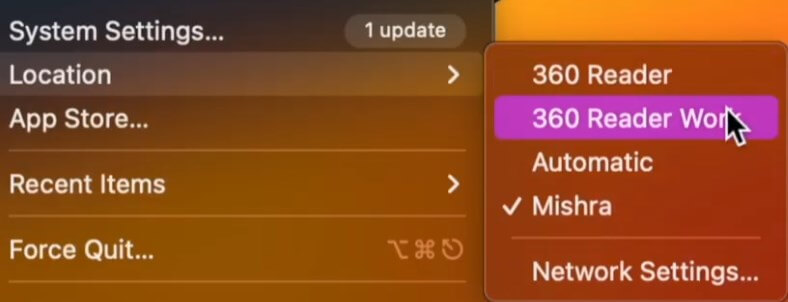
2 How to Change IP Address on Mac?
If you want to access Netflix content from another region, you can change your IP address using the following methods:
1 Manually Change Your IP Address
Step 1 Open Network Settings: Go to System Preferences (or System Settings) and select Network.
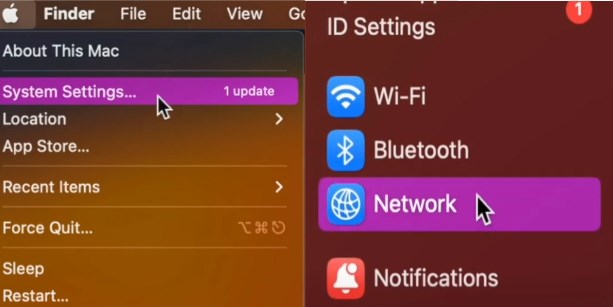
Step 2 Access Advanced Options: Choose your network, then click Advanced.
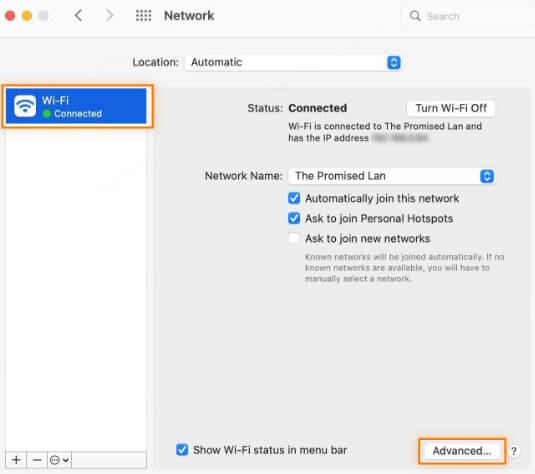
Step 3 Modify IP Settings:
Select the TCP/IP tab.
Under Configure IPv4, choose Manually.
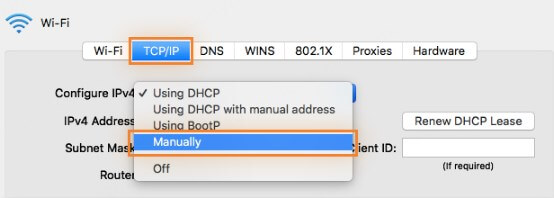
Step 4 Enter a New IP Address:
Input the new IP address you want to use.
Click OK to save your changes.
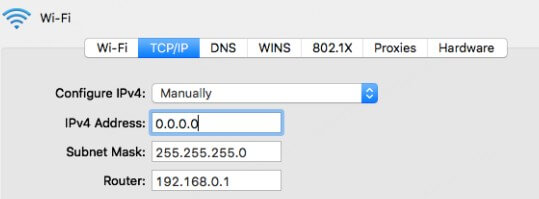
2 Use a Secure VPN (Recommended)
Manually changing your IP address can be complex and may not bypass regional restrictions. A VPN is a more secure and effective option:
Step 1 Choose and Install a VPN: Download and install a reliable VPN, such as ExpressVPN or NordVPN.
Step 2 Select a Server Location: Open the VPN app and choose a server in the city or country where you want to appear.
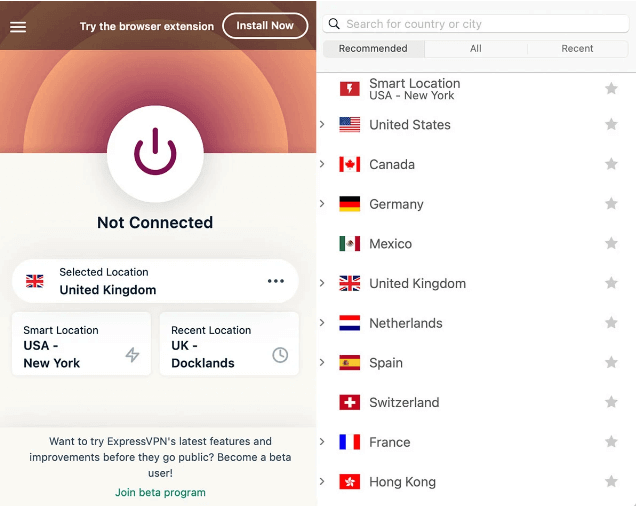
Step 3 Connect and Access Content: Activate the VPN and enjoy content from the selected region.
Using a VPN not only simplifies the process but also ensures your connection is encrypted and secure.
3 How to Change GPS Location on Mac?
Many apps rely on GPS location to provide personalized services, such as Google Maps, Pokemon GO, Tinder, etc. Changing your GPS location can enhance your experience with these apps or games. For instance:
In Pokemon GO, changing your location allows you to fly in Pokemon GO and catch unique Pokemon.
On Tinder, modifying your location lets you expand your social network and connect with people worldwide.
Note: To use some apps and games on Mac, you may need to install an emulator like Bluestacks first.
The fastest and safest method to change your GPS location is by using LocaChange.
Step 1 Download and install LocaChange on your Mac.
Step 2 Launch and Connect Your Device: Open LocaChange and connect your phone to your Mac using a USB cable or a Wi-Fi connection.
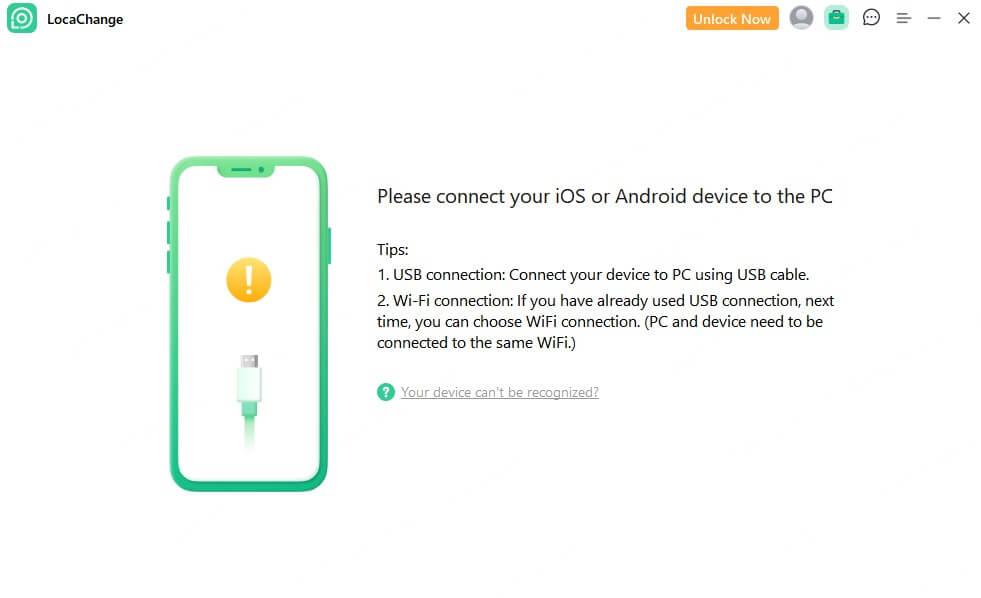
Step 3 Select a Mode and Change Location: Choose one of the available modes, enter the desired location and click the Move button to change your GPS location.


LocaChange is available for Mac and PC, as well as iOS and Android devices. With the mobile app version, you can spoof your GPS location on your iphone and Android for added convenience.
FAQs about Mac Location
1. How to find my Mac location?
First, you need to turn on Location Services to allow Find My to determine your location. You can go to Apple menu > System Settings > Privacy & Security > Location Services, and turn on Location Services, then turn on Find My in the list of apps. If you don’t see Find My, go to System Services in the app list, click Details, and turn on Find My Mac.
2. How to locate IP address on Mac?
To locate your IP address, you can go to Apple menu > System Settings > Network, select the network type you’re using. It’s usually Wi-Fi, but it could be Ethernet. Click Details next to the connected network to view your IP address.
Conclusion
Changing your location on a Mac can unlock new possibilities, whether you're troubleshooting network issues, accessing region-specific content, or enhancing your experience with location-based apps and games. By following the steps in this guide, you can easily change location on your Mac.
Remember to prioritize security and privacy by using trusted tools like VPNs or LocaChange. Start exploring today!
 Recommend
Recommend
- [Full Guide] How to Change Uber Driver Location?
- How to Change Work/Home Location on Google Maps?
- [Full Guide] How to Change Location on Badoo?
- [Free Guide] How to Change Netflix Region without VPN?
- [Full Guide] How to Change Location on Hinge?
- [Full Guide] How to Change Location on Bumble?
- [2024] iTools Virtual Location Review: Full Guide & Report
- [2024] How to Add Location on Snapchat?
- [2024] Cool, Cute, Funny Instagram Locations for You
- [2024 Update] Lucky Egg Pokemon GO Guide-Everything to Know



 Most Popular
Most Popular What's New
What's New 
