[Full Guide] How to Change Uber Driver Location?
Change Location on Uber Driver to get orders faster and earn more money.

Uber is the world's most popular ride-hailing app, making travel more convenient while creating employment opportunities for many people. Many have chosen to become professional Uber drivers. If you're one of them, there's a useful tip you shouldn't miss to increase your chances of getting more orders: changing your location.
In this blog I will introduce you to this strategy step by step and explain how to change your location in the Uber Driver app. Let’s dive in!
In this article:
Pros and Cons of Changing Location on Uber Driver
In its Matching blog, Uber explained that they will scientifically match drivers and riders, aiming to reduce the average wait time for everyone. A key factor in matching is the distance between the riders and drivers. That’s why you need to know one of the best tricks for Uber drivers: changing your location. Let me introduce you to its advantages and disadvantages.
Therefore, you need to use an official and safe GPS location changer to avoid Uber detecting that you are using fake GPS and suspending your account.
How to Change Location on Uber Driver?
| Uber Driver Location Changer | Supported Systems | Easy to operate | Safety | Rating |
|---|---|---|---|---|
| Uber Driver Location Changer | iOS/Android | 100% | 




|
|
| Mock Mock Location | Android | 92% | 


|
Method 1 Use a GPS Location Changer [iOS & Android]
The easiest way to change your location on the Uber Driver app is by using a GPS location changer. One of the safest options is LocaChange, which works on both Android and iPhone without requiring root or jailbreak.
LocaChange offers five route modes to cater to all your needs. You can use Teleport Mode to change your GPS location instantly or Navigation Mode to plan your driving route, including setting your driving speed.
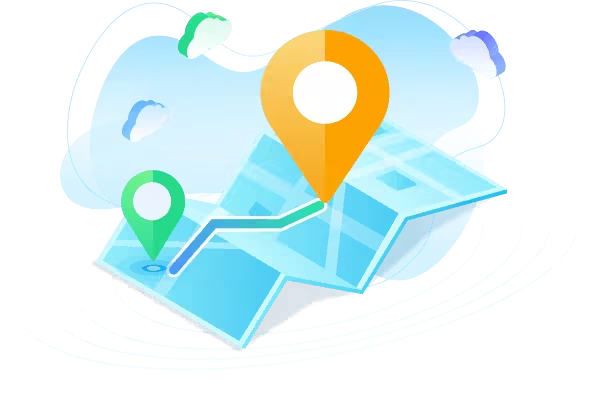
Key Features of LocaChange
- One-Click Location Change: Quickly update your location to secure orders faster.
- Enhanced Security: A reliable system that minimizes detection risks by Uber.
- Broad Compatibility: Supports a range of location-based apps and games like Uber Eats, Tinder, Life 360, Whatsapp, and more.
- Multi-Platform Support: Compatible with Android, iOS, and PC, allowing connection with up to 10 devices simultaneously.
- Realistic Route Simulation: Offers five route modes to simulate natural movement.
- Freely Switching: Easily toggle between real and virtual locations without being detected.
How to Change Uber Driver Location with LocaChange:
Step 1 Download and install LocaChange on your phone.
Step 2 Select Universal Mode and choose one route mode. Enter the location you want to transfer and click Move.
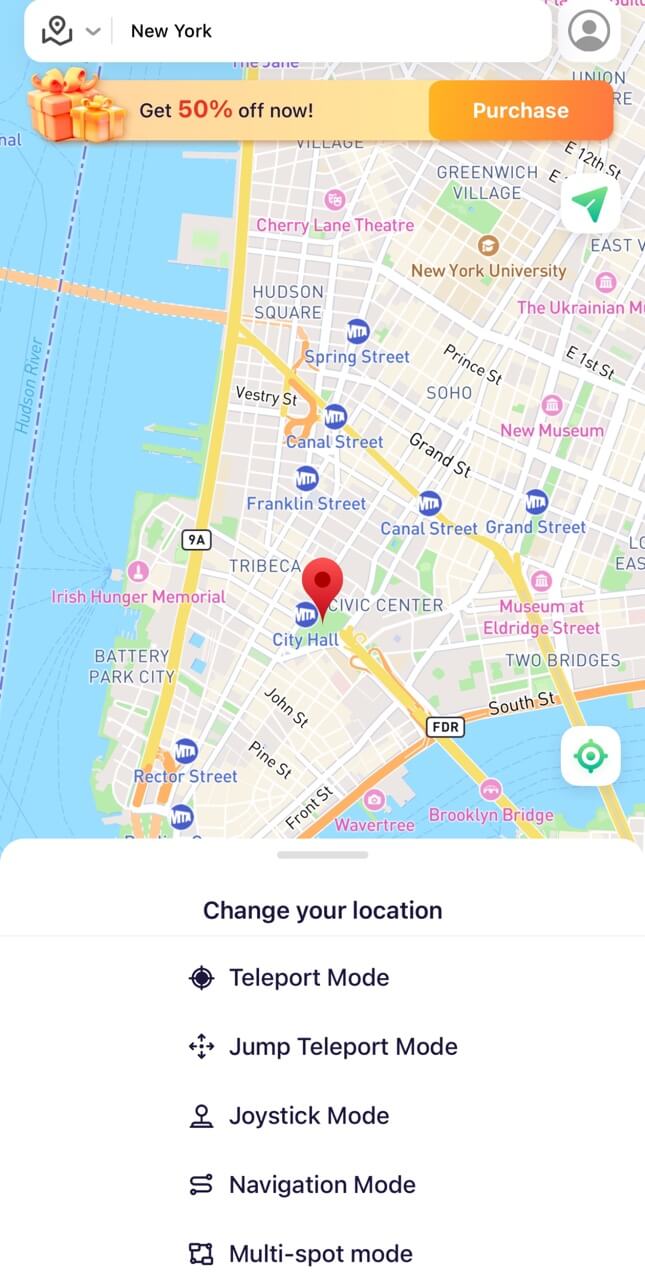
You can also use LocaChange on your PC:
Step 1 Connect your phone to your computer with Bluetooth/USB/ WIFI connection.
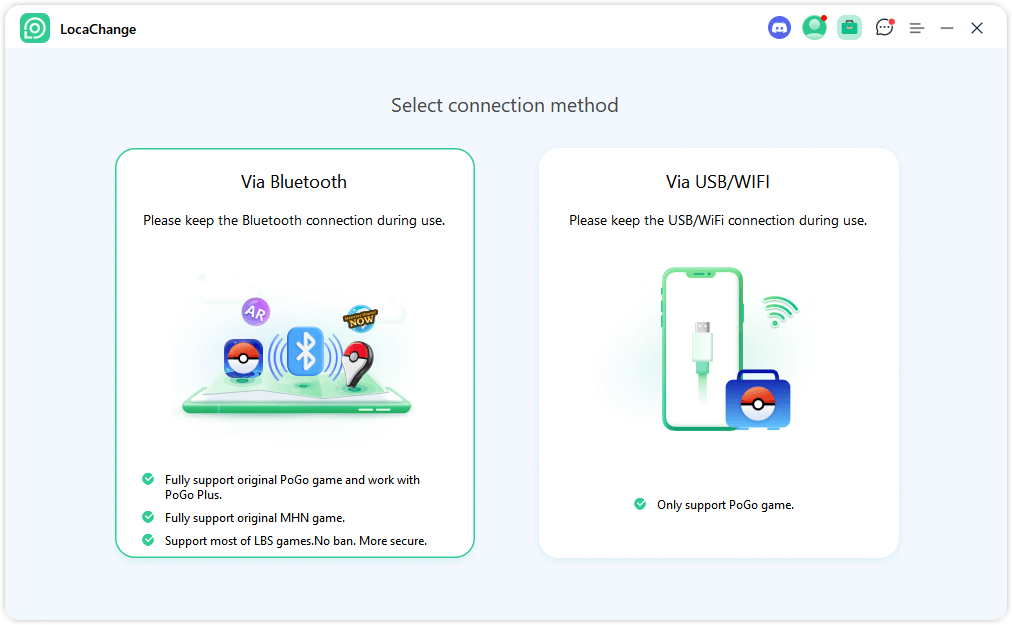
Step 2 Select Universal Mode and choose one route mode. Enter the location you want to transfer and click Move.
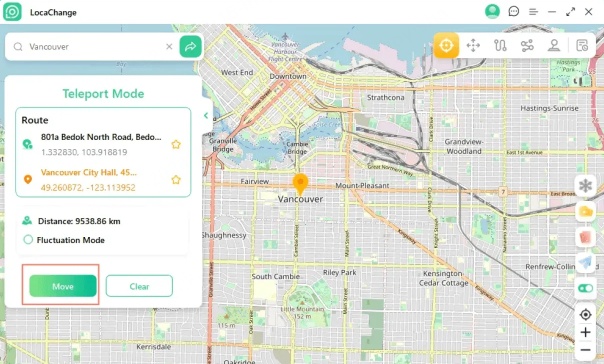
Method 2 Enable Mock Mock Location [Android]
For Android users, there is another method, which is to enable Mock Mock Location on the Android device. This method is more complicated than the previous one, but it is also a safe and good choice.
Steps to Enable Mock Mock Location:
Step 1 Tap device Settings > About phone or Software Information.
Step 2 Quickly tap the Build Number 7 times to activate the Developer Options.
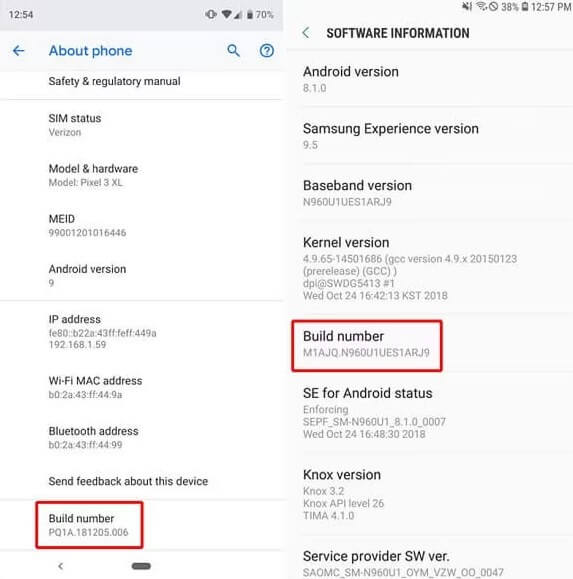
Step 3 Go to Google Play and install a location spoofing app, such as Fake GPS Location.
Step 4 Tap Developer Options > Mock Location App > select Fake GPS.
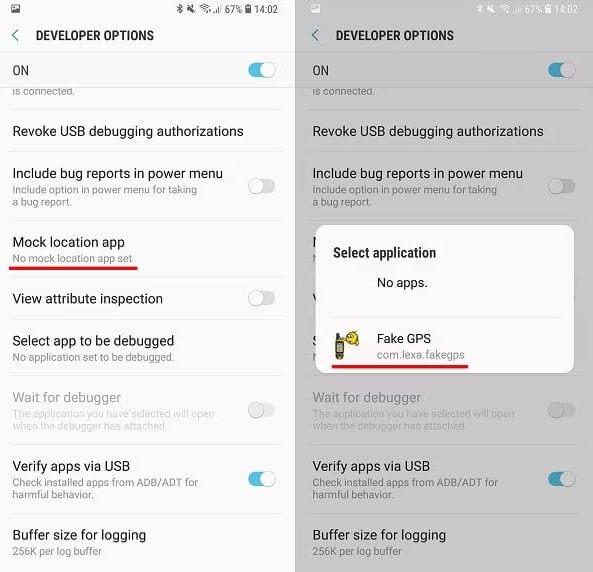
Step 5 Open Fake GPS Location and enter your desired location.
This method is only available for Android users and the operation steps are relatively complicated, so I recommend that you use LocaChange first.
Change Location on Uber Driver in 1 Click.
How to Change Uber Driver City?
If your goal is to work in a different city rather than change your location for faster order matching, you can submit a request directly through the Uber Driver app. Since driving requirements vary by country, ensure you’re familiar with the regulations and conditions in your new city. Additionally, please check if Uber is available in your new city.
1. Open the Uber Driver app: Lauch the app on your device.
2. Navigate to Help: Go to Help > Report an issue > Account > Account Settings > I Want to Drive in a New City.
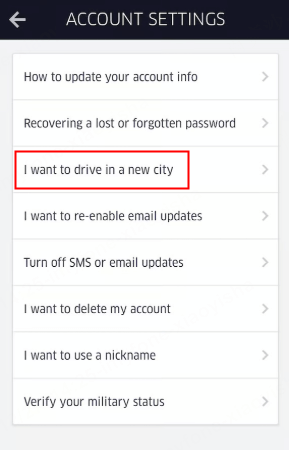
3. Request a City Change: Follow the prompts or contact Uber Support to initiate your city change request.
4. Enter Your New City: Select your current city, then input the name of the city where you’d like to drive.
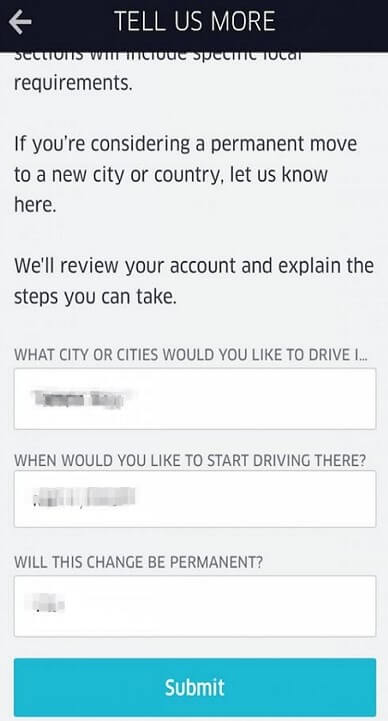
5. Submit Required Documents: Upload necessary documents, such as your driver’s license and visa (if applicable). If you’re not relocating internationally, a visa is not required.
6. Wait for Approval: Uber will review your application, which typically takes 3–5 days. However, in cities like New York, the process may take longer due to high application volumes.
By following these steps, you can smoothly transition to driving in your desired city.
More Great Uber Driver Tips
- Tip 1. Choose peak hours: If you're working part-time as an Uber driver, try going online during rush hours to increase your chances of getting orders.
- Tip 2. Head to popular areas: Locations like airports and train stations typically have a high demand for rides, so it's a good idea to work in these areas.
FAQs about Uber Driver
1. How does Uber update driver location?
Uber regularly collects drivers' GPS locations and transfers them to its own database. Your GPS location data is the key to Uber matching you with a rider.
2. How to Switch from Uber Eats to Uber Driver?
Switching from Uber Eats to Uber Driver involves updating your Uber account settings and ensuring you meet the requirements. You can tap Help - Account and Payment > Switching between Uber Eats and Uber Rides. Follow the prompts to submit the required documents.
Conclusion
Changing your location on Uber Driver can be a helpful trick to get orders faster. I recommend using LocaChange, a reliable GPS location changer with a strong development and professional service team. Give it a try and see if it works for you.
If you have any questions, feel free to leave them in the comments!
 Recommend
Recommend
- How to Change Work/Home Location on Google Maps?
- [Full Guide] How to Change Location on Badoo?
- [Free Guide] How to Change Netflix Region without VPN?
- [Full Guide] How to Change Location on Hinge?
- [Full Guide] How to Change Location on Bumble?
- [2024] iTools Virtual Location Review: Full Guide & Report
- [2024] How to Add Location on Snapchat?
- [2024] Cool, Cute, Funny Instagram Locations for You
- [2024 Update] Lucky Egg Pokemon GO Guide-Everything to Know
- [2024 Newest] How to Get Umbreon in Pokemon GO?



 Most Popular
Most Popular What's New
What's New 
