How to Change Work/Home Location on Google Maps?
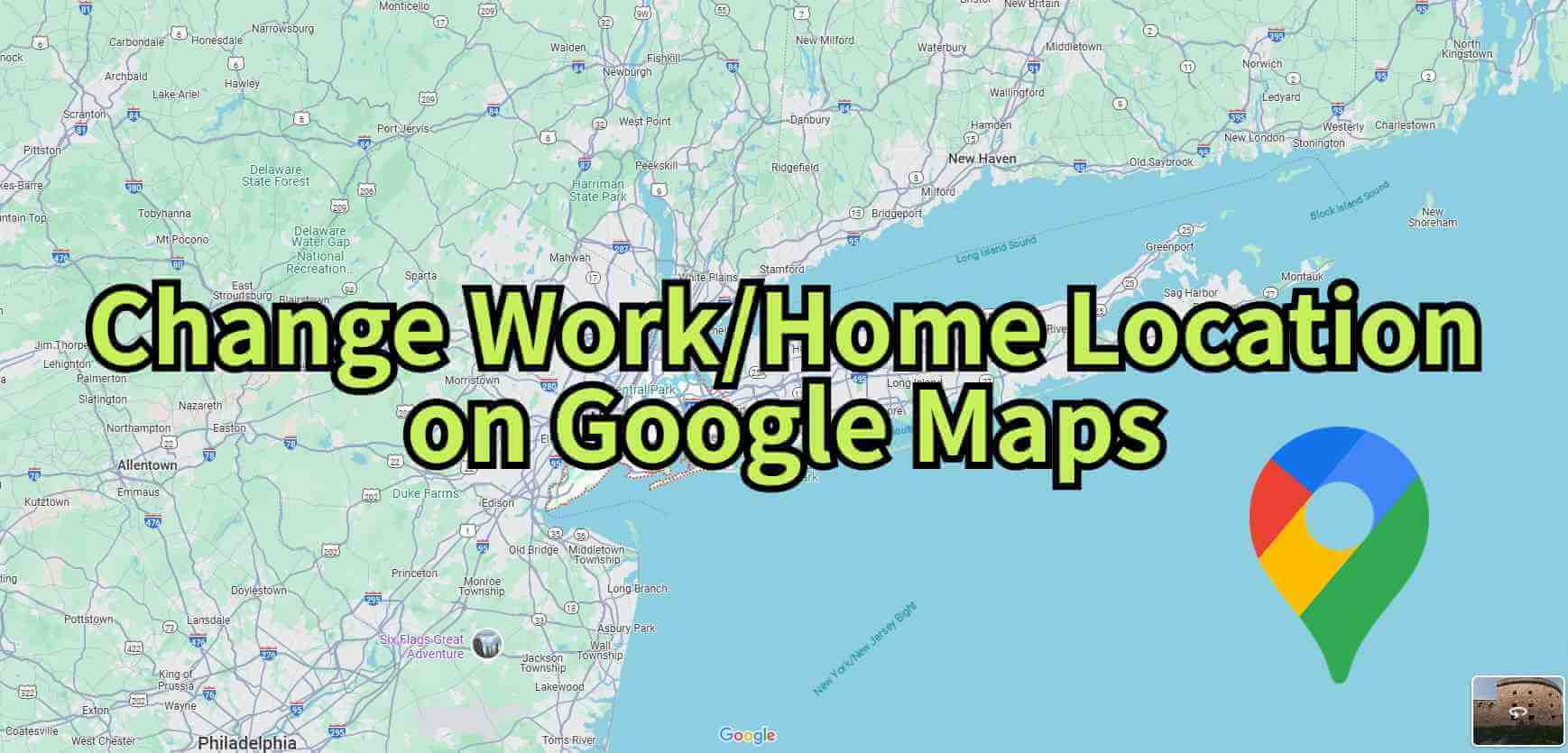
Google Maps includes over 220 countries and regions and millions of locations, making it an essential tool for travel and commuting. Adding your home and work addresses in Google Maps simplifies navigation and saves time.
In this blog, I will introduce you step by step how to change work and home addresses in Google Maps and how to spoof location on Google Maps to protect your privacy. Let's go!
In this article:
How to Change Work Location on Google Maps?
1 On iPhone
To update your work address on Google Maps using an iPhone, ensure Location Services are enabled in your device settings and that you’re logged into your Google account. Then follow these steps:
1. Open the Google Maps app.
2. Tap You at the bottom menu.
3. Select Labeled.
4. Tap Work and enter your work address.
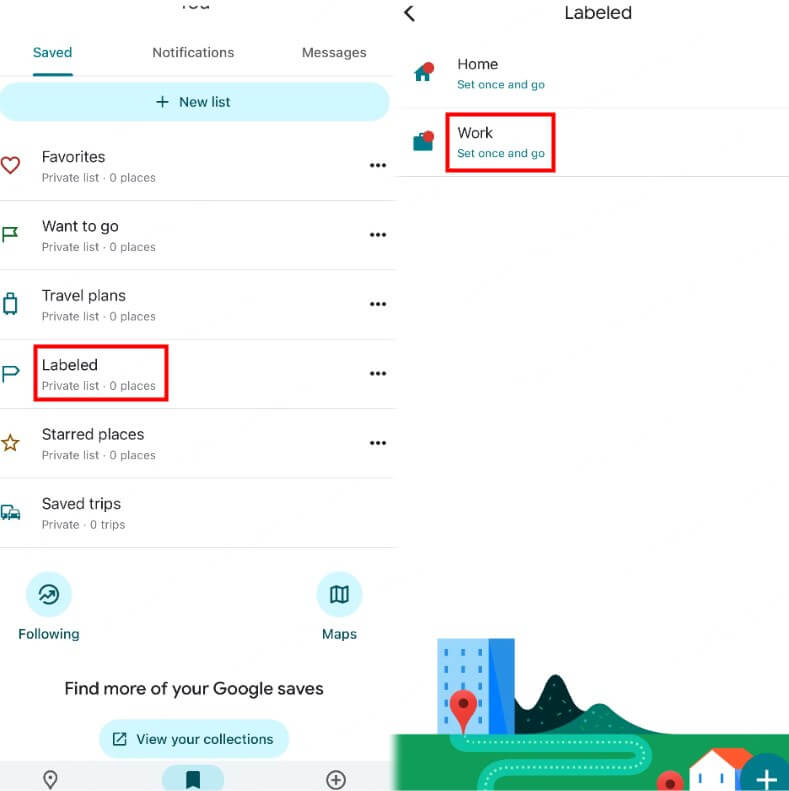
2 On Android
Here’s how to update your work address on Google Maps for Android devices:
1. Open the app and tap Profile.
2. Go to Settings.
3. Select Edit Home or Work.
4. Tap Work and enter the new address.
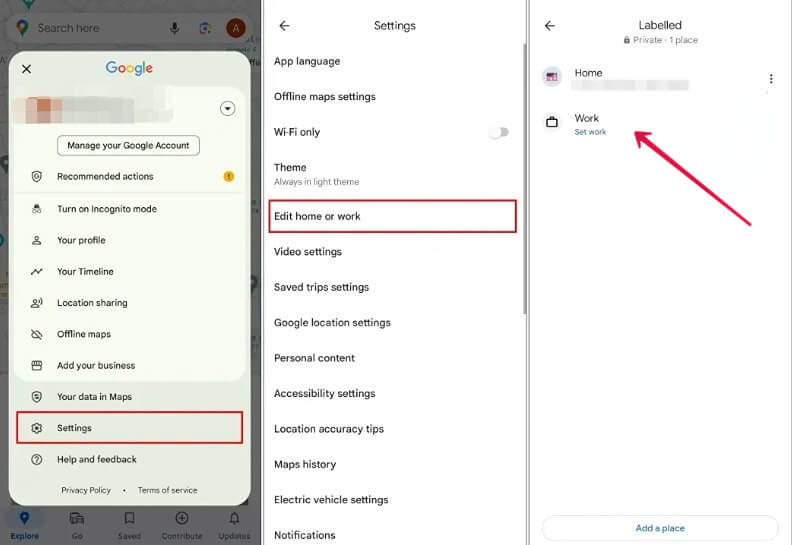
3 On a Computer
1. Sign in to your Google account on Google Maps.
2. Click Saved in the left menu.
3. Go to the Labeled section.
4. Select Work and enter the updated address.
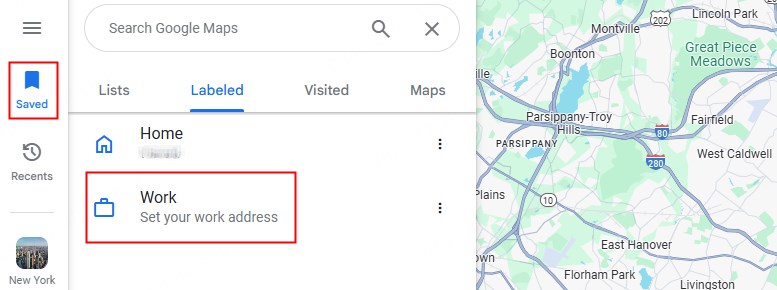
By following these steps, you can easily manage your saved work locations, ensuring a smoother navigation experience.
How to Change Home Address in Google Maps?
Updating your home address in Google Maps is similar to updating your work address. Follow these simple steps based on your device:
1 On iPhone
To change your home address on an iPhone:
1. Open the Google Maps app.
2. Tap You at the bottom menu.
3. Select Labeled.
4. Tap Home and input your new home address.
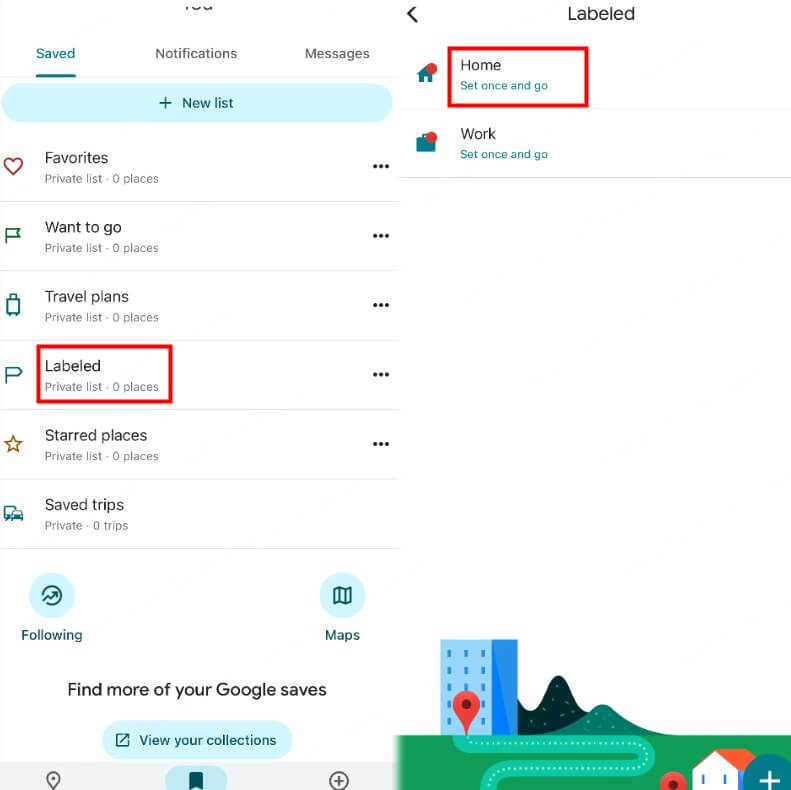
2 On Android
Here’s how to update your home address on an Android device:
1. Open the app and tap Profile.
2. Go to Settings.
3. Select Edit Home or Work.
4. Tap Home and enter your updated address.
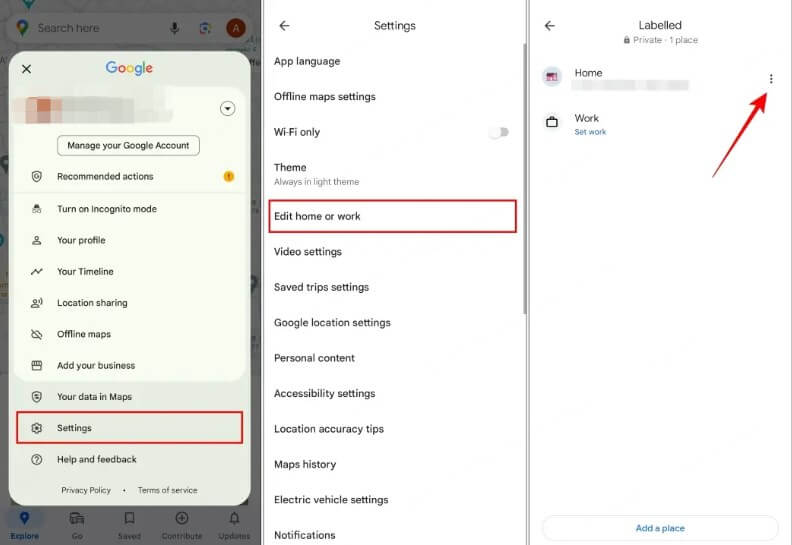
3 On a Computer
To change your home address using a computer:
1. Log in to your Google account on Google Maps.
2. Click Saved in the left menu.
3. Go to the Labeled section.
4. Select Home and enter the updated address.
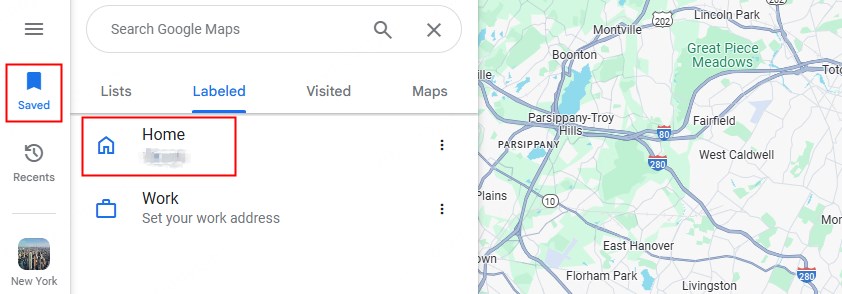
These steps ensure your home address is always accurate, making navigation even more easier!
Best Way to Spoof GPS Location on Google Maps
In addition to navigation, Google Maps allows users to track others via shared locations, similar to Life360. If you want to avoid exposing your private movements, the best solution is to use a GPS location changer.
I recommend LocaChange, an official GPS location changer that safely and accurately changes your device's GPS location, tricking apps like Google Maps into thinking you're somewhere else. LocaChange is versatile and works with other location-based apps and games, including Life360, Snapchat, Whatsapp, Tinder, Pokemon GO, and more.
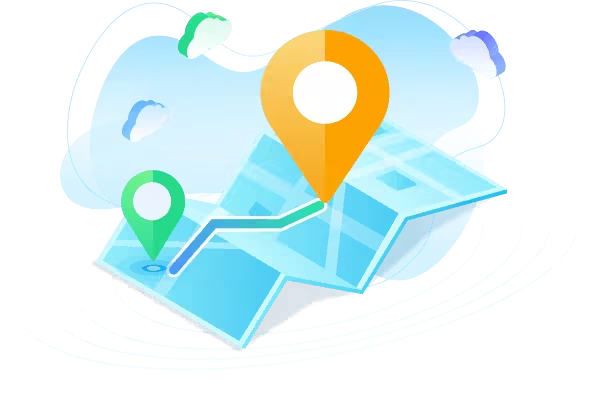
Key Features of LocaChange
- Spoof GPS Location with One Click: Intuitive interface and simple operation make it user-friendly.
- Strong Compatibility: Works on iOS, Android, and PC, supporting up to 10 devices simultaneously.
- Wide Applicability: Suitable for a variety of location-based apps and games.
- Complete Security: No root or jailbreak required, ensuring your device’s safety.
- Perfect Stability: Prevents random position switches and minimizes detection risks.
How to spoof location on Google Maps:
Step 1 Download and install LocaChange on your phone.
Step 2 Select Universal Mode and choose one of the five available route modes. Enter your desired location and click Move to update your GPS location.
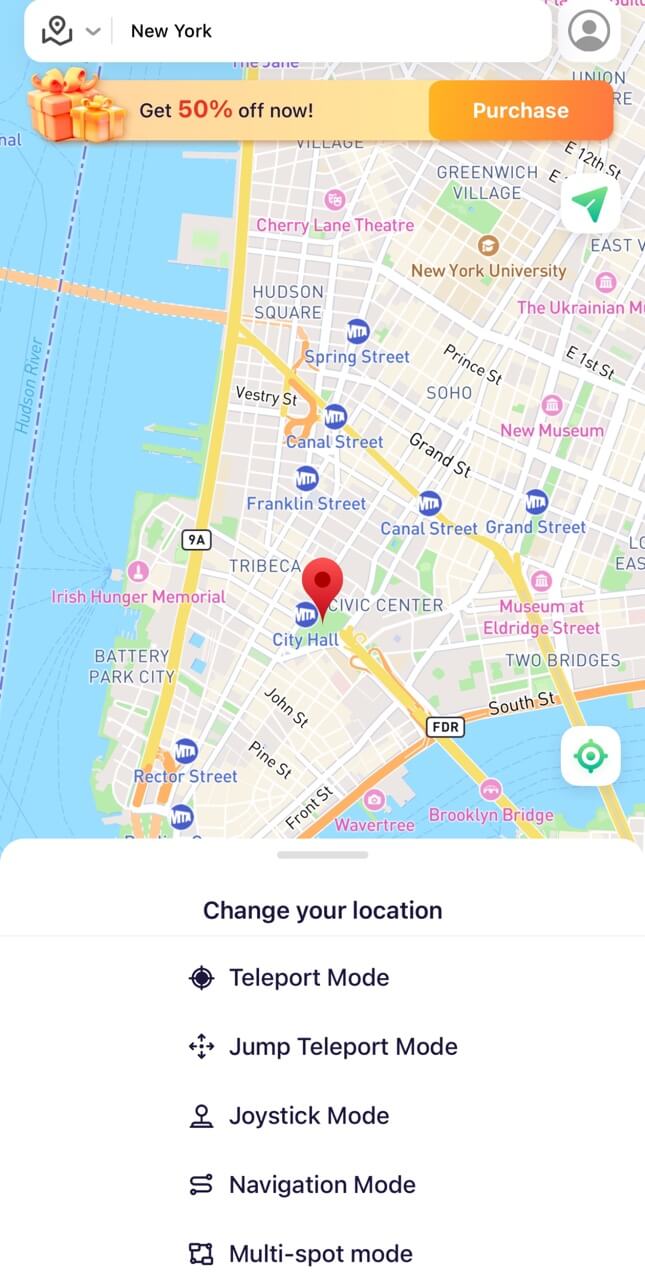
How to spoof location on PC:
Step 1 Connect your phone to your computer with a USB cable or WIFI/Bluetooth connection.
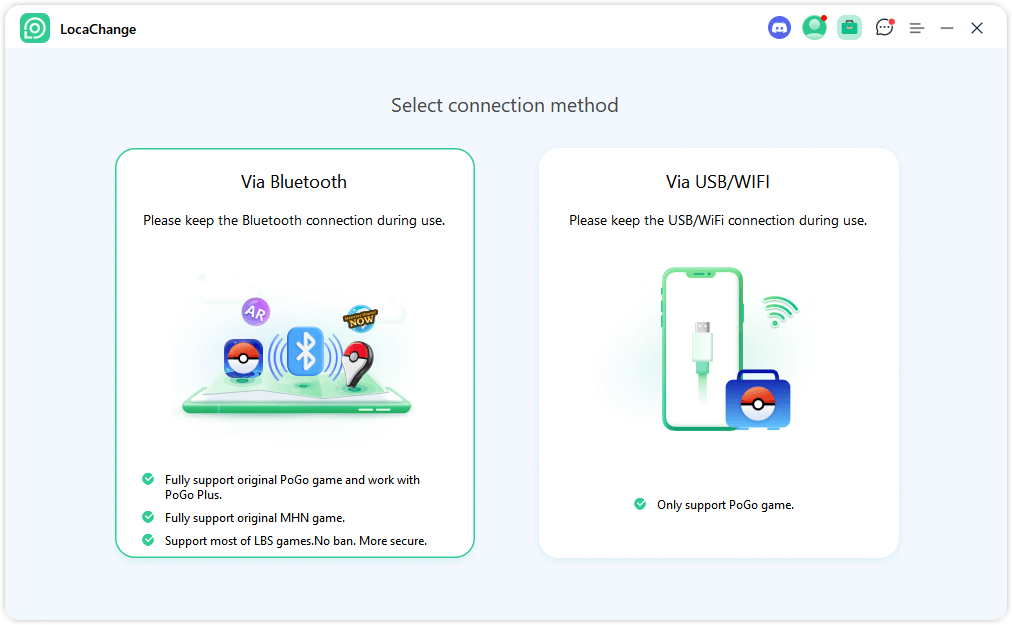
Step 2 Select Universal Mode and choose any of the 5 route modes. Enter the location you want to transfer and click Move.
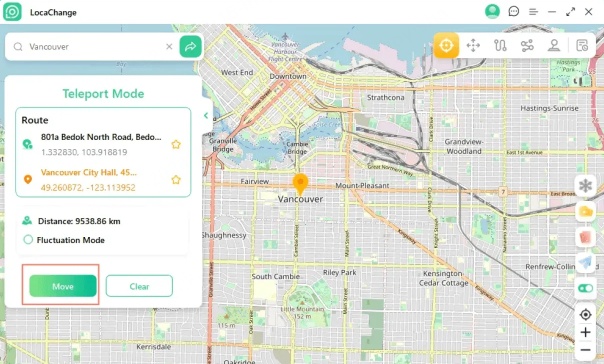
If your family or wife is using Google Maps to track you, then give LocaChange a try!
FAQs about Google Maps Location
1. How to Share My Location on Google Maps?
Google Maps allows users to share their real-time location, making it easy to stay connected and informed about each other's location.
If you want to share your location, you can tap Profile - Location sharing - Share location. Then choose how long you want to share your location and the person you want to share your location with.
2. How to Track Someone on Google Maps?
To track someone on Google Maps, they need to share their location with you first. Once they’ve shared their location, you can tap Profile - Location sharing. Select the profile of the person you want to track, and then tap More - Refresh to get their real-time location.
Conclusion
Google Maps is a powerful location application that can make your life more convenient. In this blog, I introduce you how to change your home and work location on Google Maps, and how to spoof location on Google Maps to protect your privacy. I mentioned a perfect GPS location changer - LocaChange, if you need it, try it now!
 Recommend
Recommend
- [Full Guide] How to Change Location on Badoo?
- [Free Guide] How to Change Netflix Region without VPN?
- [Full Guide] How to Change Location on Hinge?
- [Full Guide] How to Change Location on Bumble?
- [2024] iTools Virtual Location Review: Full Guide & Report
- [2024] How to Add Location on Snapchat?
- [2024] Cool, Cute, Funny Instagram Locations for You
- [2024 Update] Lucky Egg Pokemon GO Guide-Everything to Know
- [2024 Newest] How to Get Umbreon in Pokemon GO?
- How to Fix Monster Hunter Now Not Compatible & Other MH Now Problems



 Most Popular
Most Popular What's New
What's New 
