[Full Guide] How to Detect and Stop mSpy from Spying on iPhone/Android?
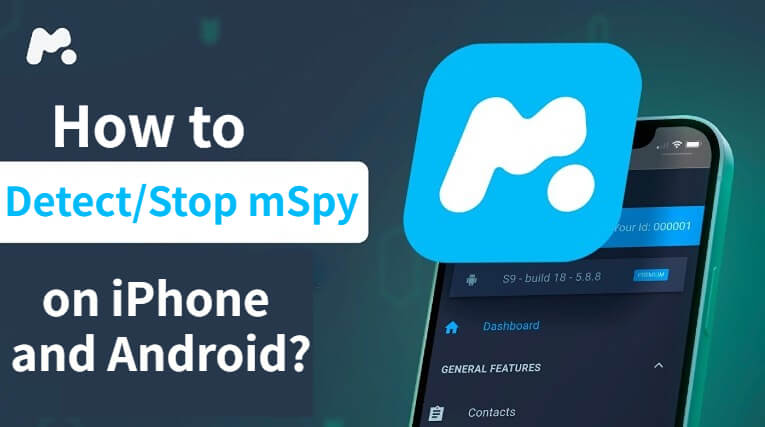
Do you suspect that your parents or wife are monitoring your phone? There are indeed many monitoring apps on the market, such as mSpy, Phonsee.
In this blog, I will introduce you how to detect mSpy on your iPhone and Android, and how to stop it from spying on you. Let's go!
In this article:
What is mSpy and how does it work?
mSpy is a powerful monitoring application primarily designed for parents to track their children's online activities, such as text messages, call logs, real-time GPS location, and ensure their safety.
After you install mSpy on the target device, it works by discreetly collecting data from the target device and providing the information to you via a web-based dashboard. mSpy only runs in the background, so the user may not be able to detect it at all.
How to detect mSpy?
1 How to detect mSpy on iPhone?
mSpy is installed on your device primarily through two methods: iCloud and jailbreaking. Although it runs in the background to collect your information, you can still detect mSpy on your iPhone using the following methods:
Check for Jailbreaking: Go to Settings and look for apps like Cydia, Sileo, or Dopamine (these are common jailbreaking apps). Or directly use a jailbreak detection app like BlueCedar to confirm.
Check Installed Profiles: Go to Settings > General > VPN & Device Management and check for unknown profiles. If there's a profile you don't recognize, remove it soon.
Check Battery Usage: Go to Settings > Battery and look for unusual applications that use a lot of power.
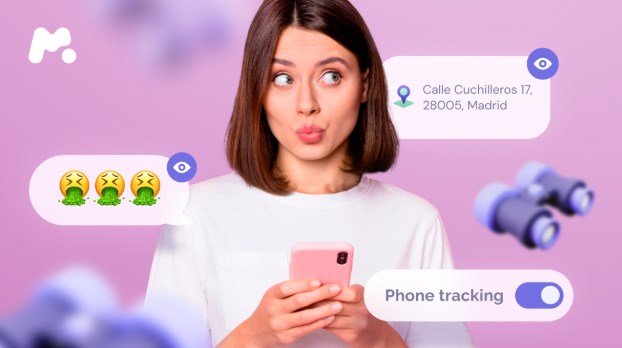
2 How to detect mSpy on Android?
Unlike the iPhone, you can install mSpy directly on your Android without rooting. You can detect mSpy on your Android using the following methods:
Check for Unknown Apps: Open Settings > Apps and look for apps with suspicious names, such as “System Service” or “Update Service”.
Check App Permissions: Go to Settings > Privacy > Permission Manager and see if an unknown app has access to important information such as your location or messages.
Check Device Administrator Settings: Go to Settings > Security & Privacy > Device Admin Apps and look for any unknown apps with admin privileges and disable them.
[5 Ways] How to stop mSpy from spying on you?
If you have detected mSpy on your iPhone and Android but do not want to expose your family's lies, you can try to prevent it from spying on you.
Method 1 Use LocaChange to Avoid Location Tracking
Most users will use mSpy to check the person's location. If you are worried about how to prevent your wife or girlfriend from checking your real-time location, don't miss this safe and full-featured Location Changer - LocaChange.
You can use LocaChange to change your location without anyone knowing. Its connection is very stable, so you don't have to worry about your location suddenly resetting to your real location.
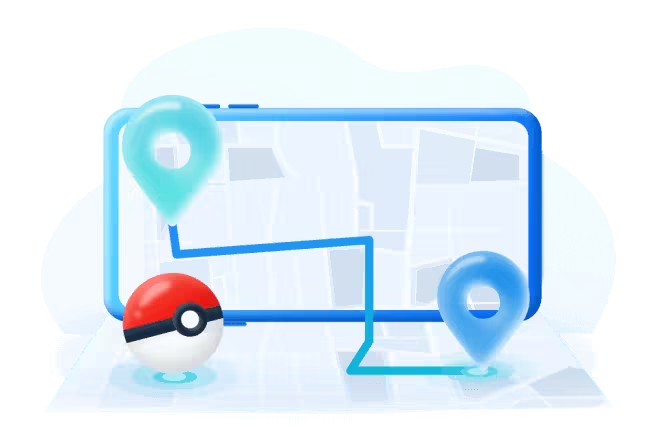
- Change location to anywhere in the world with one click.
- Support iOS 14.6 - 18, Android 8 - 15, and PC systems.
- No jailbeak/root. 100% safe to download and use.
- Spoof location on Life360, mSpy, and more tracking apps.
- Simulate GPS movement with a customized speed.
- Compatible with all location based apps. Easily fake locaiton on Find My, Snapchat, Tinder, and more.
How to stop mSpy from spying on your location:
Step 1 Download and install LocaChange on your iPhone.
Step 2 Select Universal Mode and choose one of the 5 route modes. Enter the location you want to transfer and click Move.
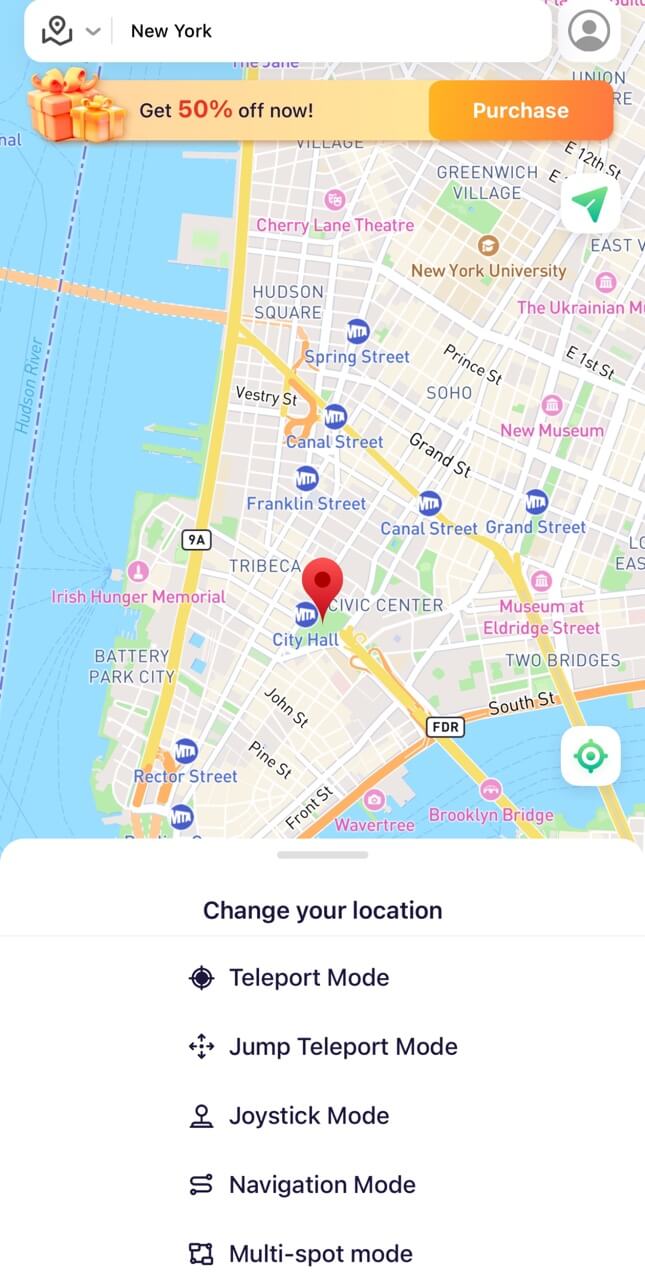
You can also use LocaChange on your PC:
Step 1 Connect your iPhone to your computer with a USB cable or WIFI connection.
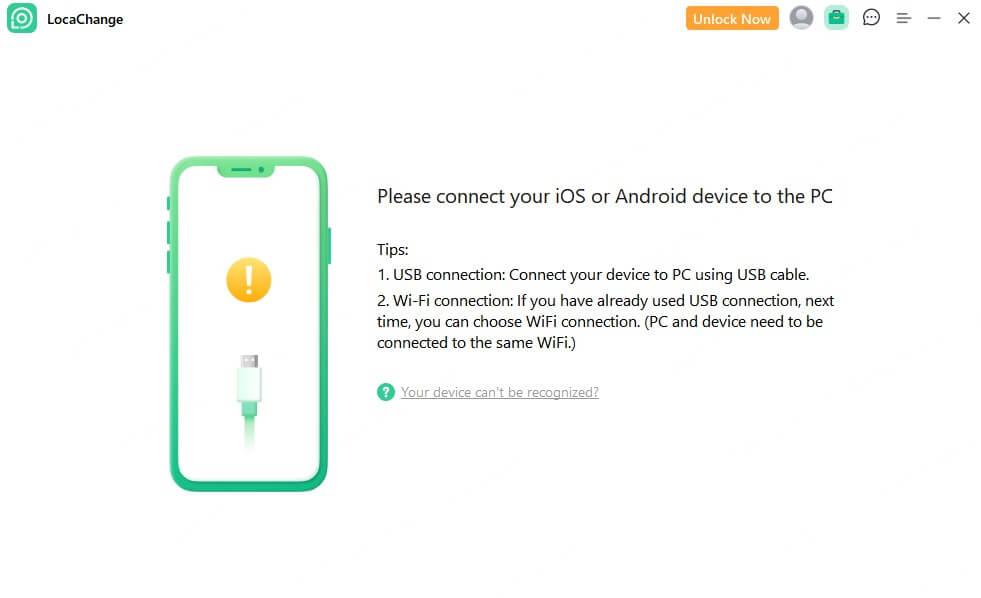
Step 2 Select Universal Mode and choose one of the 5 route modes. Enter the location you want to transfer and click Move.

Method 2 Use an anti-spyware app
Using an anti-spyware app can help detect and prevent mSpy or similar spyware from monitoring your device. But you need to choose a trusted and well-reviewed anti-spyware app first, such as Certo, Avast.
1. Download an anti-spyware app: Go to Apple Store or Google Play. Search for the anti-spyware app and download it.
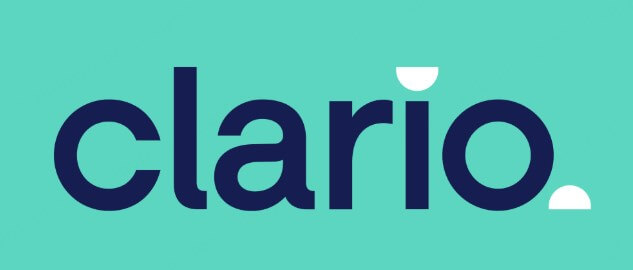
2. Grant Necessary Permissions: Follow the instructions to allow the app access to your system. This includes permissions to monitor app activity.
3. Start a Scan: Select the option to run a full scan. This will check for: spyware, hidden apps, and more.
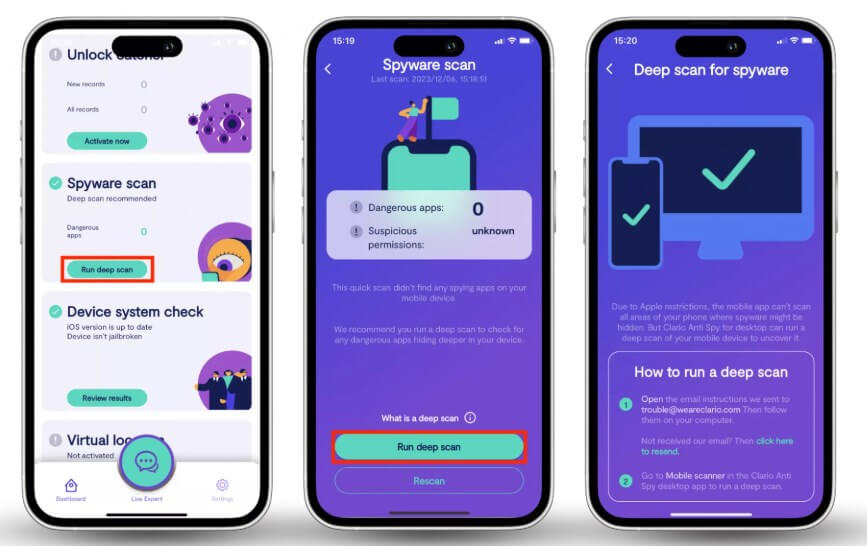
4. Review the Results: After the scan, the app will list any threats it detected, including mSpy or other spyware.
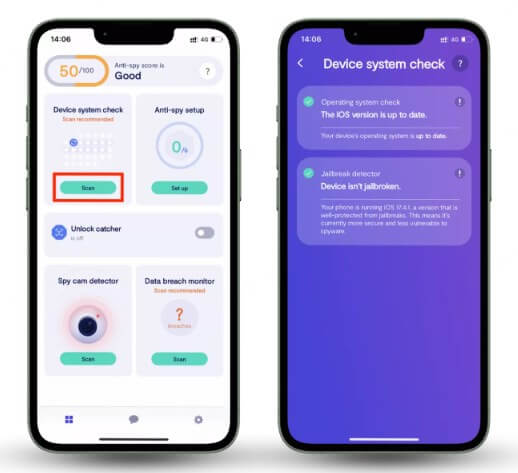
5. Remove mSpy from your iPhone/Android: Delete the detected spyware. Most anti-spyware apps have a one-click option for this.
Anti-spyware apps tend to be paid, so I recommend LocaChange, which is more affordable and offers a free trial.
Stop mSpy from spying on you using LocaChange.
Method 3 Disable Internet Access
mSpy relies on the Internet to collect and transmit your information in real time, so you can turn off the Internet to stop it from monitoring you.
- Turn On Airplane Mode: This disables all connectivity, including Wi-Fi, cellular, and GPS.
- Disable Wi-Fi and Mobile Data: For iPhone, you can go to Settings > Wi-Fi and toggle it off. Also, go to Settings > Cellular and disable Cellular Data. For Android, you can swipe down from the top to access the quick settings panel and disable Wi-Fi and Mobile Data.
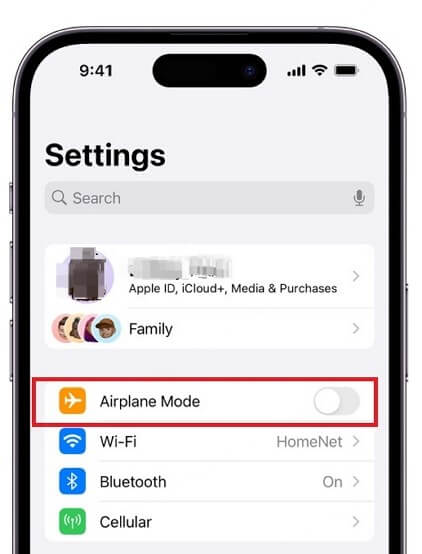
Method 4 Change Your iCloud/Google Account Password
If mSpy was installed through your iCloud or Google account, you can block it from monitoring you by changing your password.
Change Your iCloud Password:
1. Tap Settings > [your name] > Sign-In & Security.
2. Tap Change Password.
3. Enter your current password or device passcode, then enter a new password and confirm the new password.
4. Tap Change.
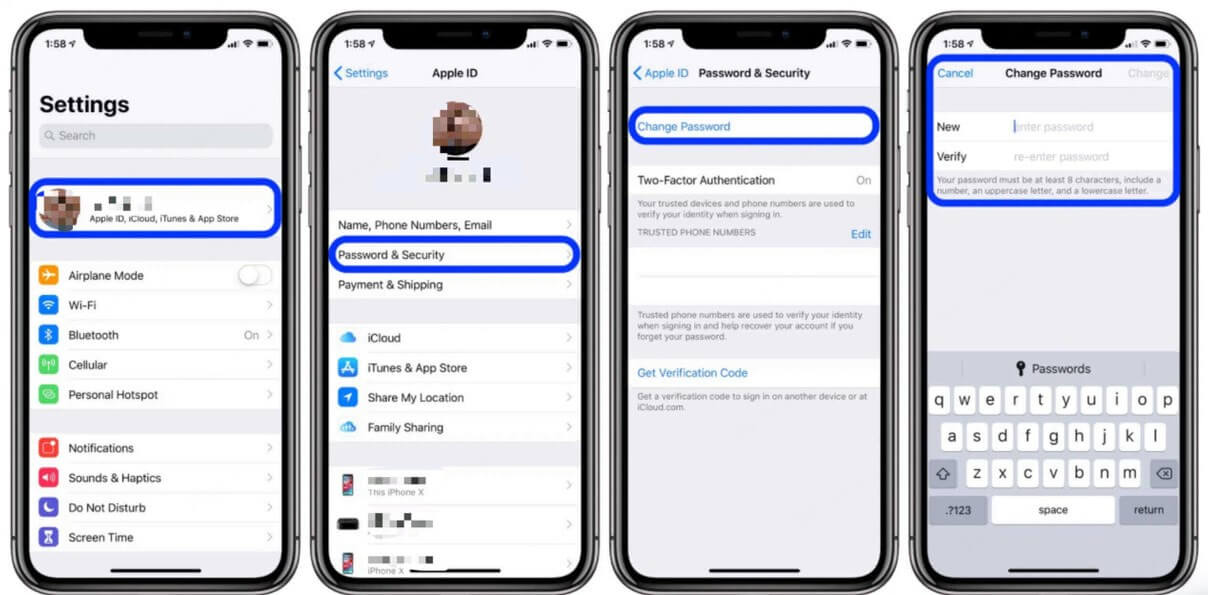
5. After changing the password, all devices linked to your Apple ID will require the new password to sign in.
Change Your Google Account Password:
1. Open your Google Account. You might need to sign in.
2. At the top left, click Personal info.
3. In the section "How you sign in to Google," click Password. You might need to sign in again.

4. Enter your new password, then select Change Password.
5. Apps using the old password will require you to sign in again.
Method 5 Restore to Factory Settings
If you suspect mSpy is installed and can’t find it, back up your data and restore to factory settings. This will remove any installed spyware. But I recommend you not to use this method as it carries the risk of losing data.
A factory reset erases all data, so it’s essential to back up important information before proceeding.
Restore Factory Settings on iPhone
1. Go to Settings > General > Transfer or Reset iPhone.
2. Tap Erase All Content and Settings.
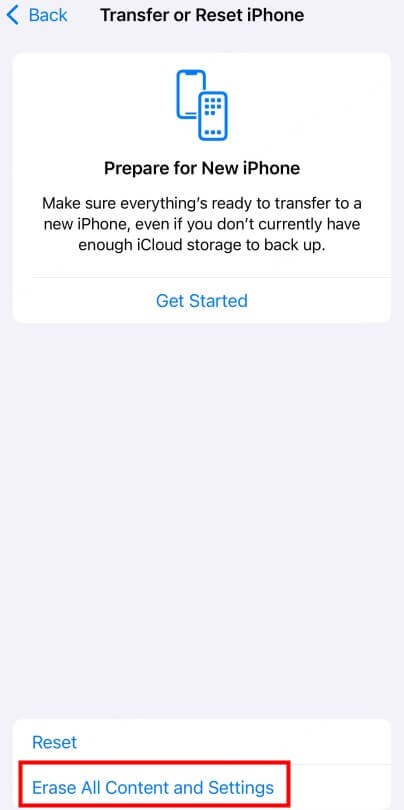
If you choose the Erase All Content and Settings option, all of your content is removed. Learn more about Erase iPhone.
Restore Factory Settings on Android
1. Go to Apps > Settings > Backup and reset.
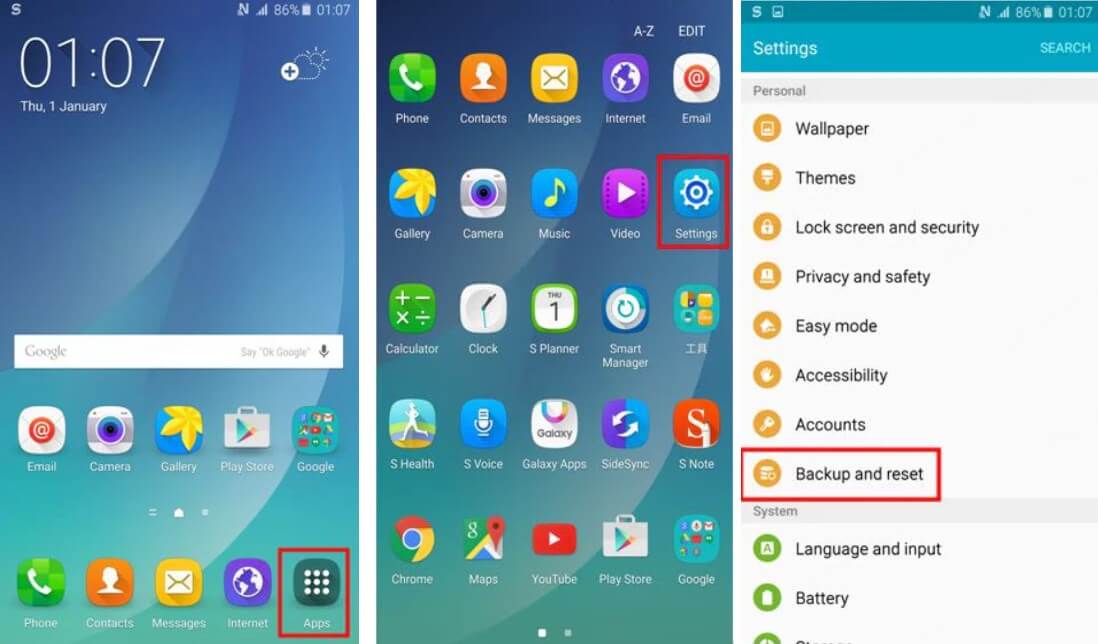
2. Tap Factory data reset > Reset Device > Erase Everything.
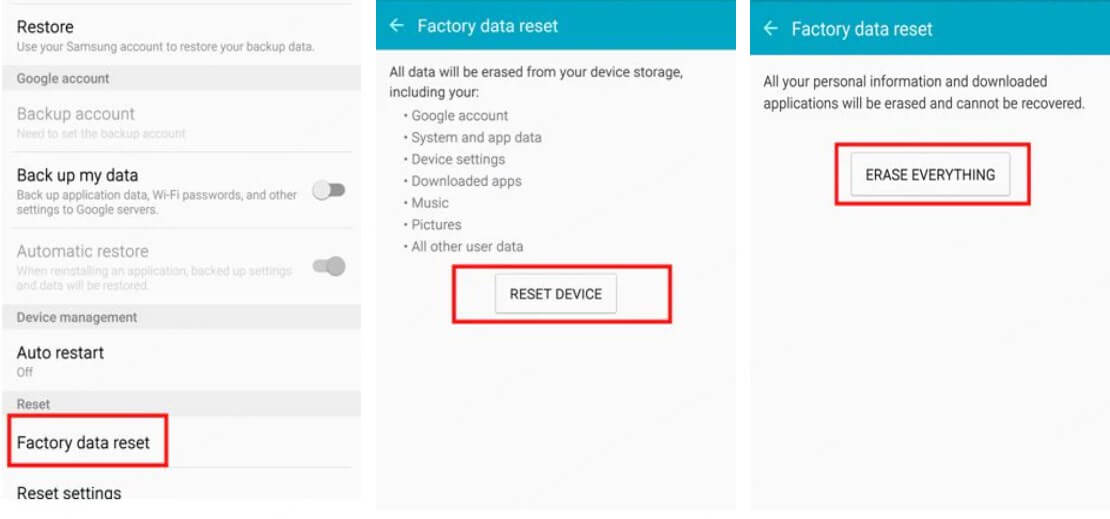
If your Android version is 5.0 or below: Tap Settings > General & Backup and reset > Factory data reset > Reset device > Delete all.
Conclusion
In this article, I will introduce you how to detect mSpy on iPhone and Android and 5 ways to stop it from spying on you. Among them, I recommend LocaChange the most, it is your best anti-spying helper.
I hope the above methods can help you protect your personal privacy and stop being spied on!
 Recommend
Recommend
- [2025] How to Fake Location on Find My iPhone?
- [Full Guide] How to Change Location on Hily?
- [Full Guide] How to Change Location on Mac?
- [Full Guide] How to Change Uber Driver Location?
- How to Change Work/Home Location on Google Maps?
- [Full Guide] How to Change Location on Badoo?
- [Free Guide] How to Change Netflix Region without VPN?
- [Full Guide] How to Change Location on Hinge?
- [Full Guide] How to Change Location on Bumble?
- [2024] iTools Virtual Location Review: Full Guide & Report



 Most Popular
Most Popular What's New
What's New 
