Find My “No Location Found” and “Location Not Available” : Meaning & Solutions

Find My is a very helpful app on iPhone. It can help users locate lost devices, items, and people. However, sometimes it shows some location errors, such as “No Location Found” and "Location Not Available".
Today I will talk about these two errors in detail, tell you why they happen, and how to fix them. Well, let’s get started.
In this article:
What does “No Location Found” mean?
“No Location Found” means that Find My app is unable to determine the device's location, this is most likely due to a technical error in the app that makes it unable to retrieve the user's location data. It does not mean that the person has stopped sharing its location.
Why does it say “No Location Found” iPhone?
- 1. Poor GPS Signal
- 2. Device is Turned Off
- 3. Location Services are Disabled
- 4. Find My is Not Set Up or Disabled
- 5. No Internet Connection
- 6. Airplane Mode is Enabled
- 7. Battery is Dead
- 8. Software Issues
The "No Location Found" error typically arises from technical issues with the app or the device. Below are the most common causes:
1 Poor GPS Signal
Find My primarily relies on GPS to track the user’s location. If the device is in an area with a weak GPS signal, such as indoors or in remote locations, the app may struggle to retrieve the location, resulting in the error.
2 Device is Turned Off
When the device is powered off, its GPS and network connections become unavailable, making it impossible for Find My to determine the location.
3 Location Services are Disabled
Users can manually disable location services in Settings > Privacy & Security > Location Services. If this is turned off, Find My cannot access the device’s location.
4 Find My is Not Set Up or Disabled
If Find My hasn’t been enabled on the device or the service has been disabled, the app won’t be able to locate it. This may explain why the device can still be located using other apps but not Find My.
5 No Internet Connection
To share a location, the device requires an active Wi-Fi or cellular connection. Without a connectable network, Find My cannot retrieve or update the location.
6 Airplane Mode is Enabled
While Airplane Mode does not entirely disable GPS functionality, it blocks Wi-Fi and cellular data. This results in the app showing only the device’s last known location rather than its real-time position.
7 Battery is Dead
A low or completely drained battery disconnects the device from the network, making it impossible for Find My to access its location.
8 Software Issues
Temporary glitches or bugs in the Find My app or the device’s operating system can occasionally prevent accurate location tracking.
How to fix Find My “No Location Found”?
- 1. Move to a Better Signal Area
- 2. Ensure the Device is Powered On
- 3. Enable Location Services
- 4. Verify Find My Settings
- 5. Turn Off your Airplane Mode
- 6. Check Internet Connectivity
- 7. Fix Software Issues
- More solutions
1 Move to a Better Signal Area
If the device is in an area with a weak GPS signal, such as indoors or in remote areas, you need to move to with better GPS, Wi-Fi, or cellular reception.

2 Ensure the Device is Powered On
To locate a device accurately, it must be turned on and functioning properly. If you can't locate someone, such as your partner, their device may simply be powered off or out of battery.

3 Enable Location Services
- Go to Settings > Privacy & Security > Location Services and toggle it on.
- Make sure Share My Location is enabled under Settings > [Your Name] > Find My.
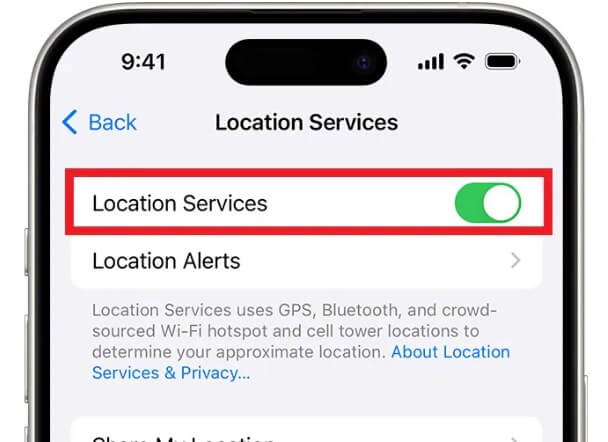
4 Verify Find My Settings
- Ensure that Find My is enabled on the iPhone.
- Check if the device is still linked to your Apple ID.
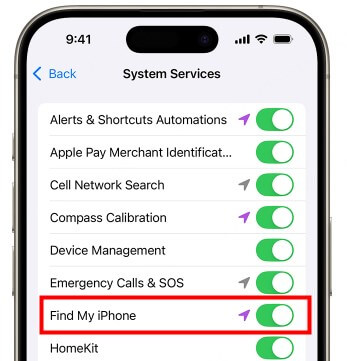
5 Turn Off your Airplane Mode
If Airplane Mode is enabled (e.g., after a flight or meeting), turn it off to restore Wi-Fi and cellular connectivity, allowing Find My to locate the device.
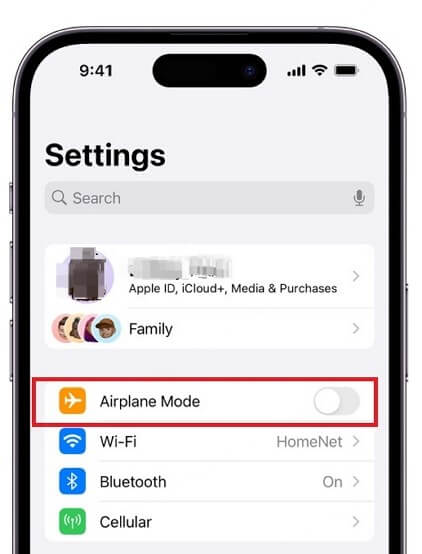
6 Check Internet Connectivity
Make sure the device is connected to a stable Wi-Fi network or has an active cellular data connection.
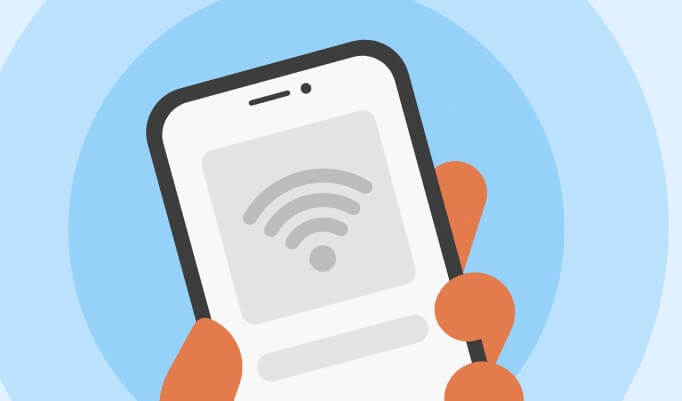
7 Fix Software Issues
- Restart the iPhone: A simple reboot can resolve temporary glitches in the Find My app or system.
- Update the Software: Install the latest iOS version to fix any bugs affecting Find My.
More Solutions can help you:
Go to “Settings” > “General” > “Date & time” and make sure the button is turned on next to “Set automatically”.
Go to “Settings” > “Privacy” > “Location services” > “Find My” and switch the button on near “Precise location”.
"No Location Found" vs. "No Location Available"
In the above blog, I talked about the reasons and solutions for “No Location Found”.
Next, I’m going to teach you how to tell "No location Found" from "No Location Available". Why? This is because they are two different errors but they also have similarities somehow.
What does "Location not Available" mean? Since many people are confused about the differences, I compare them in different aspects below, and you can have a look intuitively.
| No Location Found | Location Not Available | |
|---|---|---|
| Meaning | The system can’t determine or retrieve your current location. | Someone stops sharing their location. |
| Causes | Device Offline/Airplane Mode On/Poor Network Signal. | Location Services Are Turned Off/The Person Has Stopped Sharing Their Location |
| User experience | The user may see a message saying "No Location Found" with options to try again, refresh, or wait for the device to come online. | The user may see a message saying "Location Not Available" or similar, and instructions to check device settings or try again later. |
| Location updating | The location of the user will update when reconnecting. | The location of the user won’t update when reconnecting. |
| Solutions | See if your device is online and not in Airplane mode, enable location services for the device, check network connection. | Wait for others to share their location and check whether the location service is turned on in the device settings. |
1 What does “Location Not Available” mean?
"Location Not Available" appears in the Find My app when the app cannot display the current location of a person or device. It often means that the person has turned off their location sharing. But this error has similar reasons to “No Location Found”, it may also be caused by poor signal and system bugs.
2 What causes “Location Not Available” on iPhone?
The Person Has Stopped Sharing Their Location: The user may have intentionally stopped sharing their location with you via Find My.
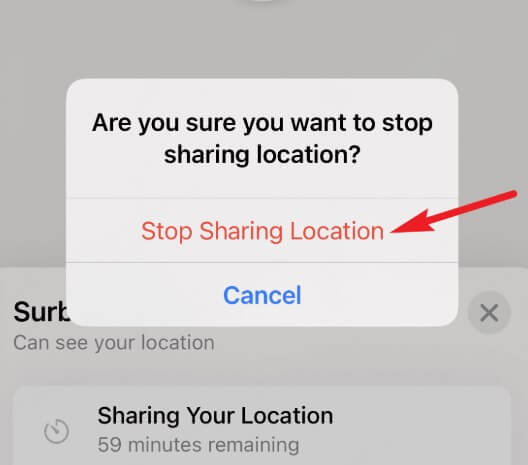
Disable Location Services: The Find My app relies on location services to track your device. If location services are disabled, the app can’t determine your place and may tell you "Location Not Available".
Poor GPS Signal: Location tracking is related to signals. If the signal is weak, or say unavailable, the app may have difficulty locating your iPhone.
Software Problems: In fact, the software also affects the iPhone's location tracking. It can affect the accuracy of the Find My app and result in this kind of errors.
Hardware Problems: Hardware problems with the GPS component would affect the Find My app. It can also result in errors when determining the location of the device.
FAQs about “No Location Found” on iPhone
1. Does “No Location Found” mean the person stopped sharing location?
No, it is mostly related to technical issues, such as poor GPS signal, weak network. It usually does not mean that the person stops sharing location with you.
2. How can I tell if someone has turned off their location on iPhone?
If you see the "Location not available" message on the Find My app, it means that someone has turned off their location. In this case, your friend's icon will probably be absent from the map in the Find My app.
3. Will someone know if I check their location on iPhone?
No. Based on Apple's privacy protection, others can't know if you've checked their location or how many times you've checked it.
Bonus Tip: Change Your iPhone Location With 1 Click
Now that you know the reasons why “No Location Found” and"Location Not Available" happen, next I'd like to recommend a useful iPhone location changer - LocaChange that can spoof location on your iPhone with one click.
Whether you want to spoof your location for the purpose of privacy protection or just for fun, you can choose LocaChange. Here are the reasons:
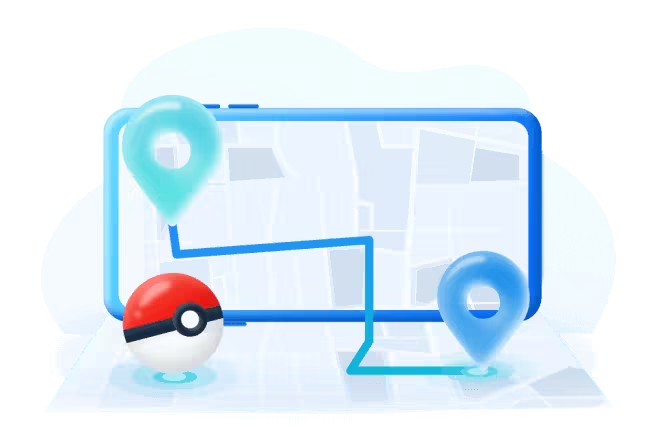
- Fake your location on Find My without anyone knowing, protecting your privacy and avoiding tracking.
- No jailbreak required, easily spoof location on iPhone to any places or coordinates.
- Support iOS 14.6 - 18, Android 8 - 15, and PC systems.
- Simulate GPS movement with customized route & adjustable speed.
- Work with location-based apps and games like Snapchat, Tinder, Pokemon GO, Google Maps, and more.
Conclusion
In my blog today, I share with you the basic knowledge about the reasons for and solutions to “No Location Found” on iPhone, and I also did a detailed comparison of “No Location Found” and “Location Not Available”. I hope this has been helpful. Also, remember to have a free trial of LocaChange, the powerful tool that helps you hide or change your location with 1-click. If you have any further questions, please leave a comment below!
 Recommend
Recommend
- [2025] How to Fake Location on Find My iPhone?
- [Full Guide] How to Change Location on Hily?
- [Full Guide] How to Change Location on Mac?
- [Full Guide] How to Change Uber Driver Location?
- How to Change Work/Home Location on Google Maps?
- [Full Guide] How to Change Location on Badoo?
- [Free Guide] How to Change Netflix Region without VPN?
- [Full Guide] How to Change Location on Hinge?
- [Full Guide] How to Change Location on Bumble?
- [2024] iTools Virtual Location Review: Full Guide & Report



 Most Popular
Most Popular What's New
What's New 
