[7 Ways] How to Pause or Freeze Snapchat Location?
Pause Snapchat location without turning it off. Fake Snapchat GPS location to anywhere with just 1 click! Free trial is available now!
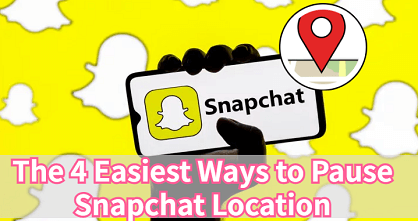
Snapchat's Snap Map feature lets you share your real-time location with friends, making it easier to stay connected. However, if you're privacy-conscious or simply want to stop others from tracking your movements, you might be wondering how to pause your Snapchat location without turning it off completely.
In this guide, I'll walk you through seven simple and effective methods to freeze your location on Snapchat, whether by using Ghost Mode, Airplane Mode, or a mock location app. Let's dive in and take control of your privacy!
In this article:
Watch this quick tutorial on pausing Snapchat location without turning it off:
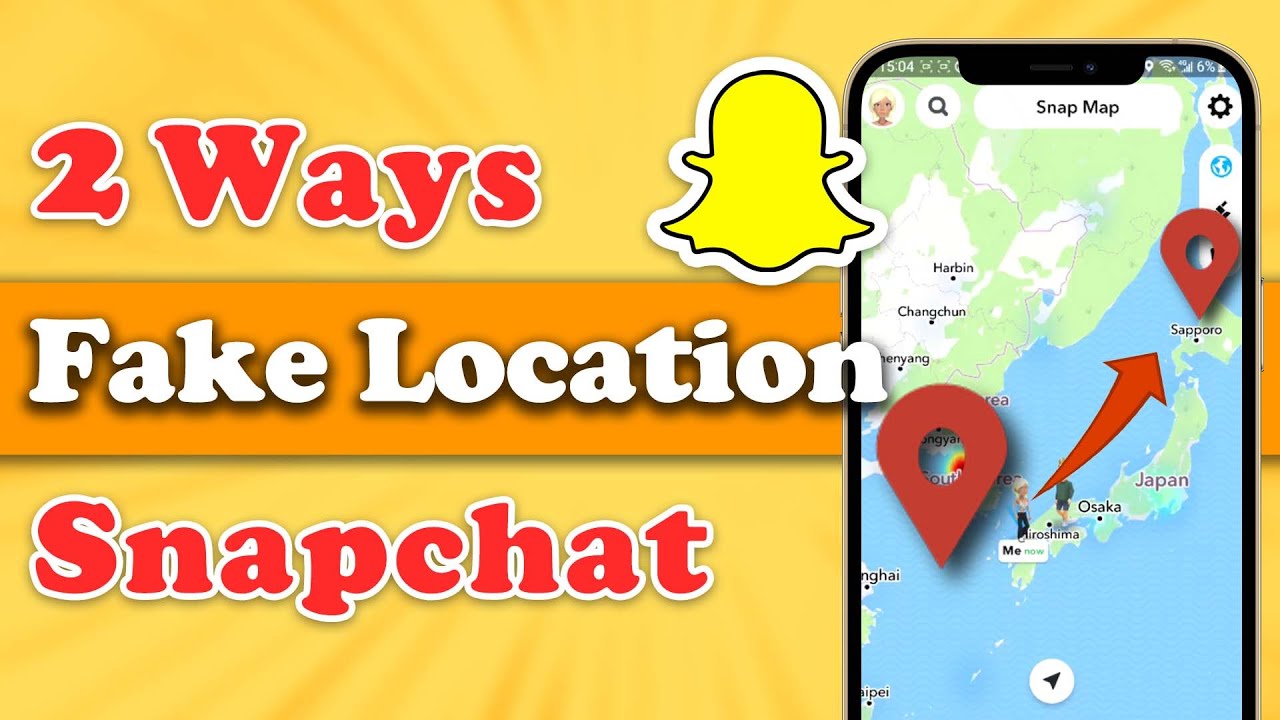
Can You Pause Your Location on Snapchat?
Yes, you can pause or freeze your location on Snapchat. Although Snapchat is a location-based social app, it gives users full control over their location sharing settings. You can temporarily stop updating your position on the Snap Map by turning off location access or enabling Ghost Mode.

However, Ghost Mode completely hides your Bitmoji from the Snap Map, meaning your friends won't see your location at all. If you prefer to keep your last location visible while staying active in chats or Stories, a better option is to use a reliable GPS changer.
It's important to note that while some GPS location spoofers allow you to freeze your real location even if you add a location to your Snapchat story or open Live Location Mode, many tools won't work, so you should choose a reliable one.
Benefits of Freezing Your Snapchat Location
Freezing or pausing your Snapchat location comes with several clear benefits, especially for users who value privacy and safety. By stopping your location from updating on the Snap Map, you can enjoy more control over how and when others see your whereabouts.
Enhanced Privacy: When you freeze your Snapchat location, your Bitmoji stays still on the Snap Map, preventing friends or strangers from tracking your real-time movements. This helps you protect your personal space and online privacy.
Improved Safety: Keeping your location private reduces the risk of revealing your exact whereabouts to unknown users. Whether you're traveling or simply want to stay low-profile, pausing your Snapchat location adds an extra layer of protection.
Greater Social Flexibility: Freezing your Snap Map location lets you appear in one place while actually being somewhere else. This gives you more freedom and control over how others perceive your activity, without turning off Snapchat completely.
[7 Ways] How to Pause Snapchat Location?
Method 1 Pause Location on Snap with a GPS Location Changer
If you're looking for a way to pause your Snapchat location without turning it off, using a GPS location changer LocaChange is the ideal solution. This powerful tool allows you to freeze your location on Snapchat to a specific spot or even fake your location anywhere in the world with just one click.
What makes LocaChange stand out is its ability to change your GPS location on Snapchat without requiring any physical movement. With its built-in 360-degree joystick feature, you can simulate real movements and make precise location adjustments. It's user-friendly, gives you full control over your digital location, and ensures your location privacy.
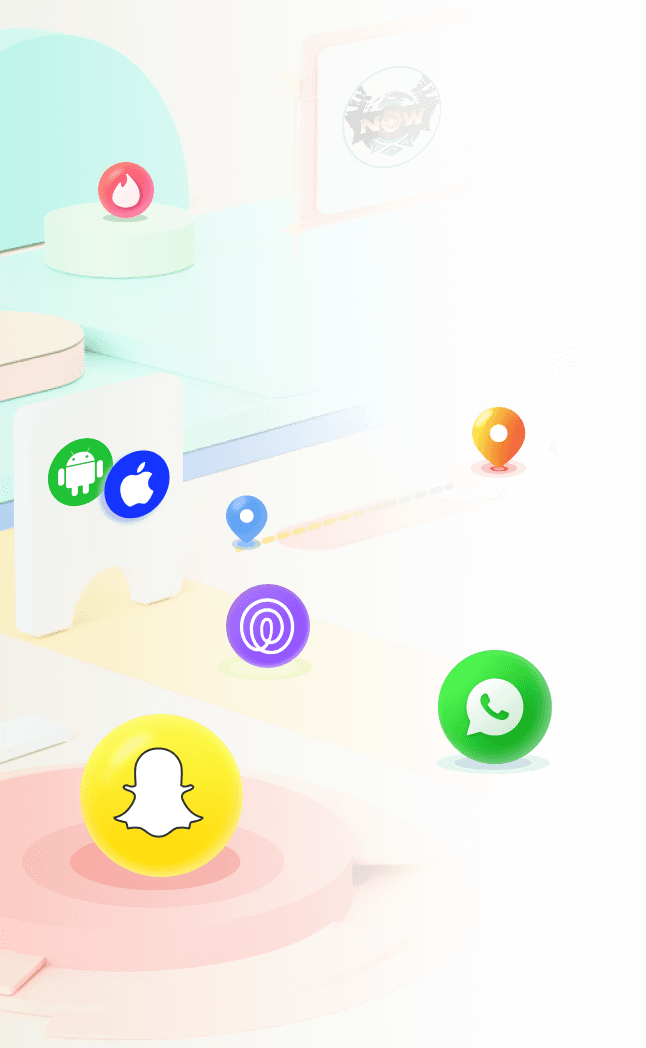
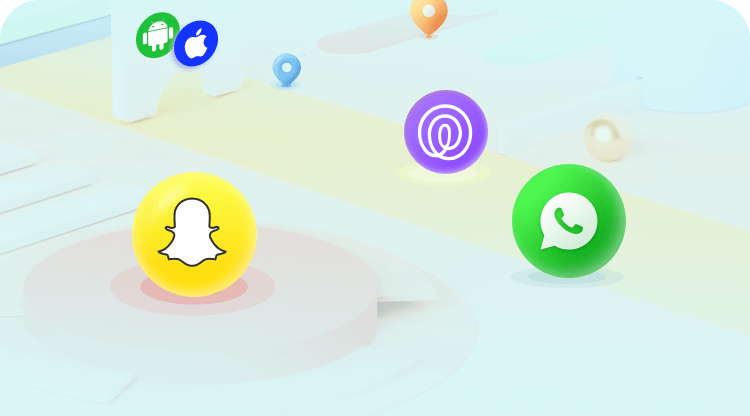
 Key Features of LocaChange
Key Features of LocaChange
- Pause and freeze Snapchat location without turning it off.
- Easily change location on iPhone and Android without anyone knowing. Appearing to any places without going there.
- Built-in 360-degree joystick allows you simulate real movements and make precise location adjustments.
- Compatible with both the latest iOS and Android systems. No need to jailbreak or root your device.
- Working with all location-based apps and games, such as WhatsApp, Telegram, Find My, Life360, Pokemon GO.
- Free trial is available for every user.
Here's How to Freeze Location on Snapchat with LocaChange:
Step 1: Download and install LocaChange on your iPhone or Android.
Step 2: Open LocaChange app and follow the on-screen instructions, and complete the basic settings. (Refer to the LocaChange User Guide for details.)
Step 3: Select or enter a GPS location you want to freeze on the map, pick a mode, and click Move.
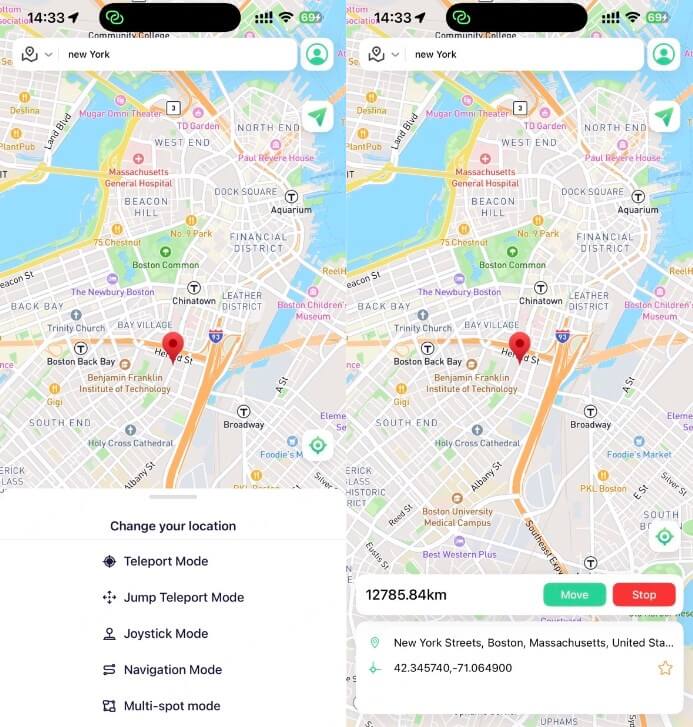
Step 4: Open Snapchat and go to the Snap Map. Now your GPS location has been successfully paused.
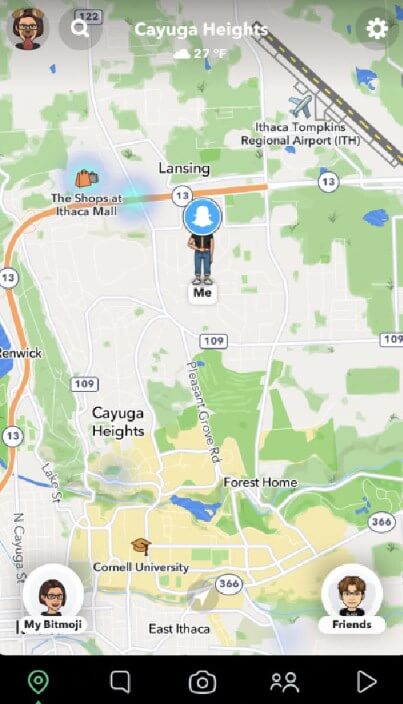

LocaChange also has Windows and Mac versions, so you can easily pause location on your phone and computer.
Method 2 Turn Off Location Access for Snapchat
Another simple way to freeze your location on Snapchat is by disabling Location Services on your device. This method prevents Snapchat from accessing your GPS data, effectively stopping location updates.
Steps to Turn Off Location Services:
For iPhone Users:
1. Open Settings and go to Privacy & Security.
2. Tap Location Services and scroll down to Snapchat.
3. Select "Never" to completely block location access or "While Using the App" to limit updates.
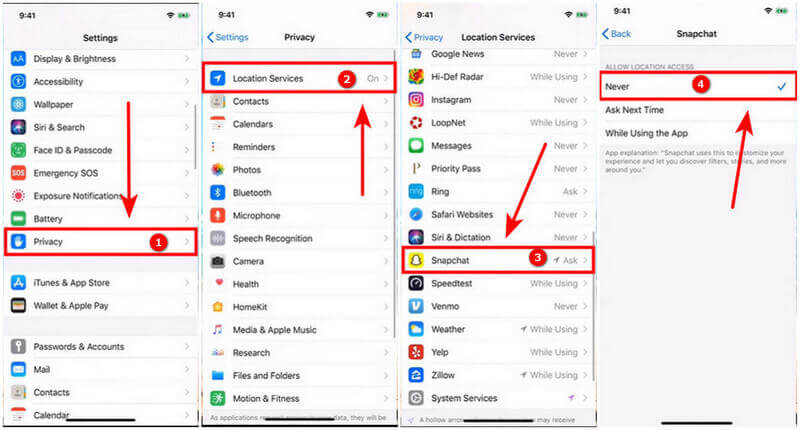
For Android Users:
1. Open Settings and go to Privacy.
2. Tap Permission manager and find Location.
3. Scroll down to Snapchat and choose "Deny" or "Ask Every Time" to stop location updates.
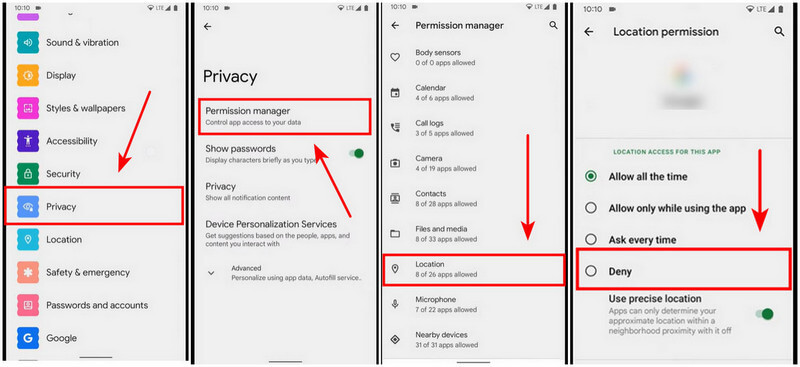
After disabling Location Services, Snapchat will no longer update your real-time location. However, your last known location will remain visible on the Snap Map until it refreshes. If you don't want anyone to know, you can try a location changer like LocaChange.
Pause Your Snapchat Location Without Leaving a Trace.
Method 3 Enable Ghost Mode in Snap Map
One of the safest ways to pause your location on Snapchat is by using Ghost Mode. This built-in privacy feature stops Snapchat from updating your real-time location while still allowing you to view others' locations on the Snap Map.
Steps to Freeze Snapchat Location with Ghost Mode:
Step 1: Open Snapchat and tap the Map icon.
Step 2: Tap the Settings icon in the top-right corner.
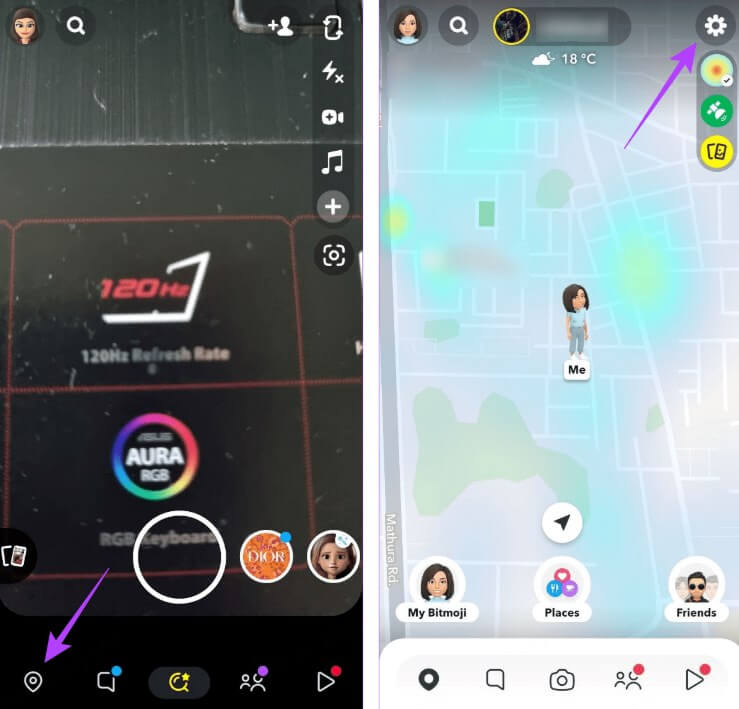
Step 3: Scroll down to find See My Location.
Step 4: Toggle Ghost Mode on and select the duration.
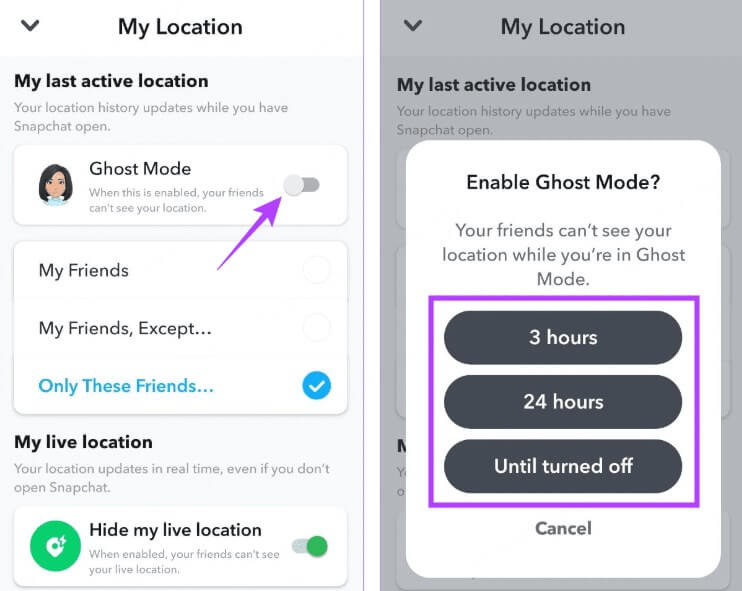
When Ghost Mode is activated, your location will no longer update on the Snap Map. However, your friends will see a "Last Seen" timestamp indicating when Ghost Mode was turned on.
Method 4 Turn On Airplane Mode
A quick and easy way to freeze your location on Snapchat is to turn on airplane mode on your device. This method disconnects your device from all networks, including GPS, and prevents Snapchat from updating your real-time location.
Steps to Pause Location with Airplane Mode:
1. Open your device's Settings.
2. Toggle on Airplane Mode (This will disable Wi-Fi, cellular data, and GPS).
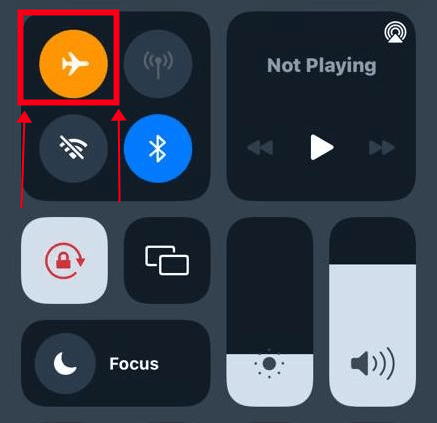
While Airplane Mode effectively freezes your location, it will affect sending or receiving Snaps, messages, or calls.
Method 5 Turn Off Precise Location
If you want to pause your Snapchat location without completely turning off GPS access, you can simply disable Precise Location. This limits Snapchat to detecting only an approximate area instead of your exact coordinates, helping you freeze your location more subtly.
Steps to Turn Off Precise Location:
For iPhone Users:
1. Go to Settings > Privacy & Security > Location Services.
2. Scroll down and tap Snapchat.
3. Toggle off Precise Location.
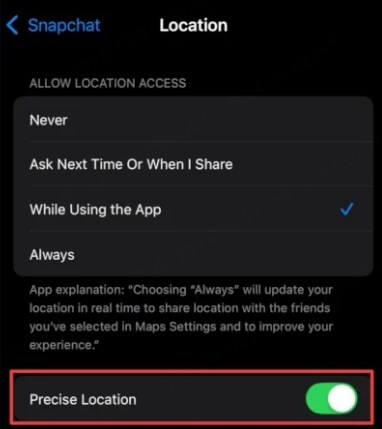
For Android Users:
1. Open Settings > Apps > Snapchat > Permissions > Location.
2. Turn off the Use Precise Location option.
After you turn off Precise Location, Snapchat will still have limited access to your area but will no longer update your exact real-time position. It's an easy way to pause Snapchat location updates while keeping Snap Map somewhat active.
Method 6 Turn Off Background App Tracking
Another effective way to freeze your Snap Map location is by disabling background app tracking. This stops Snapchat from collecting or updating your GPS data when the app isn't actively open, which helps maintain your last shown location.
Steps to Turn Off Background App Tracking:
For iPhone Users:
1. Open Settings > Privacy & Security > Location Services > System Services.
2. Find Share My Location and toggle it off.
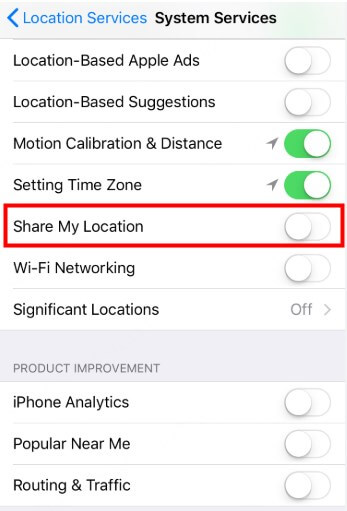
For Android Users:
1. Go to Settings > Apps > Snapchat > Battery or Data usage.
2. Turn off Allow background activity or Allow background data.
Once background tracking is disabled, Snapchat can no longer update your location in the background. Your Bitmoji will stay frozen at the last known spot until you open the app again or manually refresh the map.
Method 7 Use an Alternate Device Trick
If you want to pause your Snapchat location while continuing to use your main phone normally, the alternate device trick is a clever workaround. This method allows your Bitmoji to stay fixed on the Snap Map without changing settings or using Ghost Mode.
How to Use the Alternate Device Trick:
Step 1: Log in to your Snapchat account on a secondary phone or tablet.
Step 2: Keep that device in a fixed location (e.g., at home).
Step 3: Log out of Snapchat or stay offline on your main phone.

Your Bitmoji will remain at the location of the secondary device, effectively freezing your Snapchat location. This is especially useful if you want to appear at a certain place on the map while you're actually somewhere else.
FAQs About Freezing Location on Snapchat
1. Is Snapchat Location Always Live?
No, Snapchat location is not always alive. Instead, it only shows your current location when you open the app and operate. Snapchat won't show alive location even when it's running in background. If you want to keep it showing the live location, you can go to settings and allow the location access of "Always".
2. How Often Does Snapchat Location Update?
If you are running the app, then Snapchat location keeps updating in real-time. When you turn it off or keep it in the background, it will stop updating location and the info will only show the last location for 24 hours.
3. How Do I Know if Someone Paused Their Snap Location?
If you can see someone's Bitmoji, then it proves that the person has shared their location recently. Otherwise you will see the message of no location data on the Snap Map.
4. How do I Know if Someone is Active on Snapchat?
The green dot on your friends's profile is a visual cue, which means that your friend is active in 24 hours.
5. Can I Freeze My Location on Snapchat Without Using Ghost Mode?
Yes, you can use tools like LocaChange to freeze your location without enabling Ghost Mode. This allows you to freeze your location while still appearing active on the Snap Map.
6. Will My Friends Know If I Freeze My Location on Snapchat?
If you use Ghost Mode or Airplane Mode, your friends will see a "Last Seen" timestamp indicating when you enabled it. However, with tools like LocaChange, your location can be frozen without any notifications.
7. Can I Still Use Snapchat While My Location is Frozen?
Yes, using methods like Ghost Mode or location changing-tools, you can still use Snapchat normally while your location is frozen. However, using Airplane Mode will limit your ability to send or receive Snaps.
8. Can I Fake My Location on Snapchat Instead of Freezing It?
Yes, GPS location changer allow you to spoof your GPS location, making it appear as if you're anywhere in the world while keeping your real location private.
9. Does Snapchat Show Your Location When You Are in Airplane Mode?
Yes. When you are in airplane mode, Snapchat will show your last known location, but will not update your real-time location; your last known location will remain on the Snap Map until you reconnect to the internet.
10. Does Pausing My Location on Snapchat Affect My Ability to See Others' Locations?
No, pausing your location does not prevent you from viewing others' locations on the Snap Map. You can still see your friends' updates while keeping your own location private.
Conclusion
We've outlined seven effective methods to help you pause your Snapchat location with ease. By following the step-by-step guides in this article, you can quickly stop sharing your location on Snap Map.
More importantly, location control is effortless with LocaChange! This powerful tool lets you pause your Snapchat location or change it to anywhere in the world - all without physically moving. Whether you want more privacy or need to appear elsewhere, LocaChange provides the one-click GPS modification solution for both iOS and Android. Try it now!
- Features
- Device support
- Teleport mode
- Two-spot mode
- Multi-spot mode
- Wifi connection
- Speed custom
- Historical records
- Others
- 1
- LocaChange
- 10
 Related Articles
Related Articles
- How to Change Your Location on Tinder: 6 Easy Ways [2025 Guide]
- [7 Best Ways] How to Stop Sharing Location Without Notifying iMessage?
- [3 Ways] How to Change Location on Telegram?
- 4 Safe Ways to Pause/Freeze Location on Find My iPhone
- 10 Best Anti-Tracking Software in 2025: Stop Location Tracking
- How to Change Location on YouTube TV? [2025 Full Guide]



 Most Popular
Most Popular What's New
What's New 

