2025 Ultimate Guide: How to Use Pokemon Emulator on iPhone
Change GPS Location and teleport in Pokemon GO to any location with 1 click. Play Pokemon game on iOS easily. No root and no jailbreak. Free trial available now!

Pokémon GO is a popular game around the world, but playing Pokémon on mobile devices can be challenging for many due to the game's incompatibility with certain mobile features.
How to play Pokémon on iPhone? A Pokémon emulator makes playing Pokémon on your iPhone simple and easy. In this article, we’ll guide you through everything you need to know about using the Pokemon emulator on your iPhone.
In this article:
| Pokemon Emulators iOS | Support System | Supports Consoles | Jailbreak | Success Rate | Recommended |
|---|---|---|---|---|---|
| Delta | iOS 7.1.2 to Latest iOS Supported | GB, GBA, GBC, SNES, NES, NDS, etc. | Jailbreak-free | 45% |


|
| Game Play Color | Latest iOS Supported | GB,GBC | Jailbreak-free | 81% |



|
| Happy Chick | Latest iOS Supported | FAB/MAME/MAMEPLUS, PS, PSP, FC(NES), SFC(SNEC), GBA, GBC, MD, NDS, etc. | Jailbreak-free | 72% |



|
| GBA4iOS | iOS 8.0.3 and below Supported | GBA, GBC,GB | Jailbreak-free | 89% |




|
The Advantage of Play Pokémon Go on Emulator
Choosing an emulator to play Pokémon Go offers a number of compelling advantages over using an iPhone.
First, like using a Pokemon Go auto catcher, the convenience of gaming without movement using arrow keys or joysticks adds a new dimension to the experience.
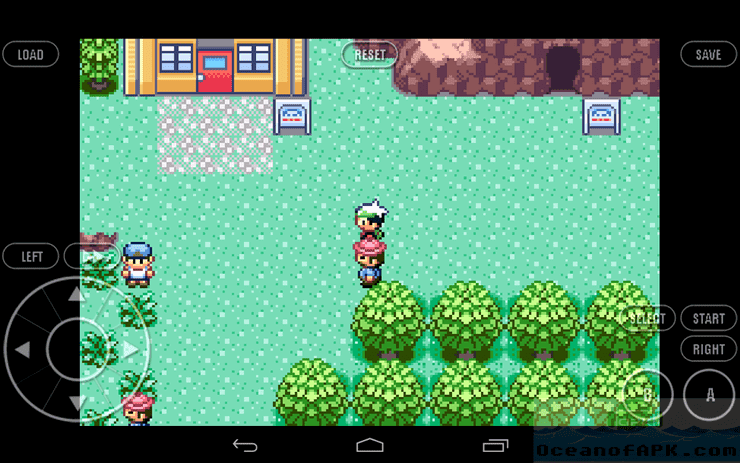
Secondly, the efficiency gained from utilizing shortcut keys for faster operations contributes to a smoother gaming experience, especially for those looking for a streamlined approach.
Finally, the unique ability to play Pokémon Go with multiple accounts simultaneously elevates the gaming experience beyond what an app on your phone can offer.
4 Pokémon Emulators to Help You Play Pokémon On iPhone
We found four Pokémon Emulators for you to Help You Play Pokémon On iPhone. These emulators are tools that can be installed on your phone to allow you to play Pokémon on iPhone easily.

The operation process of using Pokemon Emulator on iPhone is relatively complicated. Of course, we have also prepared a Pokemon Emulator alternative for you. The steps are simple and can achieve the same effect as Pokemon Emulator.
1 Delta
The Delta emulator sounds like a cool option for Pokemon Go fans.
However, for security reasons, the Delta emulator cannot be downloaded directly from the Apple App Store. You need to download and install the Delta emulator from the third-party installer application Emus4U, and you also need to download Bios7.bin Delta to keep the emulator working.
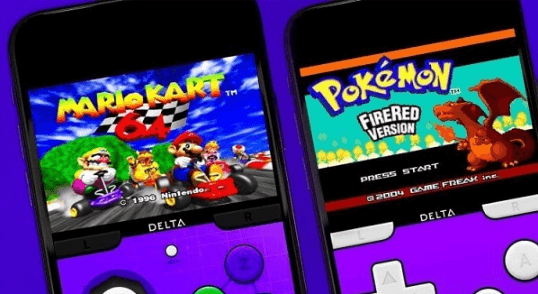
The following are the specific steps to download pokemon simulator iphone delta.
Step 1: Use Safari on your iPhone to navigate to the Emus4U page.
Step 2:Click the "Install Emus4U" button.
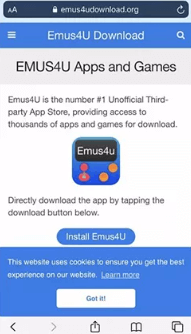
Step 3:Once Emus4U appears on the home screen, you can access your device settings. Go to the General section and select Device Management. Select the "Trust" option for the Emus4U profile.
Step 4:Open the Emus4U application and go to the "Emulator" section. Find Delta Airlines and click "Get."
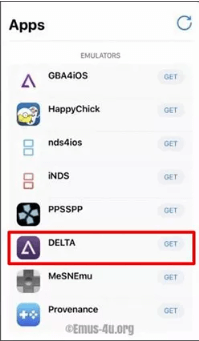
Step 5: Select the "Install" option from the pop-up window. Once Delta is downloaded, repeat step three, but this time click Trust for the Delta emulator.
2 Game Play Color
With Gameplay Play Color emulator, you can easily play Pokemon go iPhone or Pokemon go ios on your phones.
Step 1:Visit the Game Play Color website using Safari on your iPhone.
Step 2:Tap on the 'Share' button located at the bottom and choose 'Add to Home Screen.
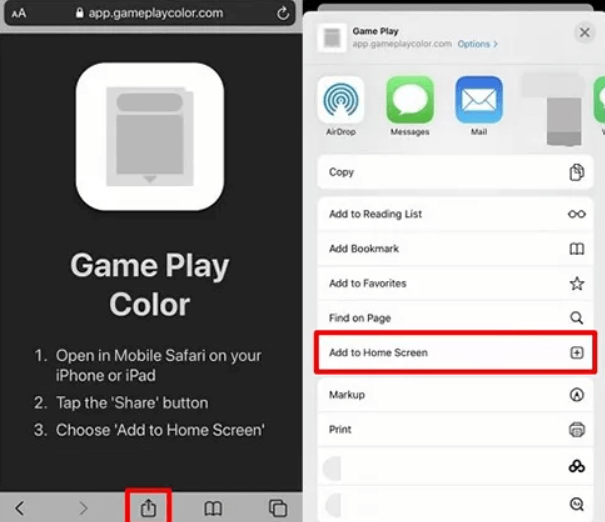
Step 3:Select 'Add' on the pop-up screen, and the Game Play icon will be added to your home screen.
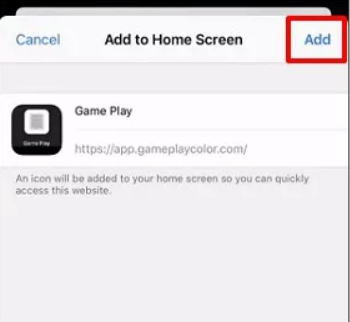
Step 4:Open the Game Play Color app and sign in to your Google Drive account. Sync it by entering the provided access code.
Step 5:Browse through the compatible ROMs displayed on the screen, select Pokemon Go, and immerse yourself in the joy of playing Pokemon Go on your iPhone.
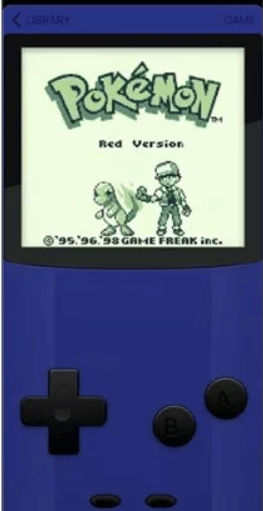
3 Happy Chick
Happy Chick is available for iOS and Android systems and is designed for game lovers who want to enjoy Pokemon Go on their iPhone.
Follow these steps to Install Happy Chick on Your iPhone:
Step 1. Open Happy Chick website on Safari. Click Download button.
Step 2. In the next page, click Install now button under the Method 2.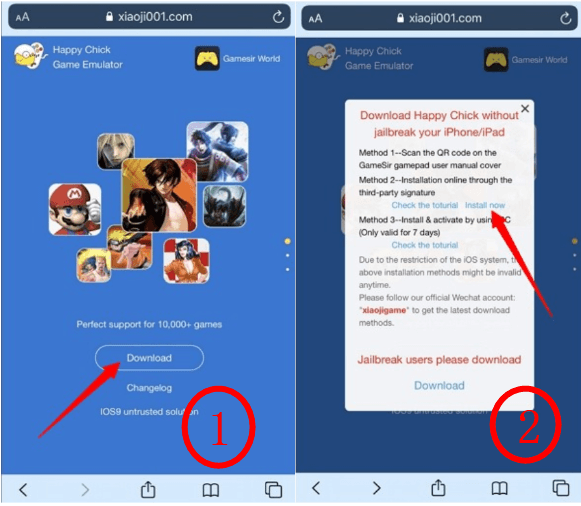
Step 3: Choose either "Install HappyChick Link#1" or "Install HappyChick Link#2" based on your preference. Tap the "Install" button, and the Happy Chick app will be added to your iPhone's home screen.
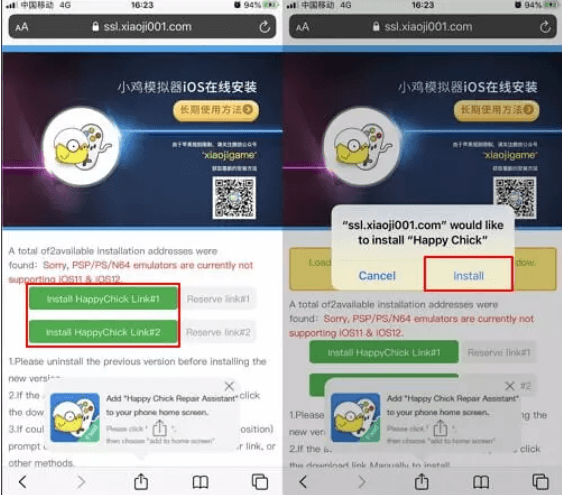
Step 4: Navigate to Settings > General > Device Management. Click on "Trust" to grant permission for Happy Chick to run on your iPhone, ensuring a smooth gaming experience.
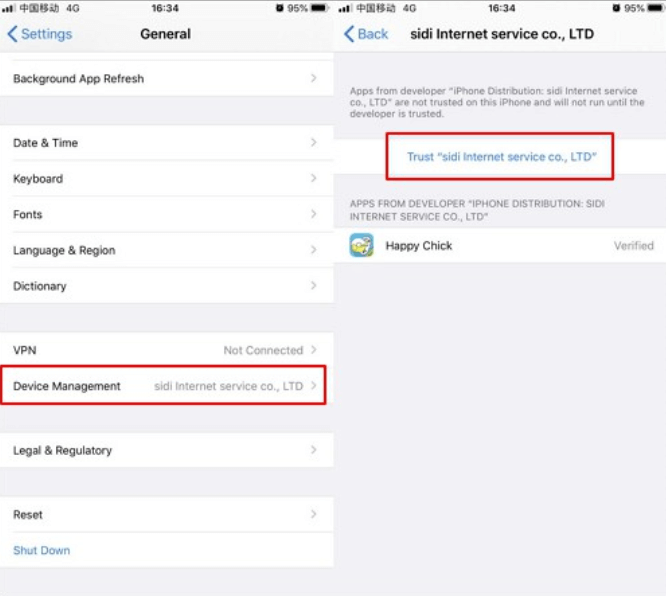
4 GBA4iOS
GBA4iOS is one of the top emulators known for its excellent features, making it the top choice for Pokémon games on iPhone.
Step 1: Visit gba4iosapp.com using your iPhone's browser. Choose the GBA4iOS 2.1 option and then tap 'Install.'
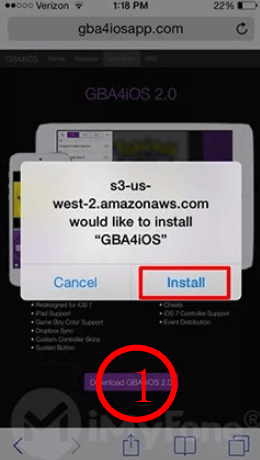
Step 2: After successfully installing the Pokemon emulator GBA4iOS on your iPhone, click on the 'Continue' option when prompted by the pop-up on your screen.
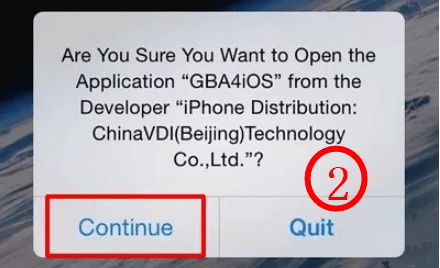
Step 3: If your emulator encounters issues, navigate to your iPhone's Settings. Enter the General settings and adjust the date to any date prior to February 19, 2014. If the emulator persists in not functioning, proceed to the Date and Time settings and set it to 'Automatic.'
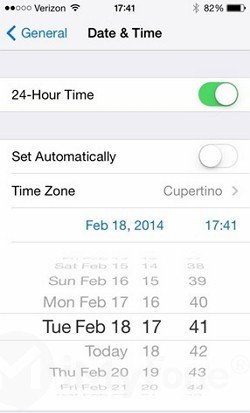
Step 4: Should the emulator still face challenges, go to Settings, then General, and select 'Profile and Device Management.' Locate the Emulator under 'Enterprise App.'
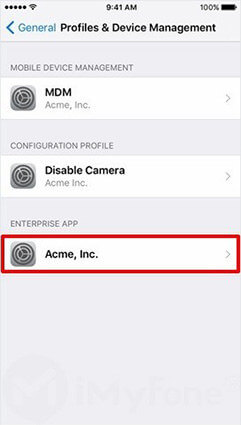
Step 5: On the next screen, click on the 'Trust' option that appears. This action will resolve any issues hindering your emulator.
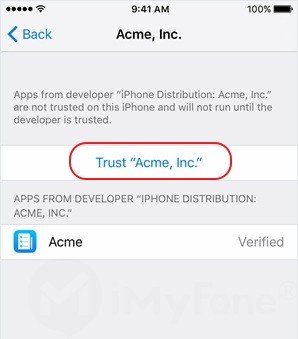
Step 6: To easily upload your personal ROMs, access the application settings and sign in to your Dropbox account. Enable Dropbox sync to automatically upload the ROMs.
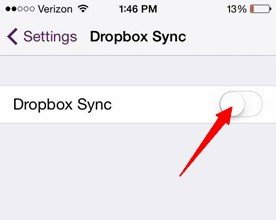
Step 7: Click the "+" icon in the top right corner, choose Pokémon, and initiate the
download process.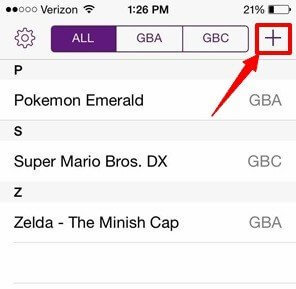
Step 8: Select 'Download' to install the game.
Step 9: Verify accessibility to Game Boy games by going to "All" on your screen.
Step 10: Click on Pokémon Go, and you're all set to enjoy GBA and GBC games on your device.
Best Pokemon Emulator Recommendation
From the above steps, we can easily find that the installation of Pokemon simulator is very complicated and highly technical. Is it possible to have the same function without such a complicated process?
We recommend this Pokemon GO spoofer - LocaChange. It only takes three steps to modify the position of Pokemon GO, as easy to use as Pokego++. You can go to the world to catch Pokemon GO while lying at home without walking. It has a built-in joystick function, allowing you to control the direction of the trainer's walking as you like. Let's take a closer look at its functions.
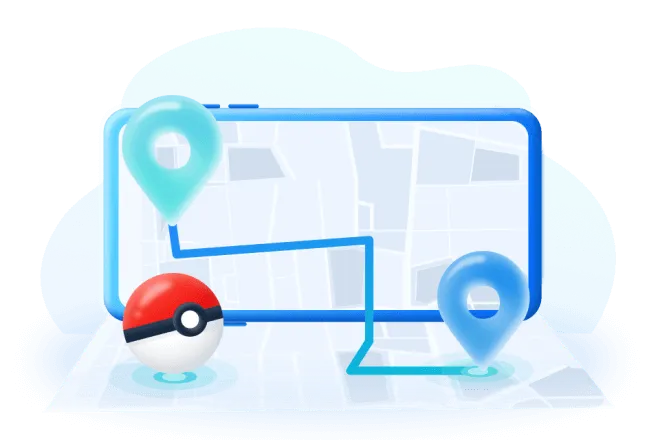
Here's how to use LocaChange specifically to easily spoof Pokemon GO location.
Step 1 Download and install LocaChange into your Computer.
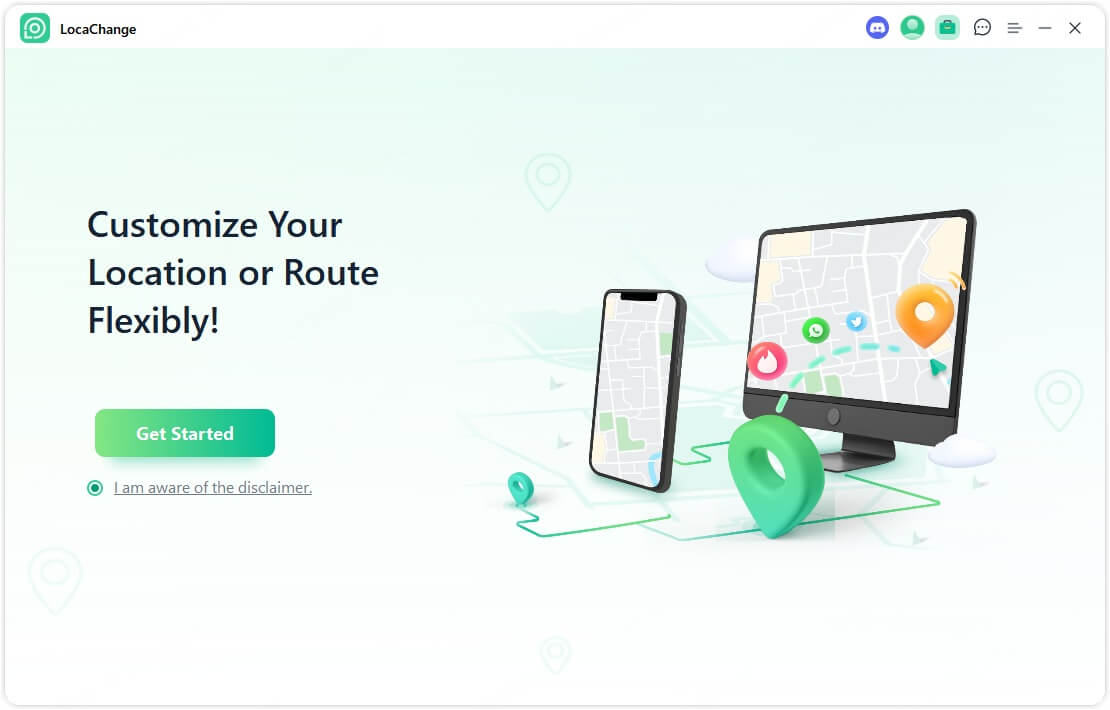
Step 2 After installing LocaChange, launch it. Then connect your phone to your computer with a USB cable or WIFI connection(we recommend USB cable beacuse It has a 100 percent success rate)
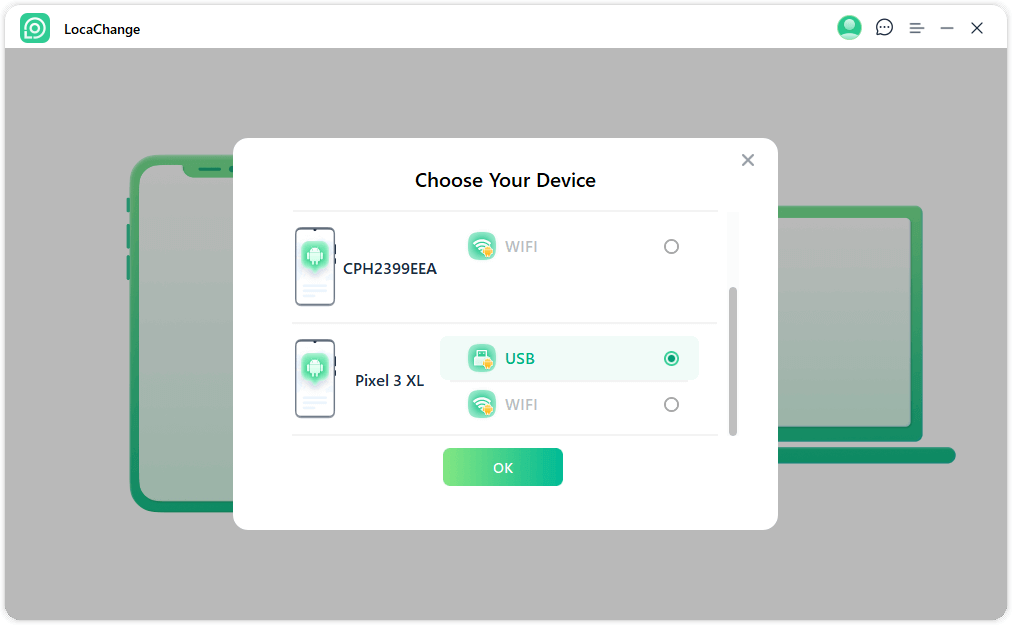
Step 3 Choose any of the teleport mode, two-spot mode, multi-spot mode, enter any location you want to jump or transfer, and click the Move button to change your GPS location.

By following the above steps, you can successfully Hack Pokemon GO and rest assured that the built-in Cooldown timer feature helps you avoid Pokémon GO soft ban.
Hot FAQs about Pokemon Emulator for iPhone
1. Are Pokemon Emulators Safe?
Pokemon emulators are generally safe for download, but it's crucial to conduct a thorough scan after downloading to ensure there are no viruses or malware issues. To enhance safety, it's recommended to obtain emulators from official websites.
However, it's important to note that there are legal considerations involved with using ROMs to play Pokemon emulators. Downloading ROMs is illegal and discouraged. Comply with copyright laws and use emulators responsibly to enjoy a safe and legal gaming experience.
2. Are Pokémon Emulators free?
There are free ones, but free Pokemon emulators may be in danger of being banned. Please choose a genuine Pokemon emulator on your phone.
Conclusion
In this guide, we recommend four Pokemon emulators for you to play Pokemon on your iPhone with Use Pokemon Emulator. If you think these pokemon games for iphone emulator are complicated, we recommend you use LocaChange to locate locations around the world with one click! Experience unlimited joy in Pokemon.
 Recommend
Recommend
- Is Locachange Safe? LocaChange Review in 2025
- 6 Fixes For Family Link Location Not Updating [Solved]
- [2025 Update] Can You Fake Your Location on Scruff?
- [2025 Update] Does Airplane Mode Turn Off Location?
- [2025 Guide] How to Change Location on Facebook Dating?
- [Full Guide] How to Detect and Stop mSpy from Spying on iPhone/Android?
- [6 Ways] Fix Find My Location Not Updating!
- [2025] How to Fake Location on Find My iPhone?
- [Full Guide] How to Change Location on Hily?
- [Full Guide] How to Change Location on Mac?



 Most Popular
Most Popular What's New
What's New 
