[Fix] Pokemon GO Adventure Sync Not Working & Turning Off
1 click to change your location anywhere and teleport in Pokemon GO. No cracked game and 100% safe to download and use.
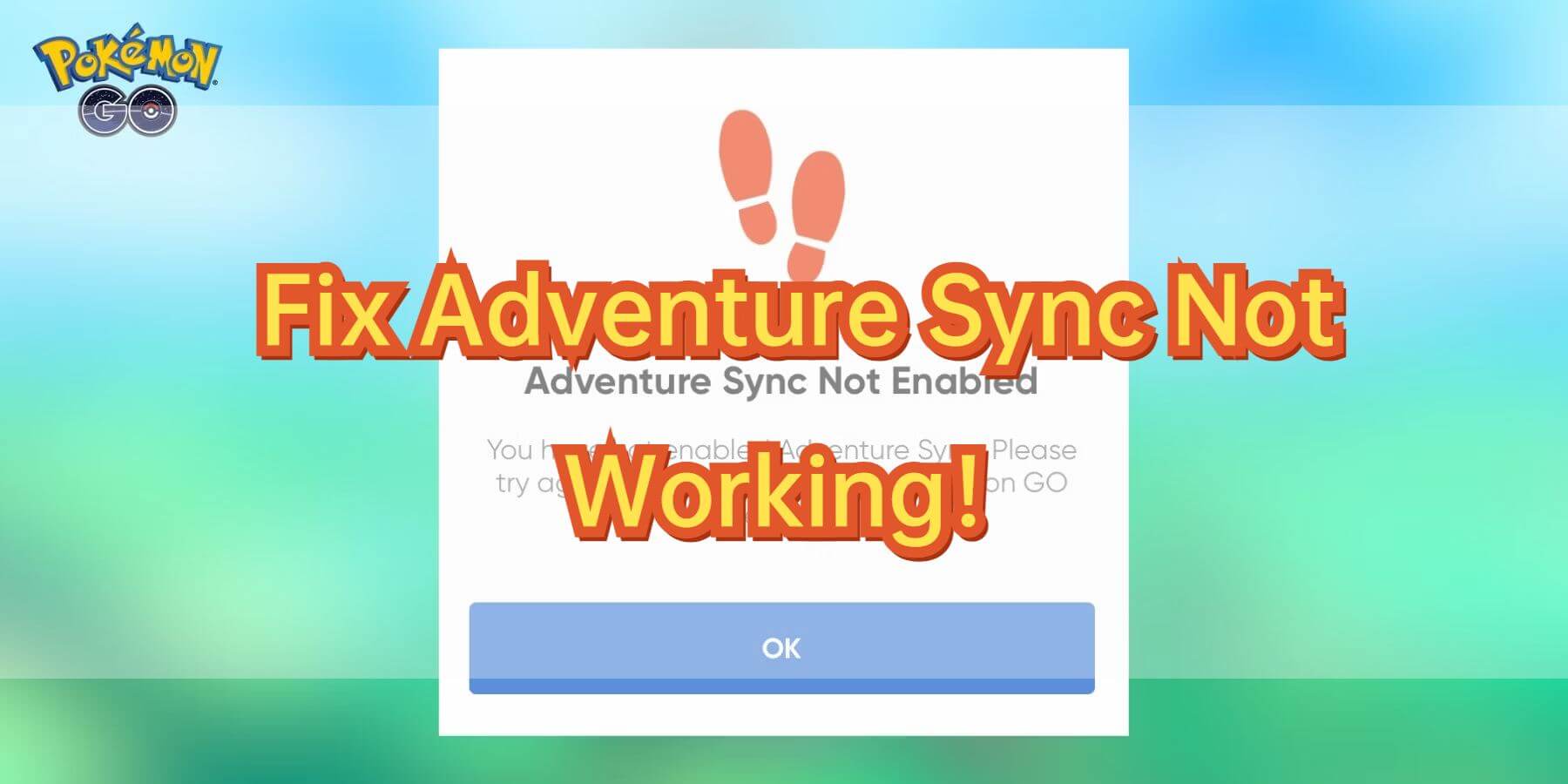
In Pokemon GO, Adventure Sync is a game-changing feature that tracks your walking distance even when the app isn't open. However, sometimes Sync problems occur. In this guide, we’ll explore how the system works, why dose Pokemon GO Adventure Sync not working and keep turning off, and how to fix them. Let's start.
In this article:
What is Adventure Sync Pokemon GO?
Adventure Sync in Pokemon GO tracks your walking distance, even when the app is closed. It syncs with your phone’s fitness apps like Google Fit or Apple Health, automatically recording steps and distance. This allows you to earn rewards without actively playing.
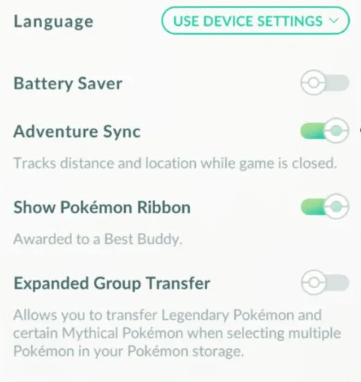
As you walk, you’ll accumulate distance for egg hatching, buddy progress, and special milestones. Whether you're out for a walk or running, Adventure Sync ensures that your physical activity contributes to in-game rewards. It’s a convenient way to make progress while you’re on the move, even when you don't open the game.
How Does Adventure Sync Work?
Adventure Sync works by linking Pokemon GO to your phone's fitness apps, like Google Fit or Apple Health.
It requires players to opt-in and authorize background activity. It also offers weekly fitness goals with rewards. Currently, Adventure Sync supports Google Fit and Apple's HealthKit, but it is also compatible with various fitness devices, including smartwatches, Apple Watch, and Fitbit (via third-party import).
Reasons for Pokemon GO Adventure Sync Keeps Turning off
There are several reasons why Adventure Sync keeps turning off and doesn't work in Pokemon GO. First, permission issues can prevent the app from accessing your phone's fitness data. If you haven’t granted the necessary permissions to apps like Google Fit or Apple Health, Adventure Sync won’t be able to track your steps.
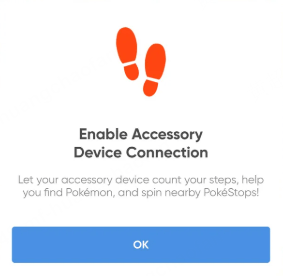
Another common issue is battery or data restrictions. If your phone’s battery saver mode is on, or if you’ve restricted background app activity, Adventure Sync may not function as intended.
Lastly, fitness app sync issues can occur. If your Google Fit or Apple Health data is not syncing properly, Adventure Sync won't be able to import your walking distance. Sometimes, a simple restart or reconnecting your fitness app can solve the problem.
How to Fix Pokemon GO Adventure Sync not Working?
Fix 1 Ensure Adventure Sync is Turned on
Make sure Google Fit or Apple Health has the necessary permissions to sync data with Pokemon GO. Without this, Adventure Sync can’t track your steps.
Fix 2 Enable Background Activity
Ensure that both Pokemon GO and your fitness apps are allowed to run in the background. If battery saver or data restrictions are enabled, Adventure Sync may be blocked.
Fix 3 Restart the Apps
Close and reopen both Pokemon GO and your fitness app. This can often resolve any temporary glitches that are preventing Adventure Sync from working.
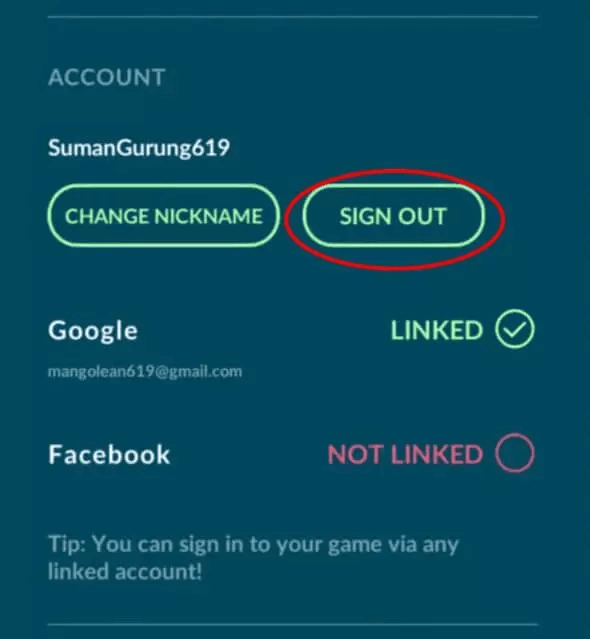
Fix 4 Sync Your Fitness App
Sometimes, the data from Google Fit or Apple Health may not sync correctly. Open the fitness app and check that it’s up to date. You might need to force a manual sync.
Fix 5 Re-link Your Accounts
If nothing else works, try unlinking and then re-linking your Google Fit or Apple Health account in Pokemon GO’s settings. This can reset the connection and solve sync issues.
Fix 6 Keep Pokemon GO Up to Date with the Latest Version
Using an outdated version of Pokemon GO could be the reason behind the Adventure Sync issue. To resolve this, you can check the game version and update it to the latest version.
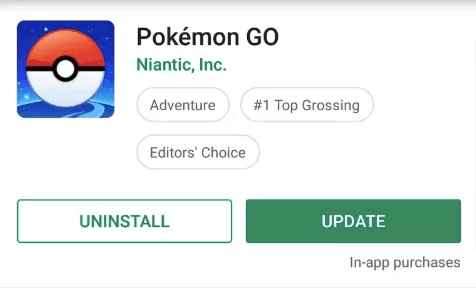
Bonus: Finish the Distance without Walking
We have introduced some solutions to Adventure Sync not working above, now we recommend a Pokemon GO walking app that allows you to finish the distance automatically - location chnager LocaChange.
LocaChange is a Pokemon GO spoofer that supports both iOS and Android users. You can use it for auto walking and complete the distance quickly and get Adventure Sync rewards without walking. What's more, it has advanced features like PvP finder, live Atlas, Pokedex and so on.
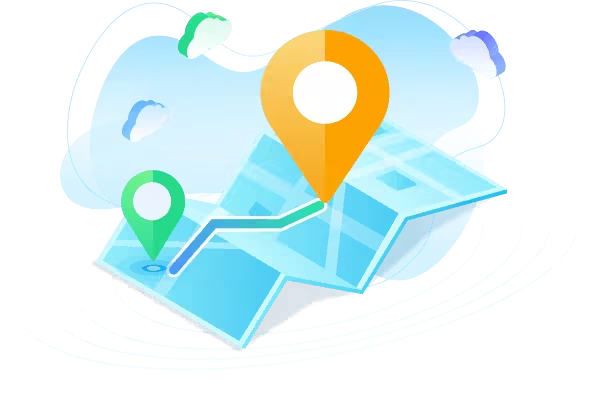
Key Features of LocaChange
- 100% safe to use. No Adventure Sync not working issues.
- It supports the latest iOS 18 and Android 15 systems.
- The best Pokemon GO spoofer iOS & Android to teleport anywhere with 1 click.
- Use the 360-degree to control your footprint and auto-walk in the game, breaking the area limitation.
- More interesting features, including Built-in Pokemon Scanner, PokeStop map, PvP finder, ect.
- Everyone can try it for free before choosing your plan.
Use LocaChange to change location in Pokemon GO:
Step 1: Download and intall LocaChange on your mobile phone.
Step 2: On LocaChange, choose the Special Game Mode and open Pokemon GO.
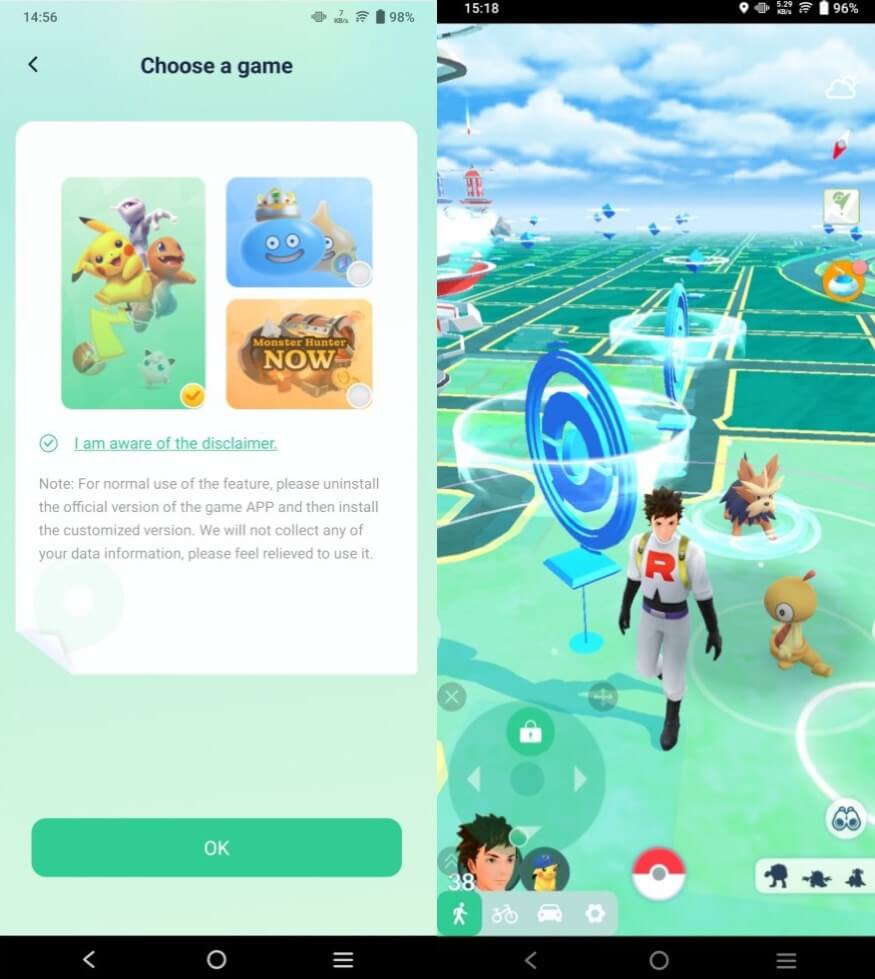
You can aslo to use LocaChange via PC to spoof location on iOS & Android:
Step 1: Connect your mobile phone to a PC.
Step 2: Choose a mode you need and enter the location you want to change. Adventure Sync has a minimal impact on battery life. However, if battery saver or background app restrictions are active, it could use more power. Overall, the drain is usually small, but if you’re noticing excessive battery loss, check other apps or settings that may be consuming more energy. Step 1: In the Pokemon Go menu, scroll down and select Settings (the gear icon). Step 2: In settings, look for the Adventure Sync option and toggle it to ON. Step 3: You’ll be prompted to allow Pokemon GO to access Google Fit or Apple Health (depending on your device). Make sure to grant permission so it can track your walking distance. Keep the Adventure Sync on, as you hit distance milestones (5 km, 25 km, or 50 km), you'll earn Adventure Sync Eggs. These eggs work like regular eggs—place them in an incubator and walk the required distance to hatch them and discover special Pokemon inside. Pokemon Adventure Sync not working is causing a lot of trouble forplayers. This article provides basic tips to get Adventure Sync back up and running. Each of the above steps offers a potential solution to your needs. Also, you can use the location changer LocaChange to enhance your gameplay. This powerful tool allows you to complete your weekly goals and the distance needed to hatch a Pokemon Go egg without moving anymore.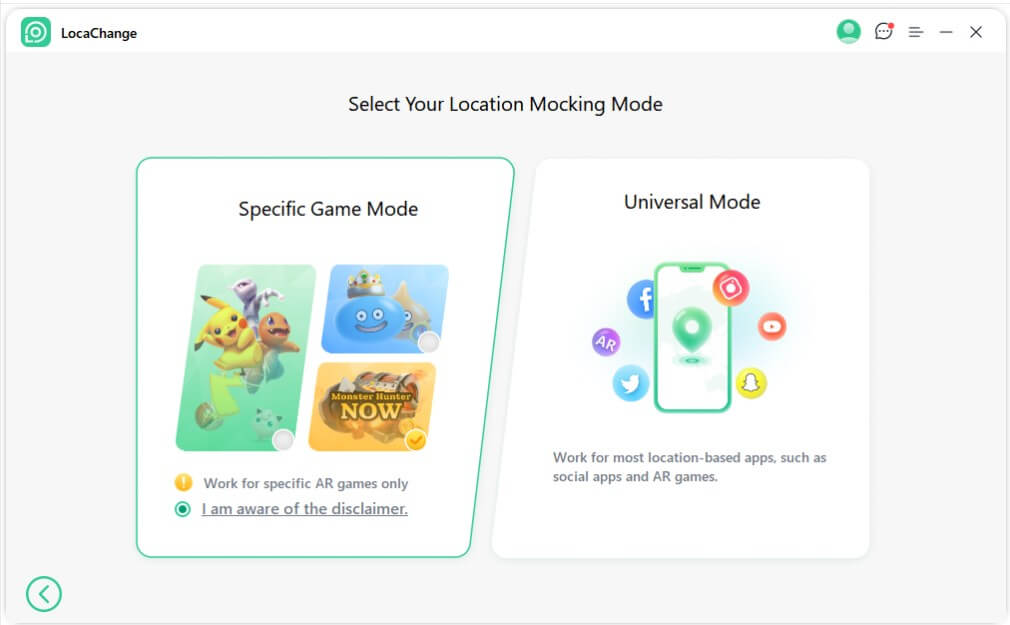
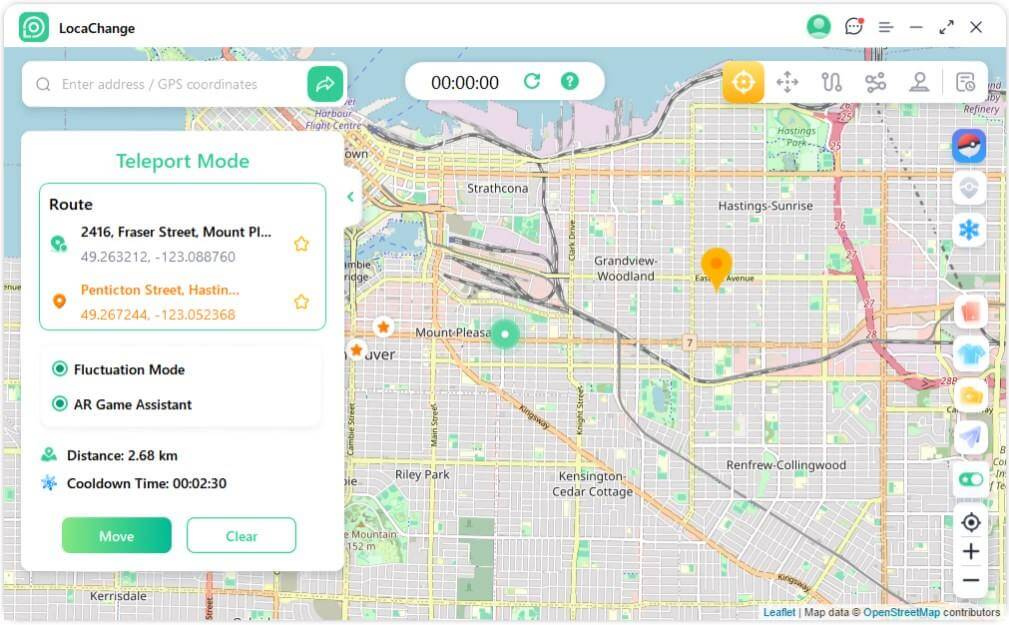
FAQs about Pokemon GO Adventure Sync
1.Does Adventure Sync drain battery?
2.How to turn on Adventure Sync Pokemon GO?
3.How to get Adventure Sync eggs?
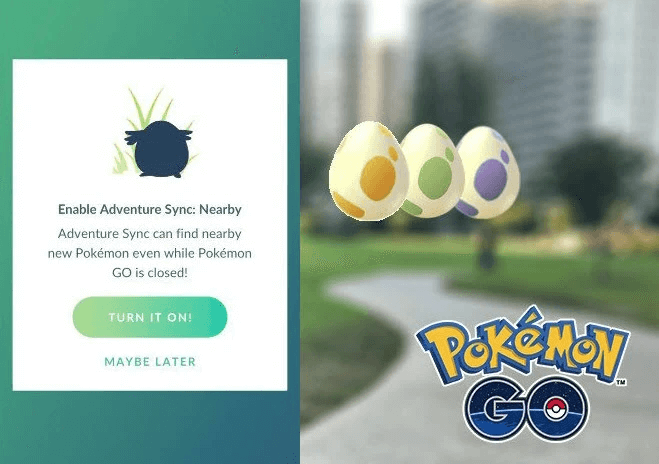
Conclusion
 Recommend
Recommend
- [2024] iTools Virtual Location Review: Full Guide & Report
- [2024] How to Add Location on Snapchat?
- [2024] Cool, Cute, Funny Instagram Locations for You
- [2024 Update] Lucky Egg Pokemon GO Guide-Everything to Know
- [2024 Newest] How to Get Umbreon in Pokemon GO?
- How to Fix Monster Hunter Now Not Compatible & Other MH Now Problems
- [2024 Update] Top 5 Pokemon GO Rare Pokemon You Can't Miss
- [2024 Easy] How to Get a Sun Stone in Pokemon GO?
- [4 Effective Methods] How to Pause Location on Find My iPhone?
- [2024 Update] How to Check iPhone Location History?



 Most Popular
Most Popular What's New
What's New 
