We know that GPS is very important for players in Pokémon Go because you can use GPS to get rare candies and rare items like the Pokemon GO Sun Stone, so it is a very painful problem for players when Pokémon Go cannot find the GPS signal. In the article below, we will guide you to check Pokémon Go GPS signal not found on iOS and Android and provide detailed steps on how to fix it.
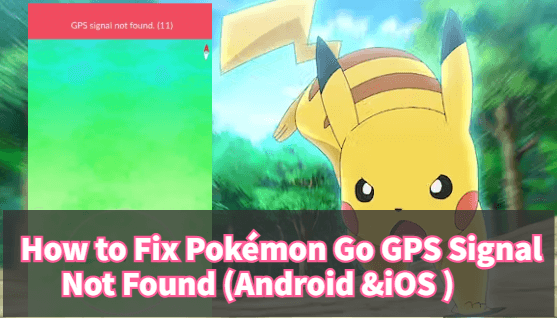
In this article:
Why GPS Signal Not Found in Pokémon Go?
We have listed the following reasons for not finding the GPS signal in Pokémon Go:
- Location Settings: Check in System Settings to see if your device's GPS is turned on for Pokémon Go. A weak signal may cause hiccups.
- Signal Interference: Tall buildings or crowded areas may affect GPS accuracy. Head to an open area to get a clearer signal.
- App Permissions: Make sure Pokémon Go has location access permissions. Check the permissions set by the application.
- Cache and Data: If problems occur, clear the app cache or reinstall. Sometimes old data can cause GPS problems.
- Software Bugs: Keep the app updated to avoid bugs with older versions of Pokémon that cause GPS problems.
- Internet Connection and GPS: Make sure you are online and your device's GPS is turned on. Plus no internet means no Pokémon hunting!
- Location spoofing: The inappropriate usage of Pokesniper or spoofer may lead to Pokemon GO signal problem. If you are using the tools, you should follow coom down rules.
How to Fix Pokémon Go GPS Signal Not Found (Android & iOS )?
Pokémon Go is loved by iPhone and Android users. Here are friendly steps to fix the "GPS signal not found" issue specifically for Android and iOS devices, ensuring everyone can enjoy the game with ease!
1 Pokémon Go GPS Signal Not Found on Android
- 1. Disable Simulated Location Functionality
- 2. Grant Location Access
- 3. Set GPS to High Accuracy
- 4. Grant Location Access
- 5. Check Wi-Fi Settings
- 6. Reboot the Device
1 Disable Simulated Location Functionality
Android has a feature called Mock Locations that might cause GPS issues in Pokémon Go. Here's how to fix it:
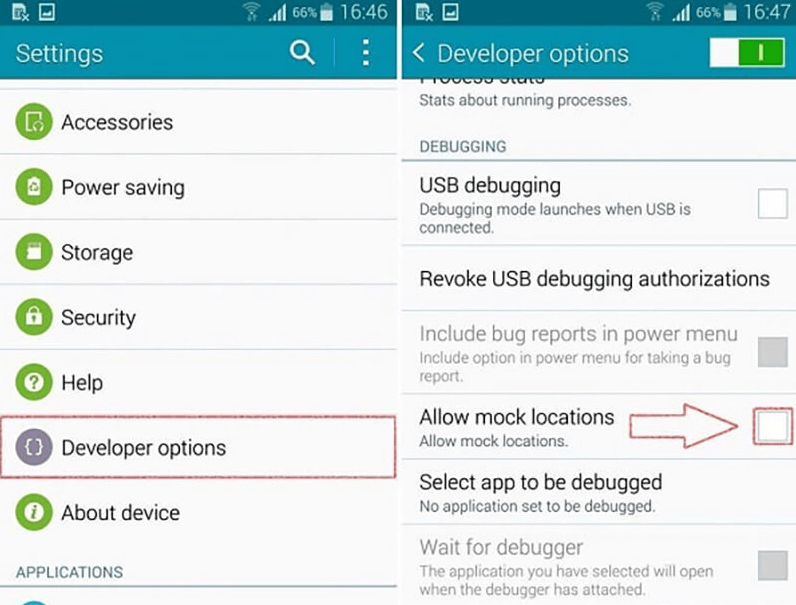
2 Grant Location Access
To make sure Pokémon GO works perfectly:
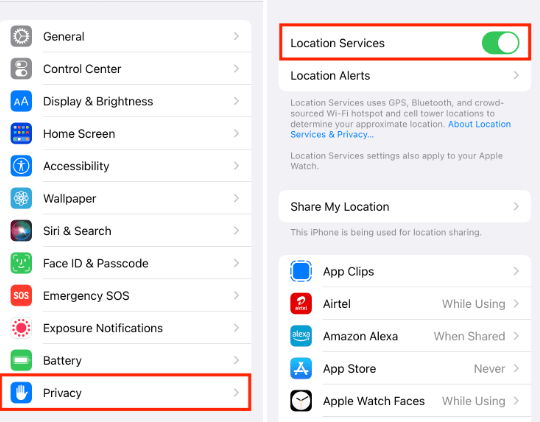
3 Set GPS to High Accuracy
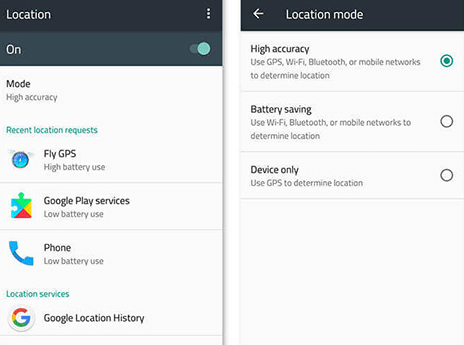
4 Turn Airplane Mode on and off
Swipe down from the top to find airplane mode, click to turn it on, and then turn it off
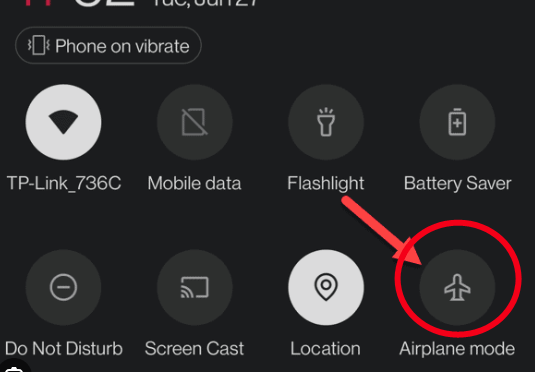
5 Check Wi-Fi Settings
Generally, if your Pokemon GO WiFi network signal is not in good condition, it will also affect the location of your Pokémon.
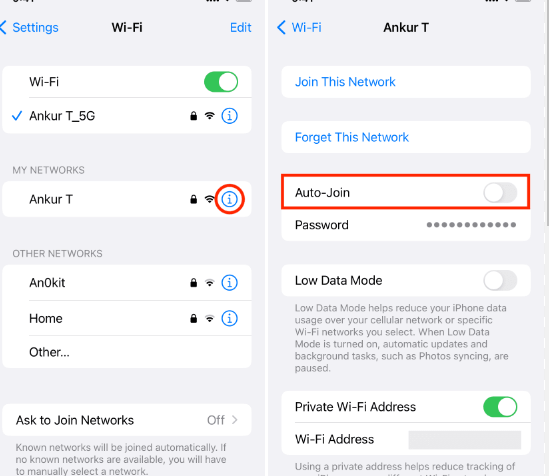
6 Reboot the Device
Generally, if your WiFi network signal is not in good condition, it will also affect the location of your Pokémon.
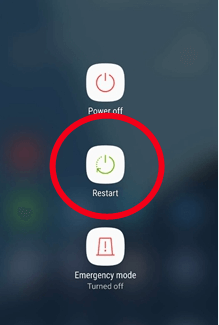
2 GPS Signal Not Found in Pokémon Go on iOS
- 1. Reinstall the Pokémon Go App
- 2. Restart Your Device
- 3. Check Location Services
- 4. Reset Network Settings
- 5. The Latest Version
1 Reinstall the Pokémon Go App
If Pokémon Go's acting up, it might just need a fresh start! Try uninstalling it, restart your phone, then hop back to the Play Store to reinstall. That could do the trick for the GPS bug!
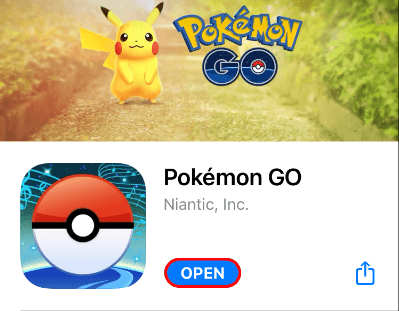
2 Restart Your Device
If nothing's fixing the Pokémon Go GPS issue, give your iPhone a restart.
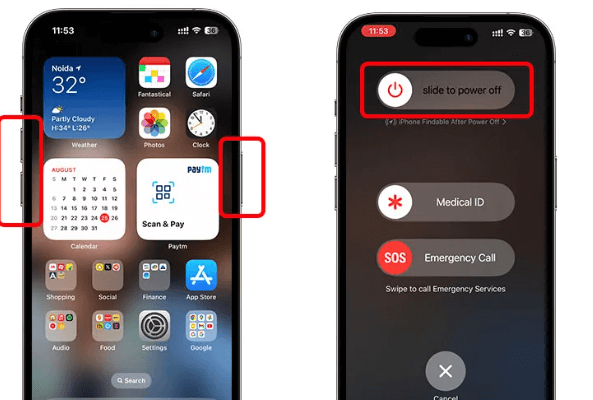
3 Check Location Services

4 Reset Network Settings
If Pokémon Go's still giving GPS trouble on your iPhone, try resetting network settings:
5 The Latest Version
The game version of Pokémon must be updated in time, because some old versions may have loopholes, such as inaccurate GPS.
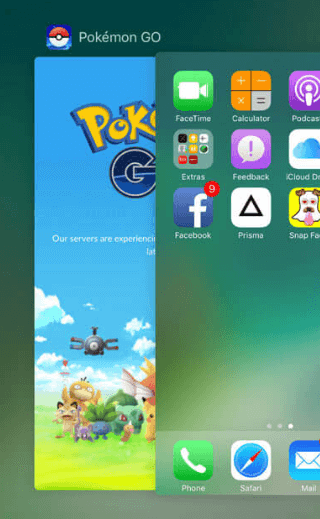
The Ultimate Solution-Pokémon Go GPS Signal not Found
Having GPS issues with Pokémon Go? Try the location changer LocaChange (iOS and Android), which gives Pokémon GO players a convenient solution to enjoy the game no matter where they are. It allows users to raid and catch rare Pokémon from almost anywhere, plus, no jailbreak required! You can easily set your Pokémon Go location anytime, anywhere.
To make it easier for you to quickly change your location,here's how to use LocaChange specifically to easily spoof locations.
Step 1:Download and install LocaChange Pokemon GO spoofer into your Computer.
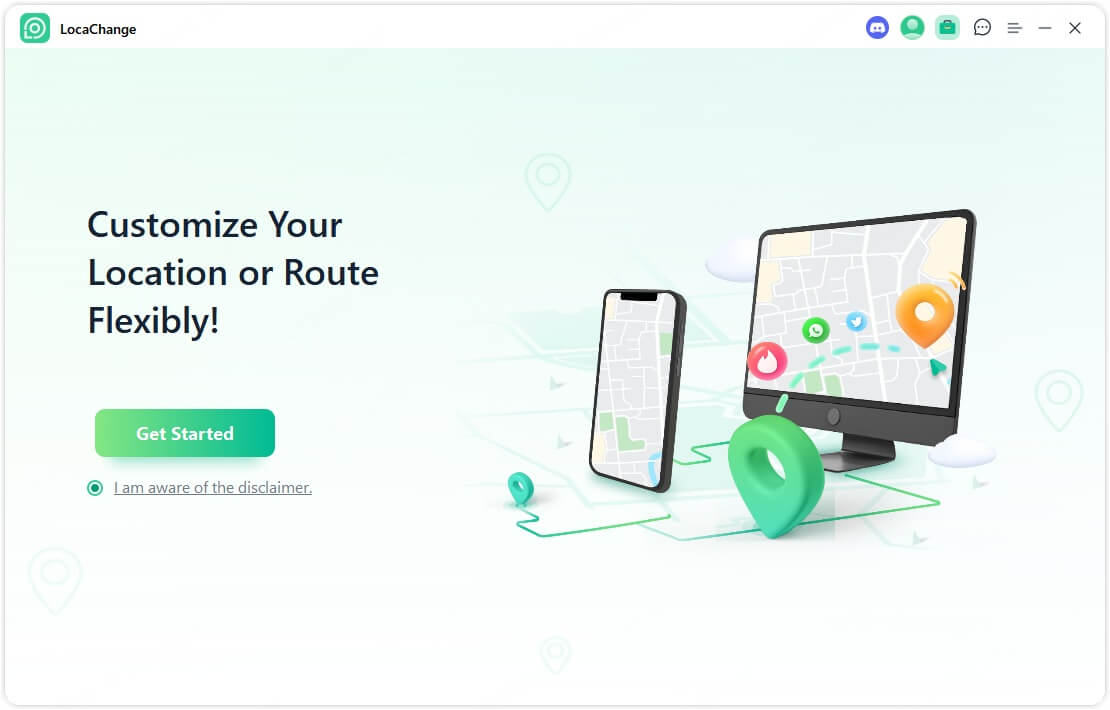
Step 2: After installing LocaChange, launch it. Then connect your phone to your computer with a USB cable or WIFI connection.
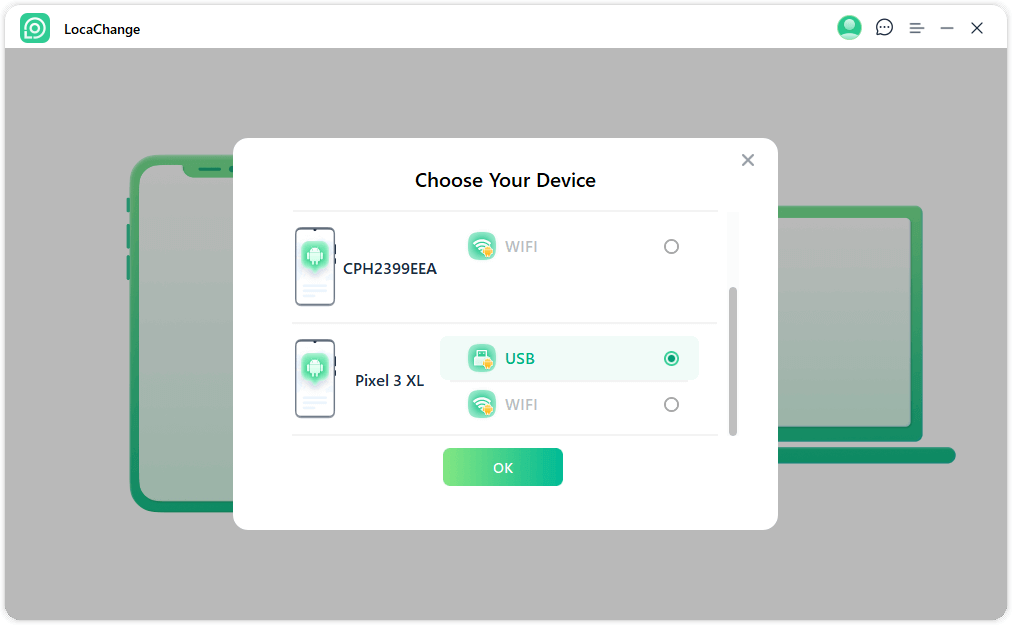
Step 3: Choose any of the teleport mode, two-spot mode, multi-spot mode, enter any location you want to jump or transfer, and click the Move button to change your GPS location.

Through the above steps, you can easily change your location, and fake GPS location is no longer your worry.
In addition, LocaChange also supports the following functions: support for planning routes, collecting information saved in the cloud, etc.
FAQs about Pokémon Go GPS Signal
1 Why is My Pokémon Go Signal Not Found 11 ?
Pokémon Go Signal Not Found 11 Usually indicates a problem with the GPS connection or device settings! So you can check your phone settings, update the Pokémon app, and consider interference.
2 Why Doesn't Some Fake GPS Apps Work in Pokémon GO?
Two Reasons:
1: Some fake GPS apps don’t work effectively in Pokémon GO due to the game’s advanced detection mechanism.
2: The fake location changer you chose is not reliable and cannot be used in Pokémon GO
Conclusion:
All in all, encountering the ‘Pokémon Go GPS signal not found’ can be frustrating for players trying to enjoy this immersive game. To solve this problem, keeping the application updated and ensuring the appropriate permissions for location services are key. Additionally, third-party tools like LocaChange offer alternative solutions that do not require jailbreaking, providing flexibility in setting locations.
Change GPS Location on iOS/Android
168,282 people have downloaded it.
- Fake iOS/Android GPS location to anywhere in the world instantly.
- 100% Work with location-based apps such as AR games, social platforms, etc.
- Joystick to simulate GPS movement freely when playing games.



 Most Popular
Most Popular What's New
What's New 
