Customize & Auto Walk Your Pokemon GO Routes on iOS/Android with 1 Click. Safe and Simple to manipulate your Pokemon GO Routes journey!
Pokemon GO is a wildly popular game that has taken the world by storm since its release in 2016. With charming AR technology and vivid gameplay, this mobile game attracts millions of players of all ages around the globe.
As a game that has been in operation for many years, there are various features and gameplay, so for a lot of players, some content is confusing. I recently saw someone asking: What are Pokemon GO Routes?
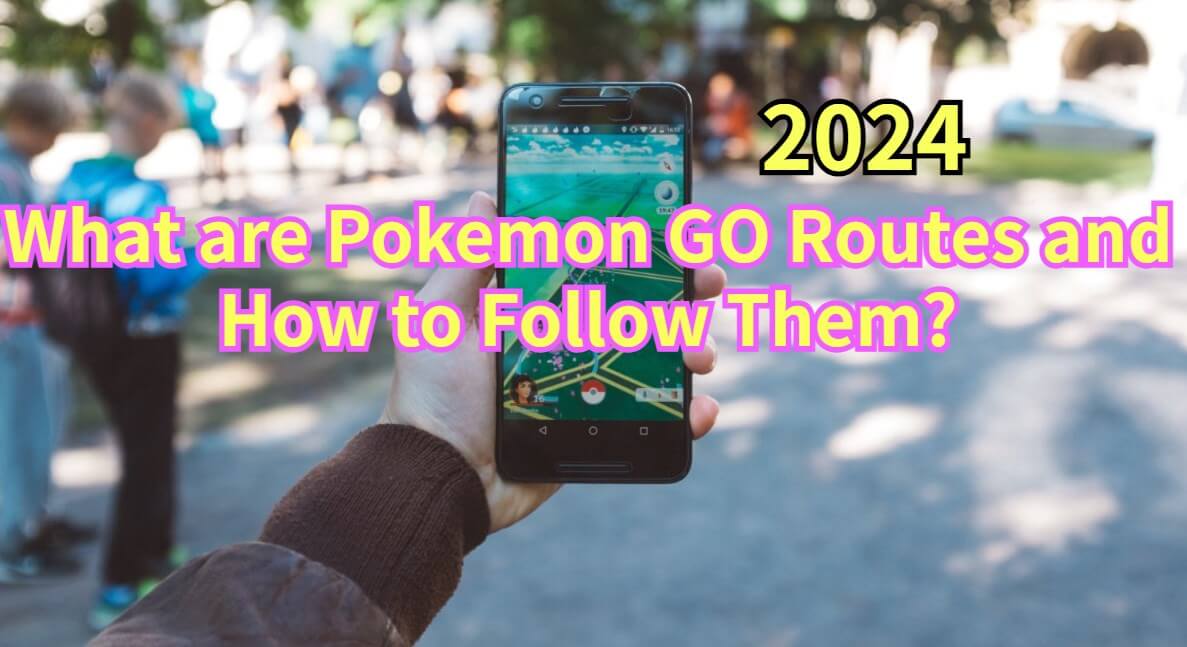
To help you have a better understanding of Pokemon GO Routes, in today’s blog, I’m going to introduce this feature comprehensively in detail. Let’s start!
In this article:
Part 1: What are Pokemon GO Routes?
Routes in Pokemon GO are a new way to explore the world. Through them, you can use the Pokemon GO community as a guide.
Each Pokemon GO Route is created by Pokemon GO trainers and allows players to plan specific Routes to show off their favorite sights and attractions or follow in the footsteps of a local trainer to see what the local community recommends.

Part 2: How to Follow a Route on Pokemon GO?
Now you know what the Pokemon GO Routes are. Below I will talk about how to follow a Route on Pokemon GO.
Before following a Route, you should find a suitable Route first. Some people might ask: How to find Pokemon GO Routes near me? Don’t worry. There are two ways you will access and follow them.
1 Plan Routes
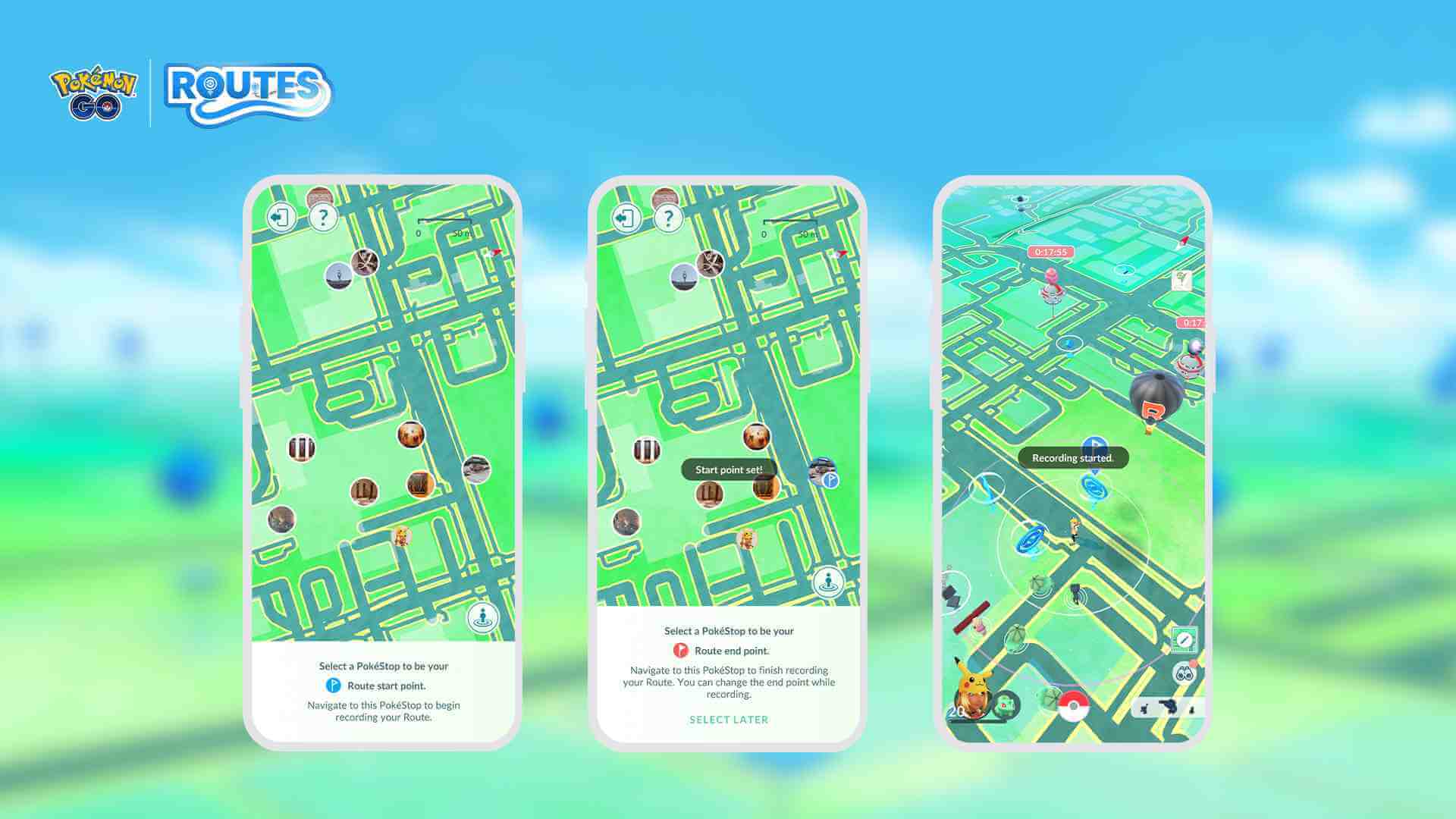
Step 1:Choose a PokeStop or roadhouse as your starting point.
Step 2:Click “Record” to start planning your Route.
Step 3:Fill in the information about your Route and submit it for review.
Step 4:Once approved, you and other trainers will be able to explore your Route.
2 Explore Routes
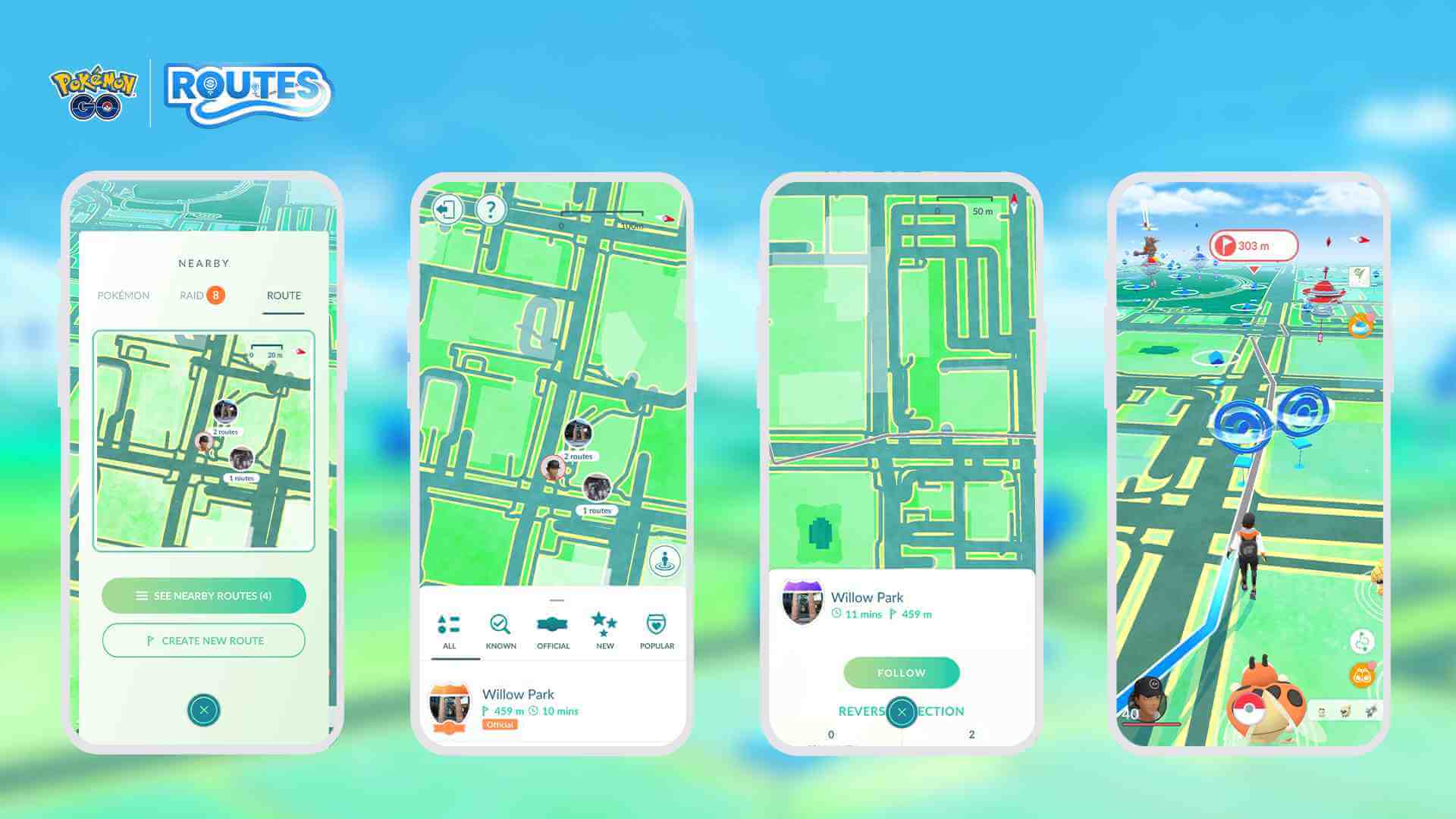
Step 1:Click on the "See nearby Routes" tab to check local Routes.
Step 2:Choose a Route you are interested in and want to explore.
Step 3:Follow the Route and start your exploration.
1. When browsing the Route list, you can click the flag button in the lower right corner to sort the list with other options. The default list shows the Routes closest to you.
2. Click on a Route to preview it and see the details. You can see how many trainers have traveled the same Route, as well as the number of times you've traveled the Route, the length of the Route, and the estimated time it will take you to complete the Route.
Part 3: What are the Rewards of Pokemon GO Routes?
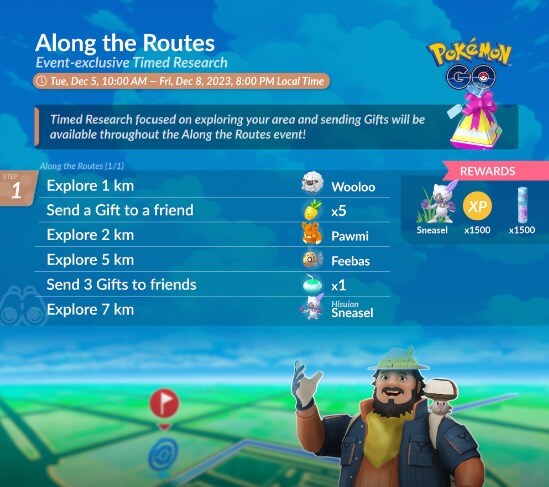
"Routes" Exploration Rewards:
- Choose an unexplored Route and complete the journey to earn a Route badge.
- A faster way to earn Buddy Candy.
- When you explore a Route for the first time, the number of Pokemon attracted to the scent will increase.
- The first Route you complete every day earns you XP bonus content. If you complete Routes for seven consecutive days, you will receive additional XP bonus content.
- When exploring with your buddy Pokemon, you can also earn buddy hearts for completing Routes.
- You may encounter shiny Pokemon.
Part 4: How to Earn the Same Rewards without Walking Pokemon GO Routes?
With the above information, you should understand how to find Routes in Pokemon GO now. Next, I’ll introduce you to an amazing app, which helps you earn the game rewards while you don’t have to walk the Routes in person, saving your time and energy.
That is the location changer LocaChange. It supports one click to spoof Pokemon GO positioning, imitate realistic movement, customize Routes, and automatically walk.
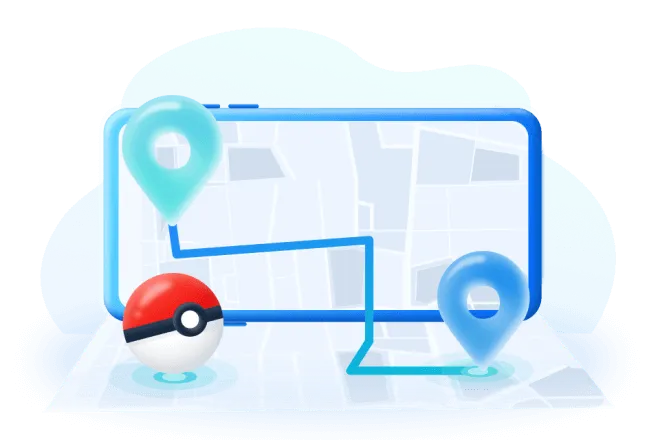
- Help to customize your own Pokemon GO Route and get rewards swiftly.
- Auto walk Pokemon GO Routes in a realistic moving way.
- Support both iOS and Android systems.
- Cool-down timer feature that protects your account from Pokemon GO soft-ban.
- 1-click to operate and free trial version.
You can follow this guide to try it for free:
For iOS users:
Step 1:Download and install LocaChange on your iPhone.
Step 2: After installing LocaChange, launch it. Then click the LocaChange icon on your screen and open it.
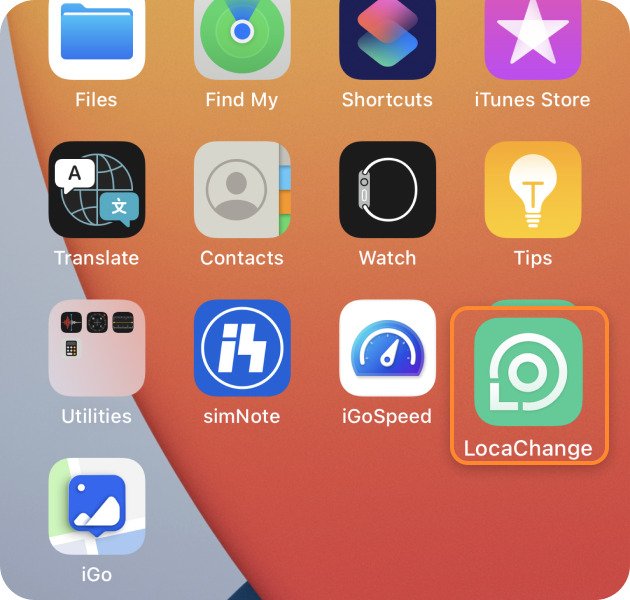
Step 3: Choose the Multi-spot Mode, and customize or set the Pokemon GO Routes you'd like to auto walk. Then start your journey.
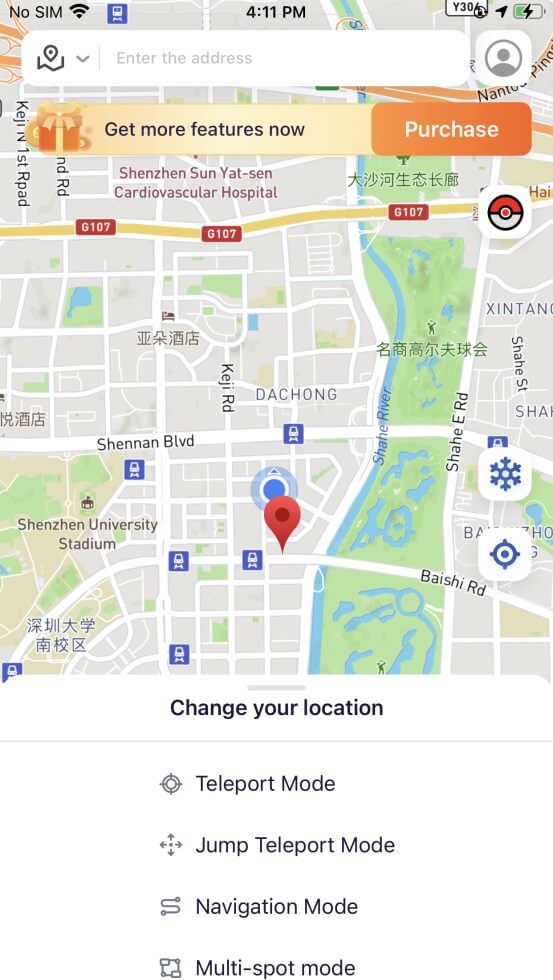
For Android users:
Step 1:Download and install LocaChange on your Android device.
Step 2:After installing LocaChange, launch it. Then click the LocaChange icon on your screen and open it.
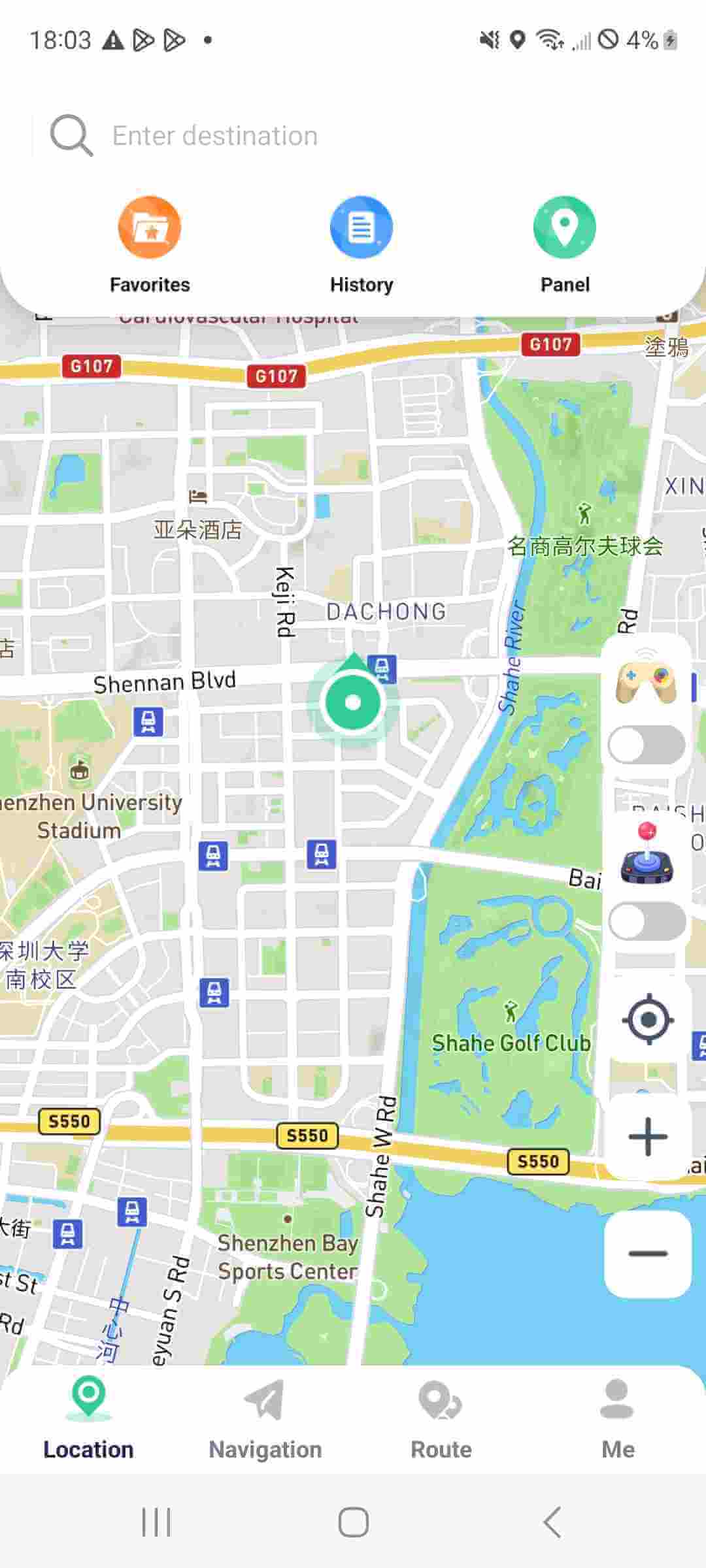
Step 3:Choose the Route Mode, and customize or set the Pokemon GO Routes you'd like to auto walk. Then start your journey.
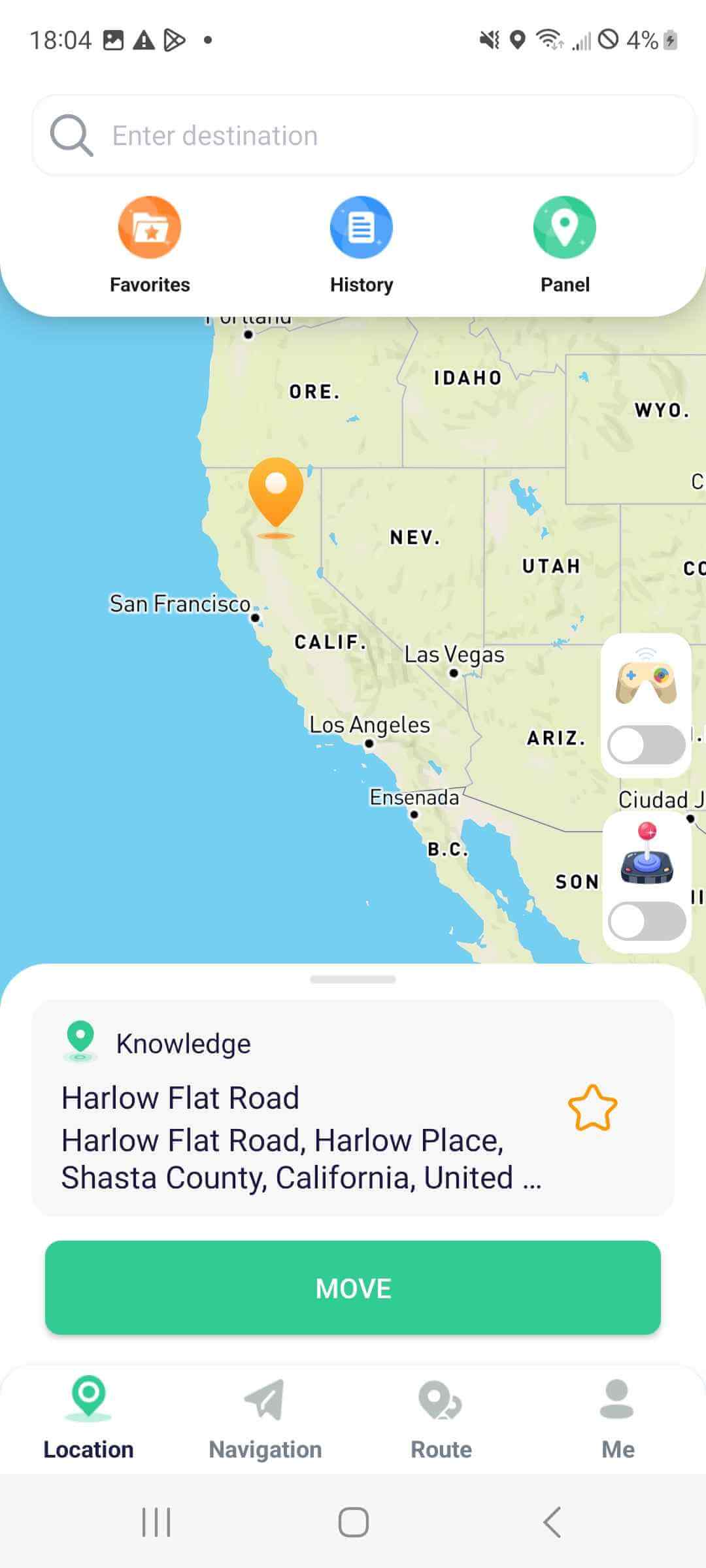
Part 5: Hot FAQs About Pokemon GO Routes
1 Can I Create Routes in Pokemon GO?
Yes, there are two methods to start creating your own Route:
First, you can tap “Create New Route” from the Route section of the "Nearby" menu.
Second, you can scroll to the Routes section of your Trainer Profile and tap on the “Create New Route button”.
2 What’s the Rule for Pokemon GO Routes?
Your Route must consist of a single, uninterrupted path with a clearly identifiable starting and ending point. It cannot begin in one location, pause, and then continue in another with a gap in between. Routes must not be utilized to showcase inappropriate or offensive content on the Map or to target or harass individual Trainers.
3 Is It Safe and Legal to Auto-Walk Routes by LocaChange?
It’s totally safe to use LocaChange while playing the Pokemon GO game and don't worry. LocaChange does not only focus on privacy protection but also has realistic movement imitation and cool-down timer mode that is designed to safeguard your account from the Pokemon GO soft ban. So feel free to try.
Conclusion
To conclude, Pokemon GO Routes provide players with a more systematic and efficient way to explore the world in the game. By fully understanding and utilizing Pokemon GO Routes, players can more easily find and catch Pokemon, while also being able to discover new locations and resources.
Moreover, if you want to explore and utilize Pokemon GO routes more conveniently, you should definitely try the wonderful helper LocaChange, experiencing a 1-click auto walk the whole Route and catch your shiny Pokemon!



 Most Popular
Most Popular What's New
What's New 
