100% Safe and Won't Cause "Pokemon GO Routes Not Working". Customize & Auto Walk & Fully Use Your Pokemon GO Routes on iOS/Android. Teleport in Pokemon GO with 1 Click.
In 2023 the Pokemon Go introduced a new feature “Pokemon GO Routes”. Routes have enriched fun of the game largely. Players can not only further combine reality and the game through AR technology, but also get a better experience, for example, you can send gifts to friends on the Route, find rare Pokemon, and level up to acquire more scarce items like Pokemon GO lucky egg.
However, it seems that this feature is not mature enough to meet the requirements of all the game players. During the past few months, a lot of players complained that they were experiencing “Pokemon GO Routes Not Working” and didn’t know how to tackle with it.
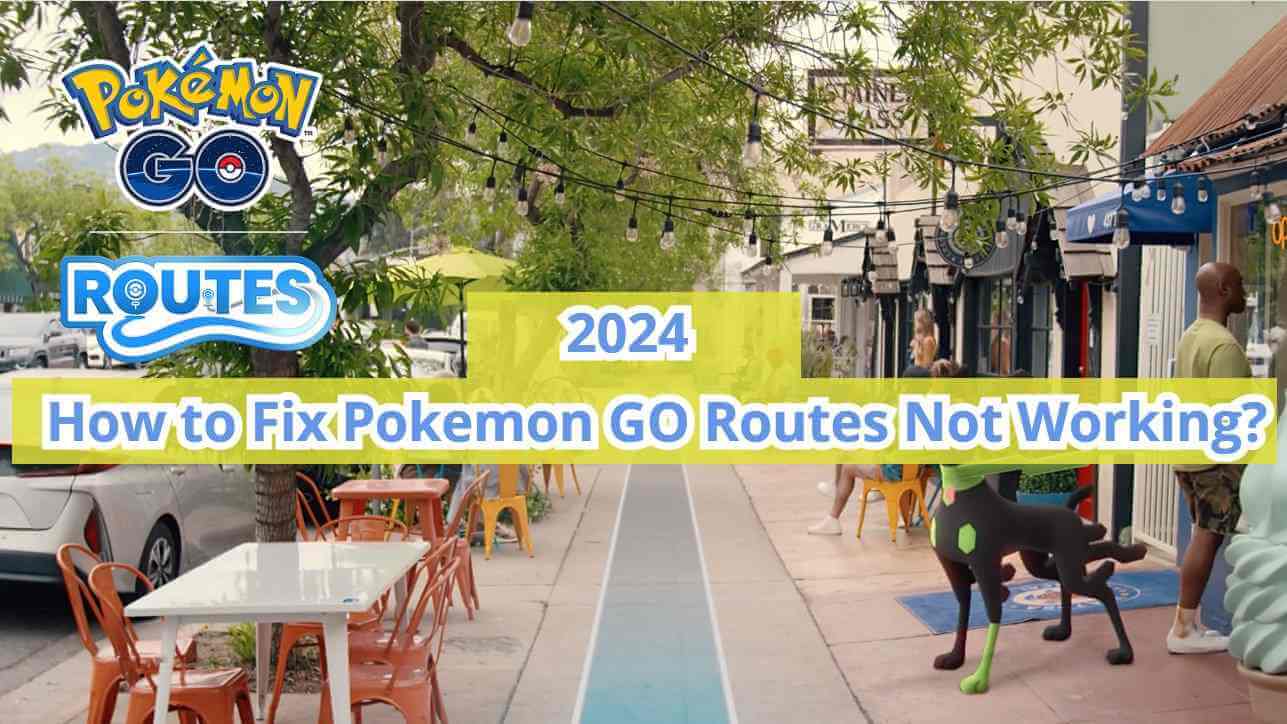
To help you understand why this problem often happens and how to solve it, in today’s blog, I’m writing to tell you the basic operating principle of Pokemon GO Routes, as well as why Pokemon GO Routes don’t work and its solutions. Let’s get started.
In this article:
Part 1: How Do Pokemon GO Routes Work?
If you know how Pokemon Go Routes are created and generated, you should also know how they work and operate.
Put simply, a "Route" is a pre-determined path that you can follow to explore. These paths may be planned by Niantic, official partners, or other trainers, and you have the opportunity to plan your own paths as well. Then how to submit a Route in Pokemon Go?
Here's a brief explanation:
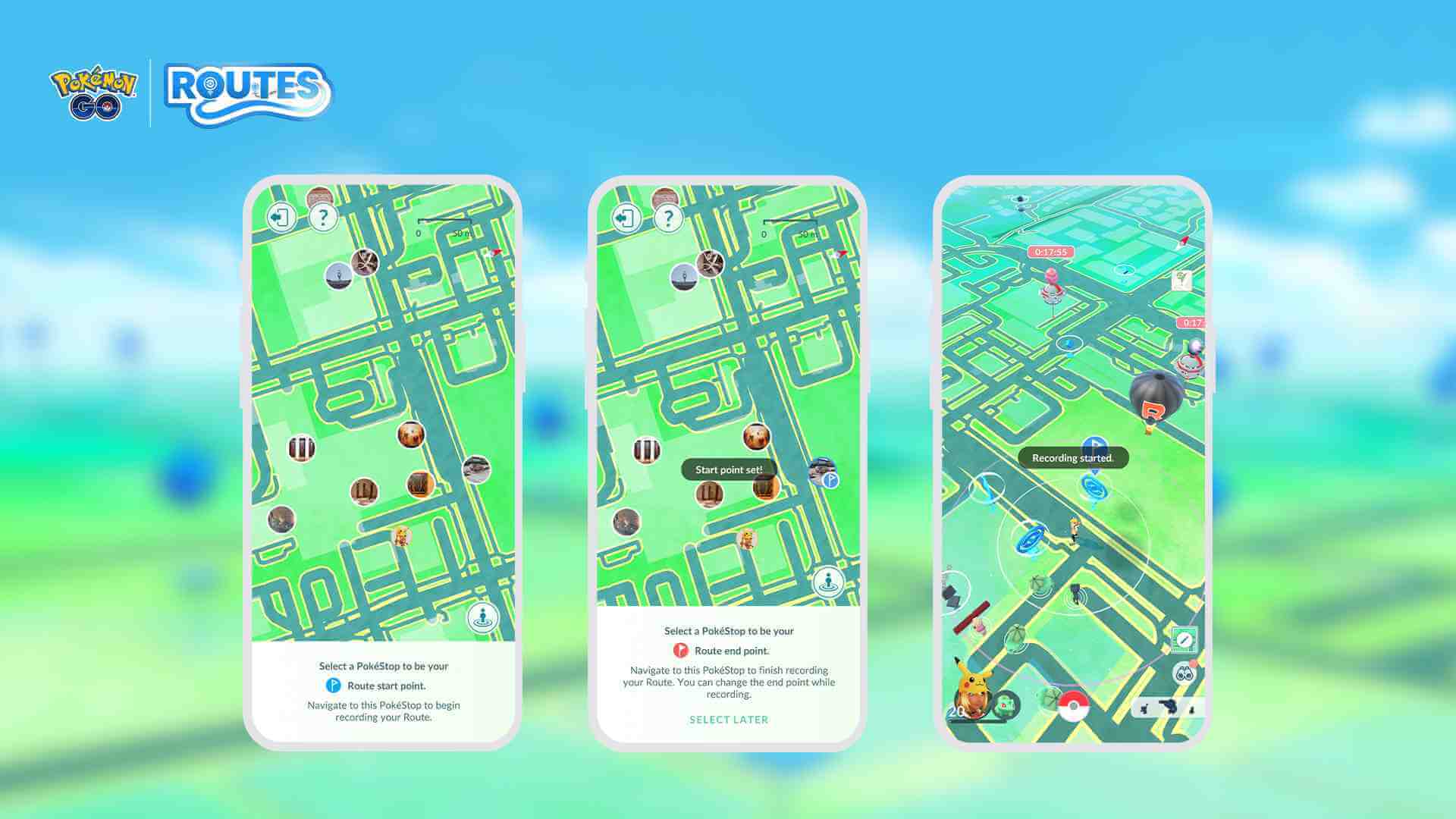
Step 1:Choose a PokeStop or roadhouse as your starting point.
Step 2:Click “Record” to start planning your Route.
Step 3:Fill in the information about your Route and submit it for review.
Step 4:Once approved, you and other trainers will be able to explore your Route.
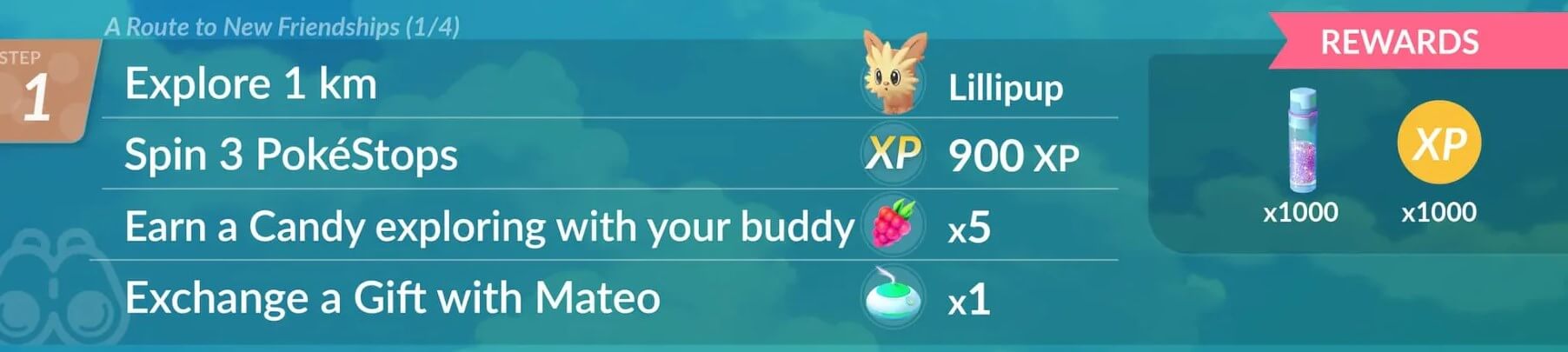
By following a Route, trainers have the chance to discover Pokemon along the way, receive special bonus content, and be rewarded for completing the Route. Completing a Route earns you a Route-related badge featuring a customized photo.
See, it’s very easy to understand. Besides the official Routes, almost all the other Routes are set by real players like you. You need to select and confirm a Route based on the real geographical condition first and send it for review. Once your submission is approved, the game will show your Route in the list, and players nearby can join and explore.
Part 2: Why are Pokemon GO Routes Not Working?
Many possibilities may cause Pokemon GO Routes not working, and the problems that may appear are not all the same. But basically speaking, the common problems include device crashes, Route ceasing work, the menu remaining overlaid, and so on. Here I list the most possible causes for your Pokemon GO Route not working:
1 Your Device Has no Location Permission for Pokemon GO
In some cases, your device does not have location permissions turned on for certain apps, and this may cause Pokemon GO to not be able to get your location information, thus affecting the Route feature.
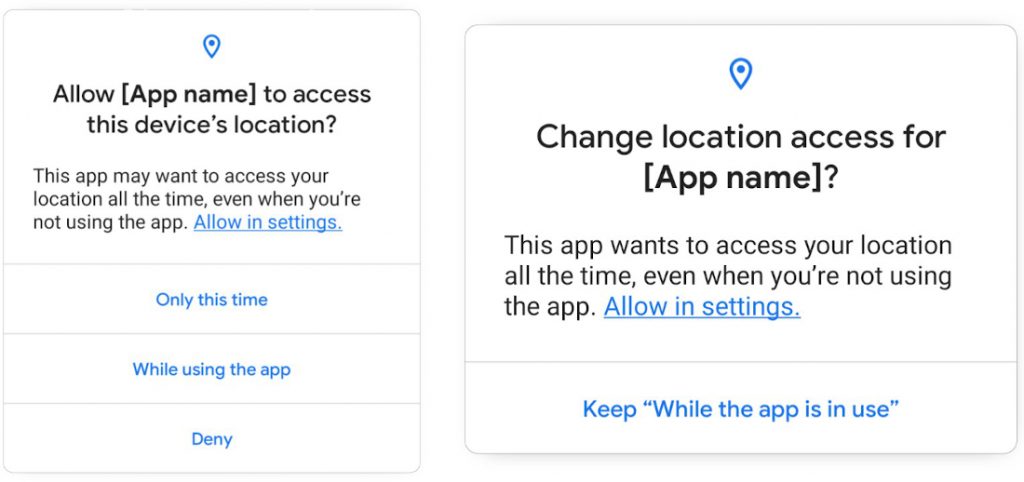
2 The Network Connection is out of Service or Unstable
Pokemon GO Route feature requires players to be online with a stable internet connection to enjoy. If the network conditions are unstable or the signal quality is poor, it may result in Routes not working or Pokemon GO not loading properly.
3 Pokemon Go Game Version is not Updated
Because the Route feature was introduced not too long ago and is not yet mature, older versions of Pokemon GO may not support this feature, so it causes Routes in Pokemon Go not working. You may need to check for updates.
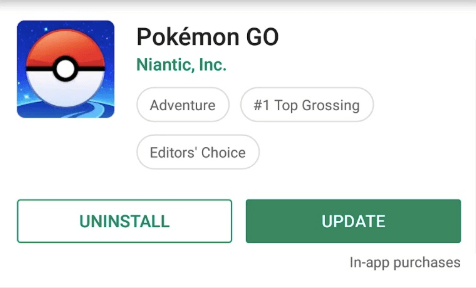
4 There’s no Created Routes around You
As I mentioned above all Routes are official or gamer-made, so there may be no existing Routes around you for the time being.
Part 3: How to Fix Routes in Pokemon GO Not Working?
Pokemon Go Routes are not working? Don’t worry about that too much. If you don’t know how to fix that, you may follow the below guide to solve this problem. In most cases, these methods have proved to be useful and efficient. Let’s have a look.
Tips 1 Check and Update the Game Version
Make sure that your app is currently up to date. Often the latest version of the game supports all the features, including Route.
Tips 2 Check the Network Connection
As an online game, Pokemon GO needs WiFi or cellular to work well. You can go to your settings and check if the network connection is working and if it's connected to wifi or cellular data. If it tells you it’s normal, you can open other software to confirm that the network is available.
Tips 3 Clear Cache
Some applications may experience problems or unusual behavior that may be related to their cached data. Clearing cache can sometimes solve these problems, as it removes cached data that may be causing the application to malfunction.
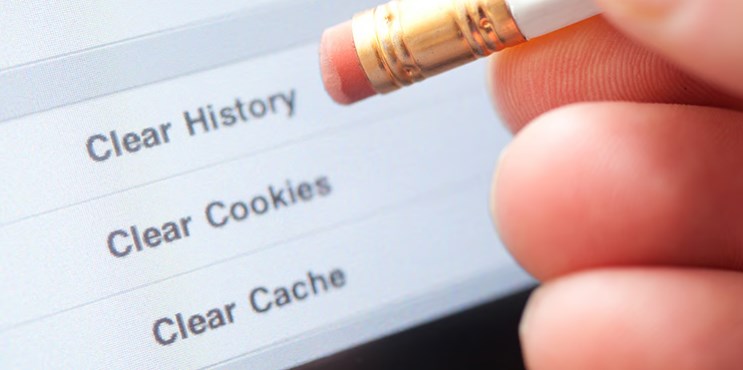
Tips 4 Check Device Model and System Version
Your phone model and version will also have an effect on the Pokemon GO app. You can check if Route is working properly after replacing it with a newer device, or to update your system newer than iOS 15 and Android 9.
| System | Model | Version | Connection | Jailbreak/Root |
|---|---|---|---|---|
| iOS | iPhone 6s & above | iOS 15 & above | Wifi/5G |  |
| Android | General | Android 9 & above |
Wifi/5G |

|
| Wifi-only devices | No built-in GPS sensors or weak GPS signal | |||
Tips 5 Travel Far and See if the Route Appears
To rule out the possibility that there’s no created Route around you, you can travel or go to far places to see if it updates. Generally speaking, there would be more Routes out there for you to explore.
Tips 6 Resort to Niantic Pokemon GO Help Center
Sometimes bugs and games system problems occur and cause your Pokemon GO routes not showing or stuck at somewhere. If you try other methods and don't work, you can contact the technical peopl, or resort to the official Pokemon GO help center for further diognosis.
Bonus Tip: Use LocaChange to Optimize Pokemon GO Routes
As a new feature of the Pokemon GO game, the Route feature is loved by many players. You can get great rewards, props, and experience by walking Routes. However, creating or finding the right Route to walk takes a lot of time and effort. Is there any way to simplify operational steps and make the most of this feature? Yes, you can try the best Pokemon GO Route assistant LocaChange:
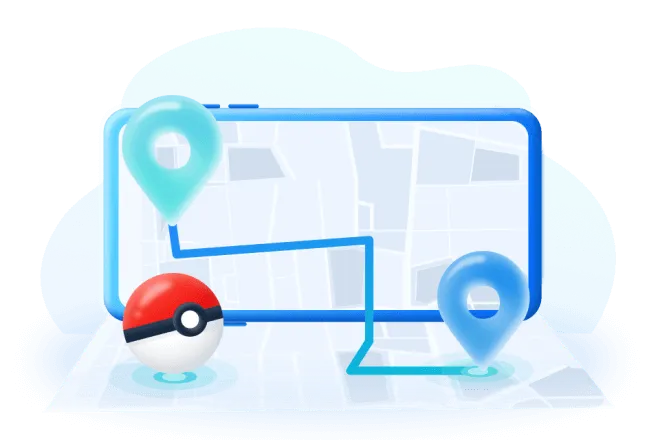
- 100% Safe Pokemon GO spoofer and won't cause Pokemon GO Routes not working.
- Help to customize your own Pokemon GO Route and get rewards swiftly.
- Built-in PokeStop Map feature assists you to locate and catch rare Pokemon.
- Auto walk Pokemon GO Routes realistically.
- Support both iOS and Android systems.
- 1-click to operate and free trial version.
You can follow this guide to try it for free:
Step 1 Download LocaChange on your mobile phone(supporting both iOS and Android).
Step 2 Open LocaChange on your phone. Then choose the Game Mode and Pokemon GO. And start to auto-walk your Route.
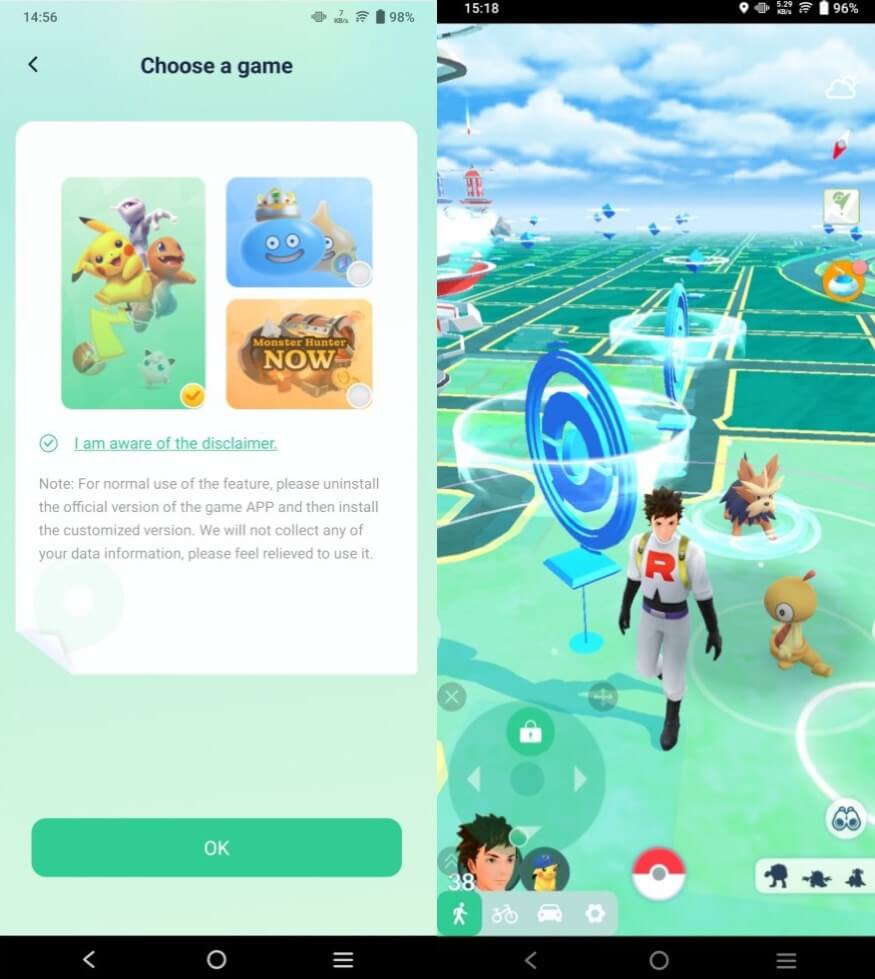
Also, you can use LocaChange on your computer by connecting your device.
Step 1: Connect your device to a computer. Choose the Game Mode.
Step 2: Select the Teleport Mode and choose the location you want to spoof. And you can cusmize your movement to walk a Pokemon GO Route. All in all, Pokemon GO Route is a wonderful and creative feature. You can enjoy and explore the game more Intuitively and freely. And not fret if you encounter the problem that Pokemon GO Routes not working, because it’s a minor issue that can be easily resolved by the methods I introduce. And if you want to experience the easiest way to make full use of Pokemon GO Routes, then don’t hesitate to try the location changer LocaChange!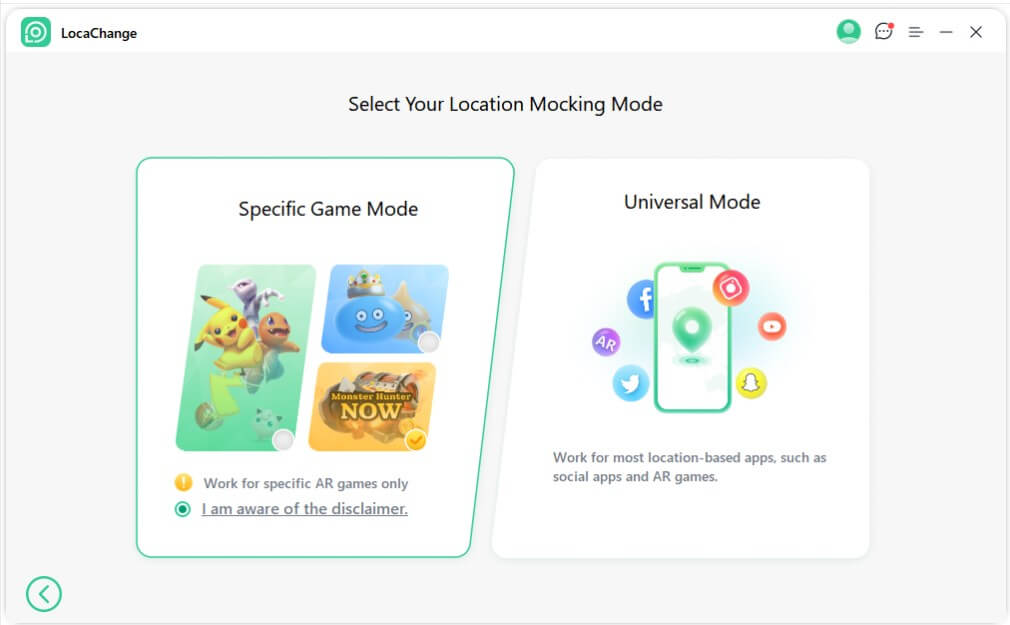
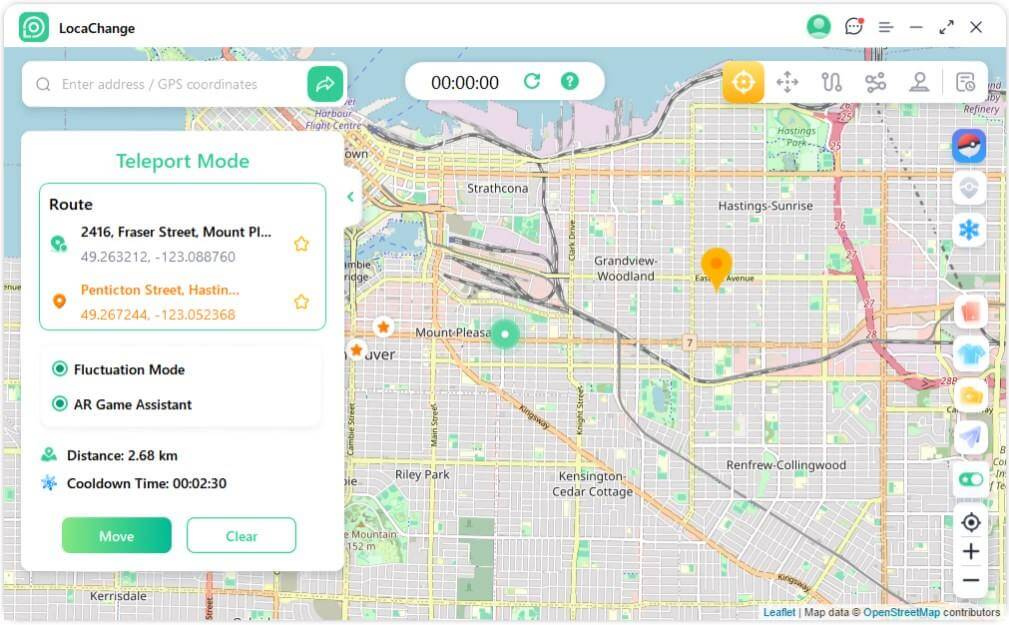
Conclusion



 Most Popular
Most Popular What's New
What's New 
