[2025 Updated] How to Spoof Life360 Location on iOS & Android? Best Methods & Guide
Fake Life360 location on your iOS & Android devices without anyone knowing, 100% safe to use. Free trial available now!
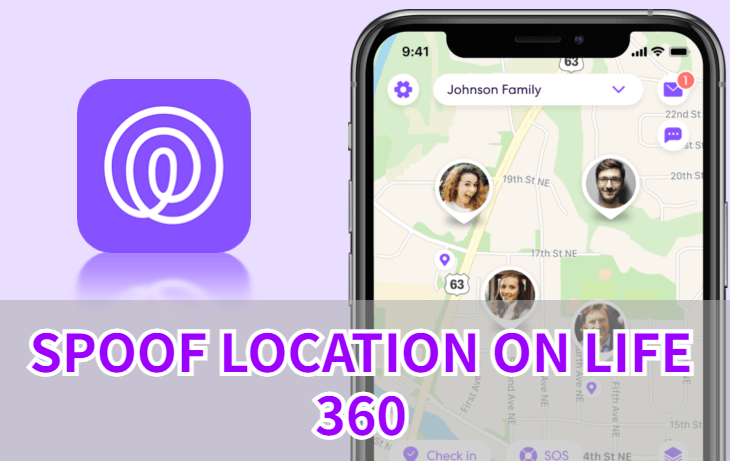
Life360 is a powerful location-tracking app designed to keep families connected by sharing real-time locations. While it’s great for ensuring the safety of your kids, friends, or partners, it can feel intrusive for those who value their privacy. If you’re looking to regain some freedom, spoofing your Life360 location is a smart solution.
In this guide, I’ll show you how to fake your Life360 location on iOS and Android devices effectively. Let’s dive in!
In this article:
What is Life360?
Life360 is a popular family tracking app that uses GPS to share real-time locations within a private circle. It relies on GPS technology to provide accurate tracking and offers several key features, such as Real-Time Location Sharing, Geofencing & Alerts and Location History.
While these features improve safety, some users feel that constant tracking invades their privacy and limits their freedom. This has led many to explore ways to spoof their Life360 location and regain control over their movements.
Can You Change Location on Life360?
Yes, you can change location on Life360. Although Life360 does not offer a built-in option to manually fake your location, you can still use the GPS spoofing tools or other tricks to fake your location without anyone knowing. This allows you to appear somewhere else without alerting others in your circle.

Difference Between Spoofing Life360 & Turning It Off
Before diving into the spoofing methods, it’s important to understand the two main ways users try to stop location tracking:
1. Turning Off Life360 Location: Disabling GPS or blocking Life360’s location permissions stops tracking.
Cons: This often triggers alerts, notifying others in your circle that tracking has been disabled.
2. Spoofing Life360 Location: Modifies your GPS location to make it appear as if you’re somewhere else.
Pros: Keeps Life360 active without raising suspicion, making it a more discreet option.
So if you want to stop location tracking without turning off Life360, spoofing Life360 location is often the better option. Now, let’s explore how to fake your location on Life360 effectively.
How to Spoof Life360 Location?
1. [Video Guide] How to Fake Location on Life360?
Watch Video Tutorial to Fake Location on Life360
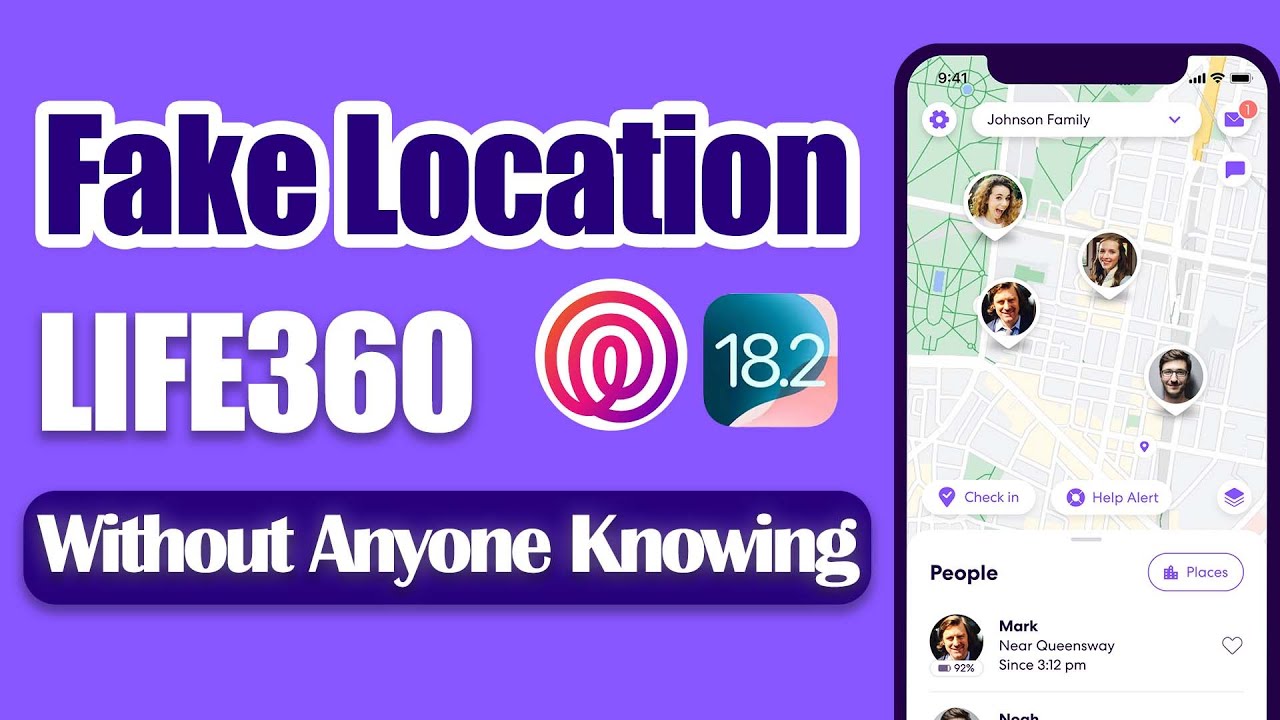
2. How to Spoof Life360 Location iOS?
Method 1 Use Life360 Spoofer LocaChange [100% Works]
Locachange provides a simple and effective way to fake your phone's GPS location. Whether for privacy or entertainment purposes, it allows you to change your location to anywhere in the world.
With just 1 click, Locachange ensures seamless location switching to your desired location. You can use it to spoof Life360 location without anyone knowing.
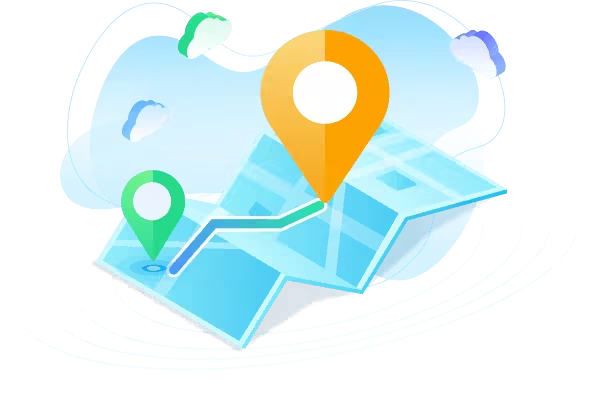
- 1 click to spoof Life360 location to anywhere without others knowing, or freeze your Life360 location at a fixed location.
- Supports 360-degree joystick & adjustable moving speed to control your movement, imitating a realistic footprint.
- Seamlessly compatible with both the latest iOS and Android systems.
- Supports up to 10 devices to change GPS location.
- You can not only use it for Life360, but also all the LBS apps, for example, change location on Tinder, Whatsapp, SnapChat, spoof AR games like Pokemon GO and so on.
- Free trial is available for everyone now.
Step 1: Download and install LocaChange into your Computer.
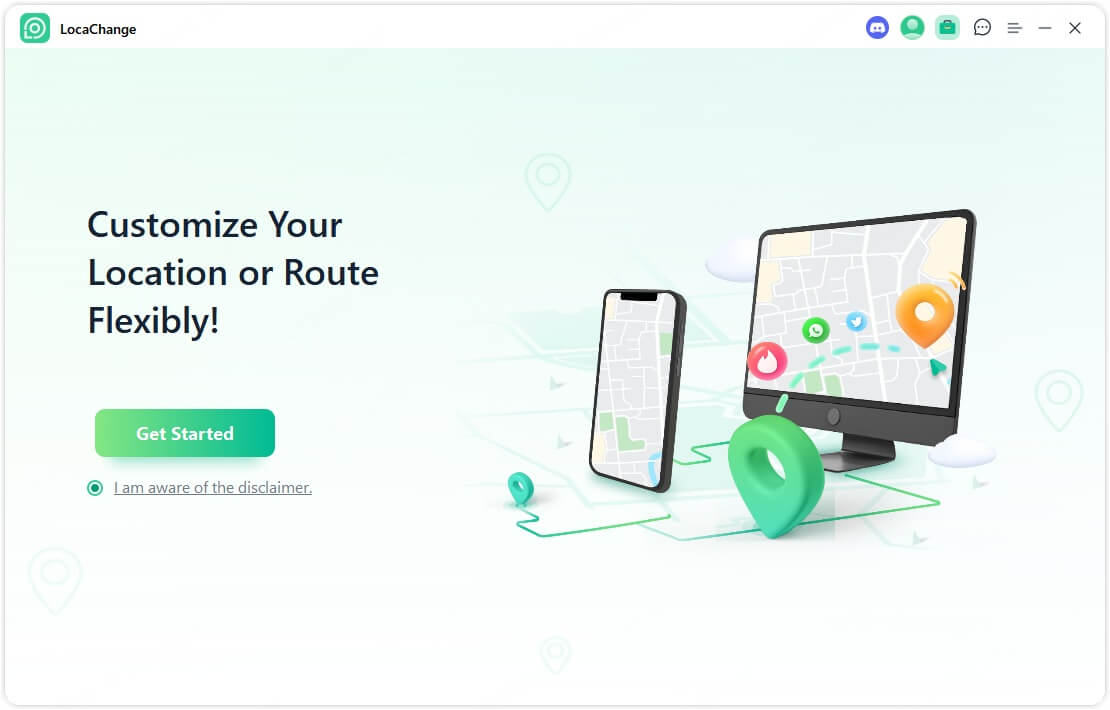
Step 2: After installing LocaChange, launch it. Then connect your phone to your computer with a USB cable or WiFi connection.
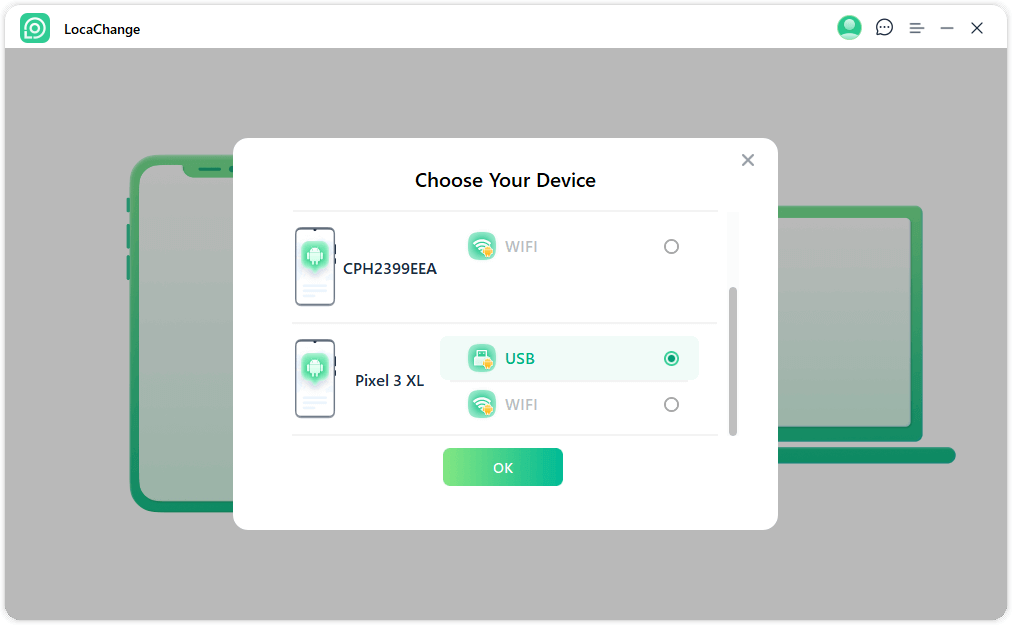
Step 3: Choose any of the teleport mode, two-spot mode, multi-spot mode, enter any location you want to jump or transfer, and click the Move button to change your GPS location.

With the above steps, you can fake your location and spoof Life360 easily.
Method 2 Use 3uTools
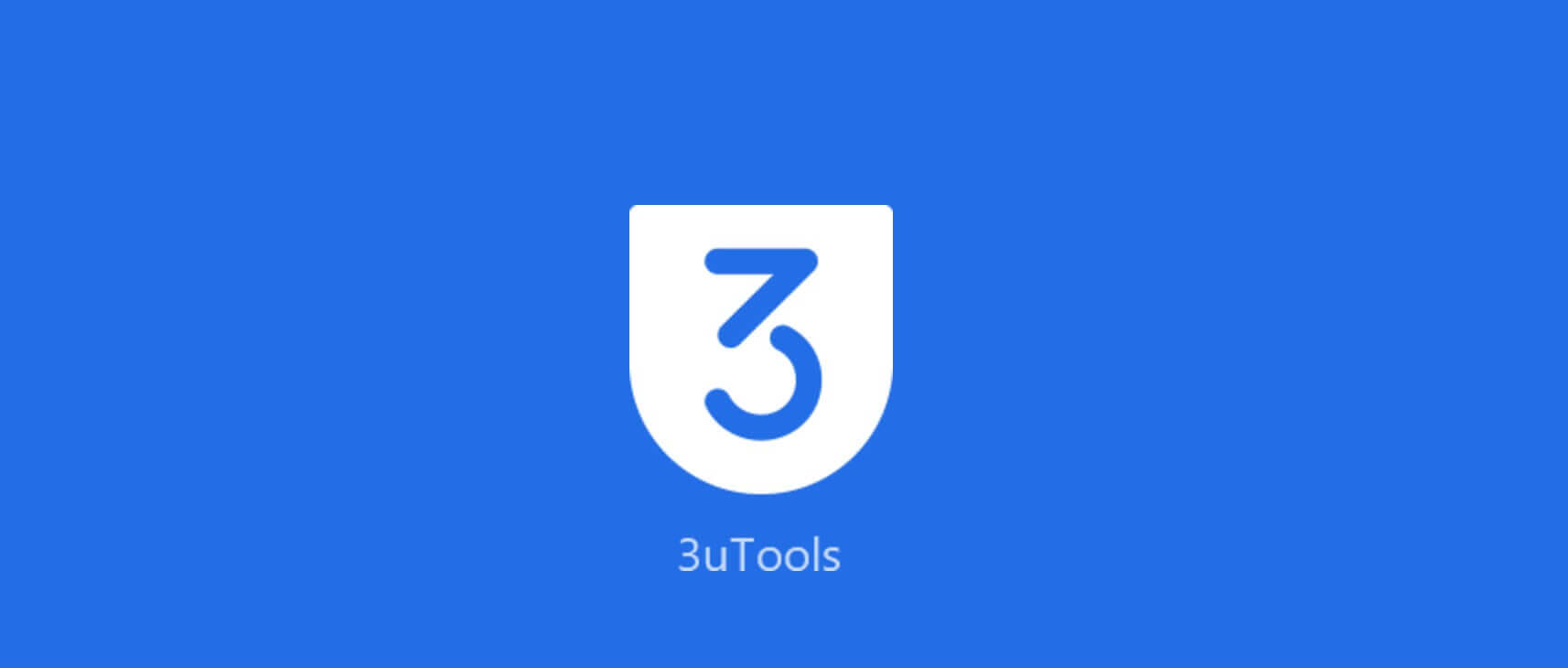
3uTools, similar to iTools Virtual Location, is a versatile software for iOS devices that provides tools for location spoofing, file exploration, screen mirroring, and more. While it can effectively change Life360 location, its installation can be cumbersome.
Step 1: Go to the official 3uTools website and download the software on your computer. Install the software by following the on-screen instructions.
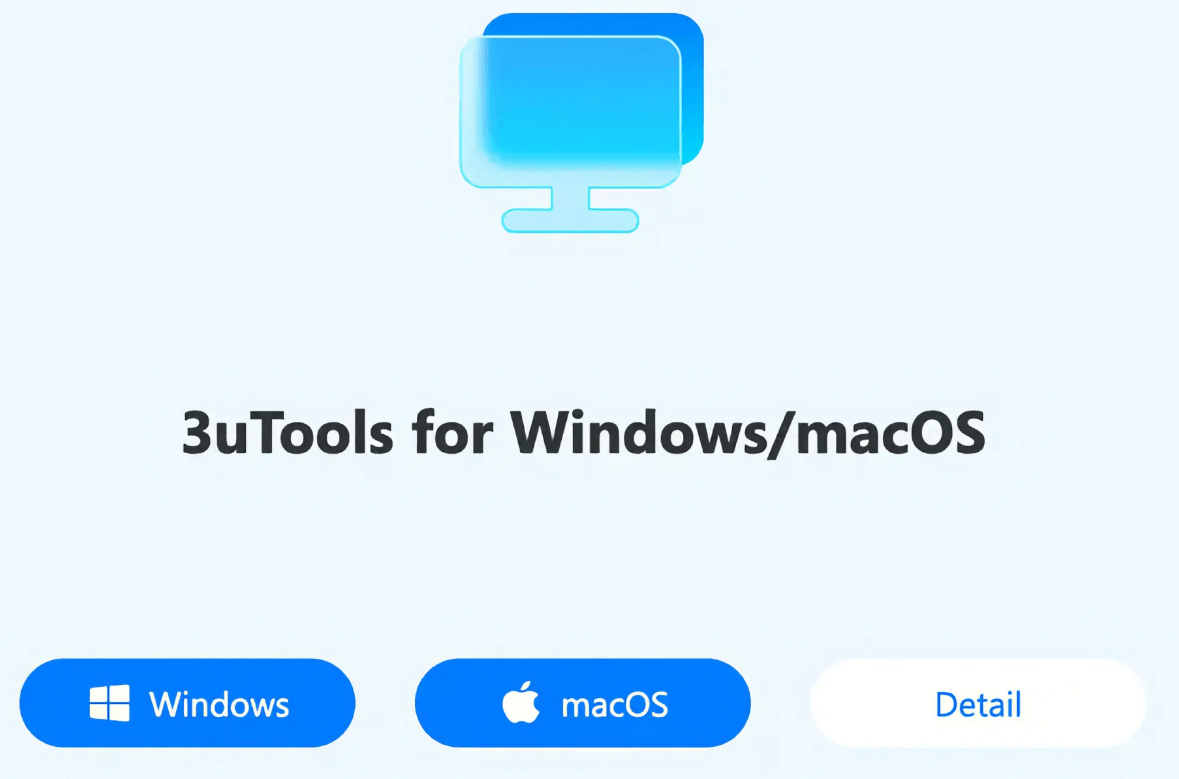
Step 2: Use a USB cable to connect your iPhone or iPad to your computer. Open 3uTools and wait for it to recognize your device.
Step 3: On your iPhone or iPad, go to Settings > Privacy & Security > Developer Mode. Turn on Developer Mode and restart your device if prompted.
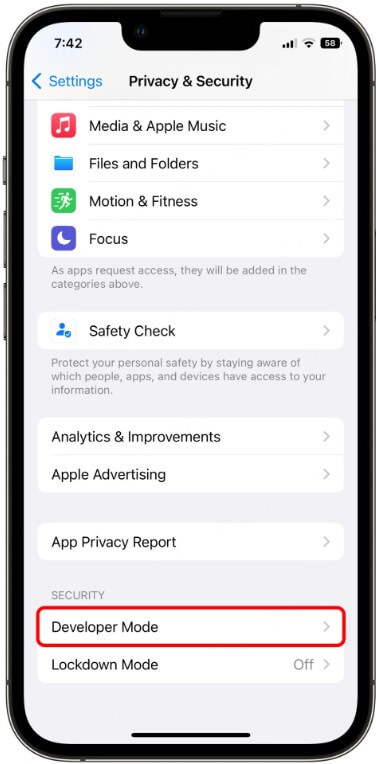
Step 4: In 3uTools, click on the Toolbox tab. Select Virtual Location.
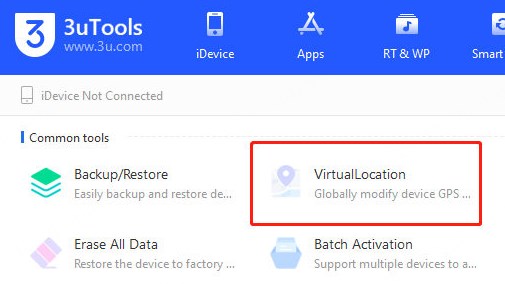
Step 5: Enter the desired location in the search bar. Click Move Here to change your device’s GPS location to the selected spot.
Apple drivers often fail to install correctly and for some users, 3utools failed to modify virtual location sometimes. It is also workable to trick Life360 on iPhone, but if you want a simpler and safer method, I would recommend LocaChange.
3. How to Trick Life360 Location on Android?

Kind Reminder: LocaChange is compatible for both iOS and Android systems. So if you are using an Android mobile phone, you can also use LocaChange to spoof life360. Below are 2 other methods for your reference.
Method 1 Use Lexa Fake GPS
Lexa Fake GPS is a mock location app for Android users. It's also an effective solution for spoofing GPS signal and trick your location on Life360. It allows you to change your device's location using fake GPS data. Typically it is used to bypass geographical restrictions and protect privacy,
Step 1: Download Lexa Fake GPS on your device.
Step 2: Go to settings, open the developer mode and enable mock mock location.
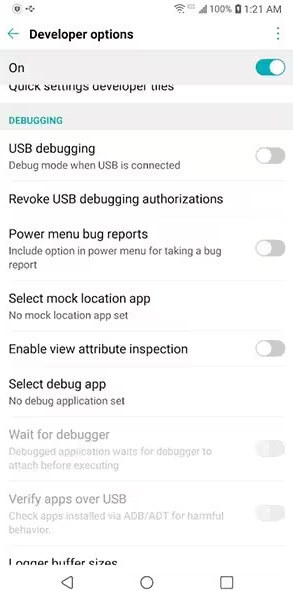
Step 3: Set Lexa Fake GPS as the mocking app on your phone.
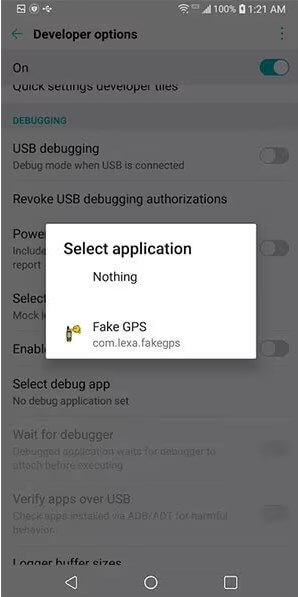
Step 4: Open Fake GPS app and use it to spoof Life360 now.
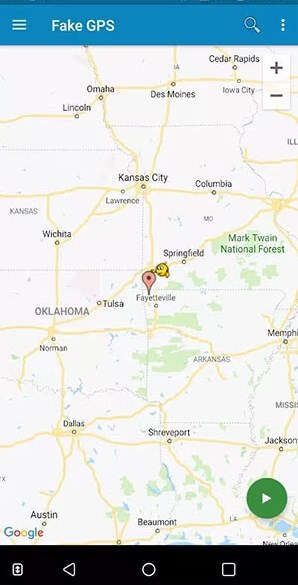
Method 2 Use Burner Phones
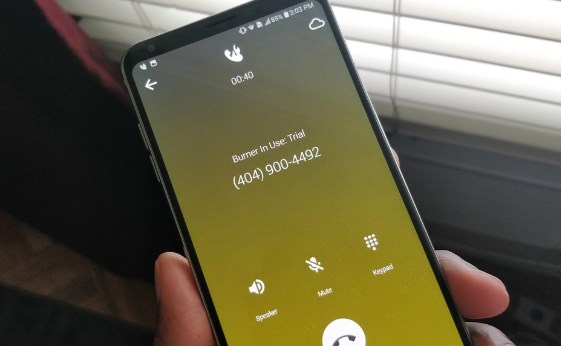
Trick Life360 by logging into your Life360 account on a phone you don't use regularly. We also call them burner phones. Place it where your family and friends want you to be. Then you can go anywhere you want without anyone knowing, which is the simplest and safest method to freeze and fake your location on Life360.
Can Life360 Detect GPS Spoofing?
Yes, Life360 can sometimes detect GPS spoofing, but it depends on the method you use. The app uses a combination of WiFi signals, motion sensors, and GPS data to verify location accuracy. If it notices unusual behavior - like sudden jumps between distant locations or inconsistent movement patterns - it may flag the activity as suspicious.
However, by using reliable GPS spoofing tools and carefully adjusting movement settings (e.g., simulating realistic speeds and routes), you can significantly reduce the risk of detection.
What Happens If Life360 Detects My Fake Location?
If Life360 detects that you are spoofing your location, it might temporarily restrict location sharing or cause your real location to become inaccurate. In some cases, you may be removed from the family circle or your status may be marked as “offline” until your true location is detected.
FAQs about Spoofing Life 360 Location
1.How Does Life360 Track Your Location?
Life360 is a location-based social networking app that strengthens family bonds by providing intelligent features for communication and tracking. It tracks users' location by GPS technology, cell towers, WiFi networks and so on.
2.Can Life360 Show Wrong Location?
Yes, for Life360, GPS accuracy can be influenced by various factors, including your phone's battery, other app usage, weather conditions, and your device's location settings.
If you want your Life360 to show wrong locations intentionally, you can use a location changer to spoof Life360 location.
3.Will Life360 Notify My Family if I Change My Location?
No, Life360 typically does not send notifications if you spoof your Life360 location. However, if the app detects inconsistent movement or sudden location changes, it may flag your location as suspicious. This could raise questions within your circle.
4.How to Enable Ghost Mode on Life360?
Unlike SnapChat, Life360 has no built-in Ghost Mode itself. If you want to enable Ghost Mode on Life360, the only way is to use GPS changing apps to hide your GPS information.
Conclusion
In conclusion, while Life360 is great for bringing you closer to your family, there are times when you don't want to be tracked, and this article provides workable ways on how to spoof Life360 that give you more GPS control.
Additionally, for an efficient tool to modify location, consider using the location changer LocaChange. The software provides reliable location changing capabilities that can further enhance your Life360 experience.
 Recommend
Recommend
- Life360 Data Analysis 2025: User Statistics, Revenue Insights, and Privacy Concerns
- iOSGods 2025: Download, Safety & Best Alternative
- [3 Safe Ways] How to Change iPhone Location Without VPN?
- 8 Best Dating Apps in 2025: Top Platforms for Love
- 10 Best Anti-Tracking Software in 2025: Stop Location Tracking
- Life360 vs. Family360: Which is Better?
- Is Locachange Safe? LocaChange Review in 2025
- 6 Fixes For Family Link Location Not Updating [Solved]
- [2025 Update] Can You Fake Your Location on Scruff?
- [2025 Update] Does Airplane Mode Turn Off Location?



 Most Popular
Most Popular What's New
What's New 
