[7 Best Ways] How to Stop Sharing Location Without Notifying iMessage?
Pause or stop sharing your location without notifying the other person. Spoof iPhone location without jailbreak. 100% safe to use.
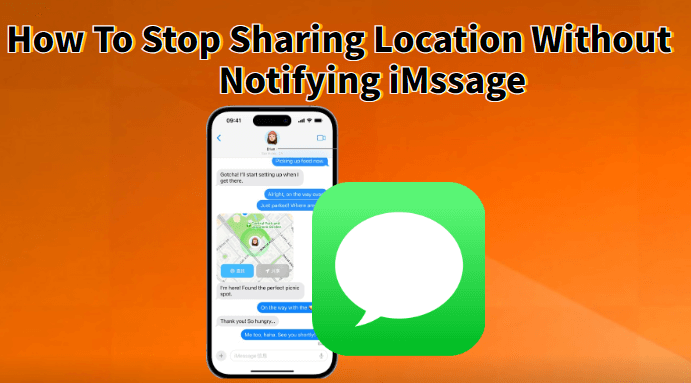
Sharing your location via iMessage is a great way to stay connected with friends and family, but there are times when you might want to stop sharing it without the other person knowing. Whether it’s for privacy concerns or simply personal preference, you can pause location sharing discreetly.
In this guide, we’ll walk you through the best methods to stop sharing your location without notifying iMessage. Let’s get started!
In this article:
- Can You Stop Sharing Your Location without Notifying iMessage?
- Does Stopping Location Sharing Notify the Other Person on iMessage?
- 7 Best Ways to Stop Sharing Location Without Notifying iMessage
- What Happens When You Stop Sharing Location on iMessage?
- FAQs About Stopping Sharing Location Without Notifying iMessage
Can You Stop Sharing Your Location without Notifying iMessage?
Yes, you can stop sharing your location on iMessage without notifying the other person using methods like enabling Airplane Mode or disabling Location Services on your iPhone.
However, while iMessage doesn't send an immediate notification when you stop sharing, the other person may notice if they check your location and see that it's no longer available. And if you resume sharing later, they may be notified at that point.
For a more discreet solution, the best approach is to use a location changer. This tool allow you to stop sharing your location completely without them knowing, ensuring your privacy remains intact.
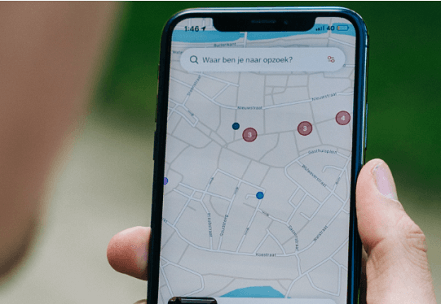
Why Would You Want to Stop Sharing Your Location on iMessage?
Privacy Concerns: You might not always feel comfortable sharing your real-time location, especially when attending a private event, meeting someone secretly, or simply wanting some alone time.
Avoid Unwanted Questions: Friends or family might ask why you're at a certain place. If you don’t want to explain, stop location sharing can help avoid awkward conversations.
Surprise Planning: If you’re planning a surprise party, buying a gift, or meeting someone secretly, stopping location sharing prevents ruining the surprise.
Pause or stop sharing your location without notifying iMessage.
Does Stopping Location Sharing Notify the Other Person on iMessage?
No, iMessage does not send a notification when you stop sharing your location. However, the other person might notice if they check your location and see that it’s no longer available.
Once you stop sharing, your past location history will also disappear from their view. If you decide to resume sharing later, they might see your location reappear, which could indirectly let them know you had stopped sharing.
7 Best Ways to Stop Sharing Location Without Notifying iMessage
Method 1 Change iPhone’s Location with LocaChange
If you’re looking for a completely discreet way to stop sharing your location without notifying iMessage, location changer LocaChange is the perfect tool. It allows you to change your iPhone’s location and stop sharing it without alerting anyone.
What’s more, LocaChange can turn off your Life360 location without anyone knowing, spoof location for apps like Tinder, Find My, WhatsApp and so on.
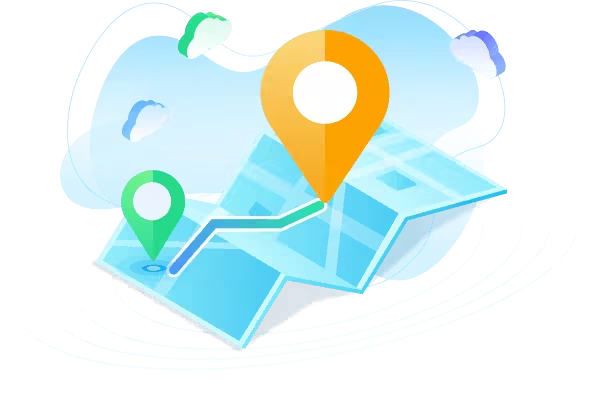
Key Features of LocaChange
- Pause or stop sharing your location without notifying the other person.
- Fake and hide your location on iPhone, keeping your real location private.
- Works without jailbreaking your iPhone, ensuring your device’s security.
- Compatible with iOS/Android, supporting up to 10 devices.
- Perfect for location-based apps and games like Find My, Life360, WhatsApp, Snapchat, and Pokemon GO.
Here's how to use LocaChange to easily stop location sharing on iMessage:
Step 1 Download and install LocaChange on your iPhone.
Step 2 Open LocaChange and follow the on-screen instructions to complete the basic settings. (You can refer to the LocaChange iOS Guide.)
Step 3 Choose any of the teleport mode, two-spot mode, multi-spot mode, enter a fake location, and click the Move button.
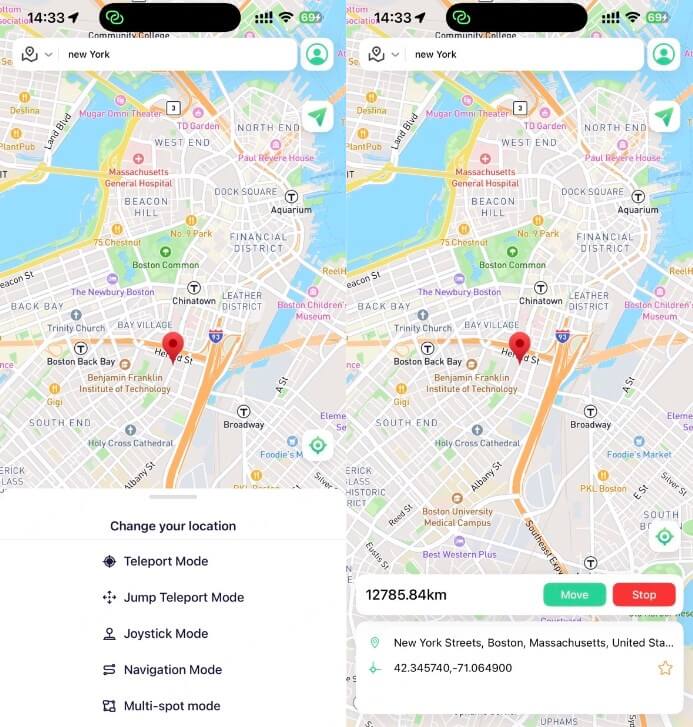
Step 4 Open iMessage, your location will now appear as the fake one, and the other person won’t know you’ve stopped sharing your real location.
Method 2 Disable Location Services
This method stops location sharing by turning off Location Services for the Find My app. It maximises your privacy, but also disables all location-based apps and games. After you disable Location Services, the other person won't be notified but will see "No Location Available".
Step 1 Go to Settings on your iPhone and tap Privacy & Security.
Step 2 Tap Location Services, scroll down and select Find My.
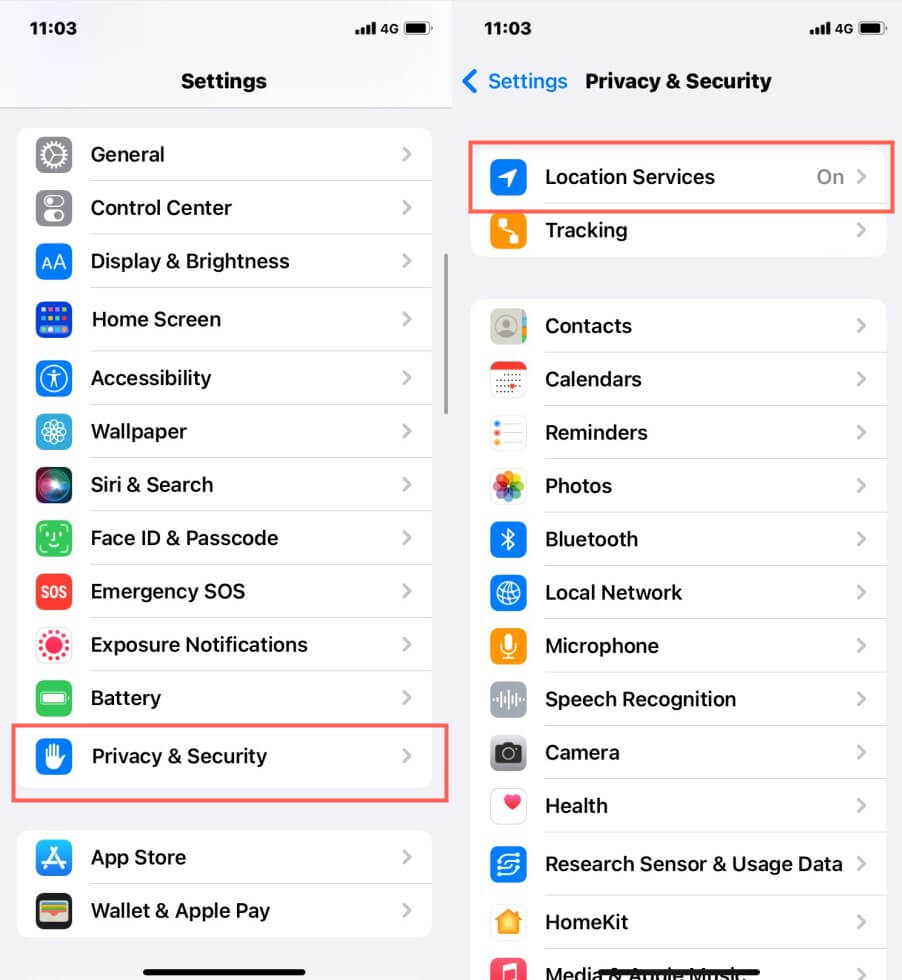
Step 3 Tap Never to stop sharing location on iPhone.
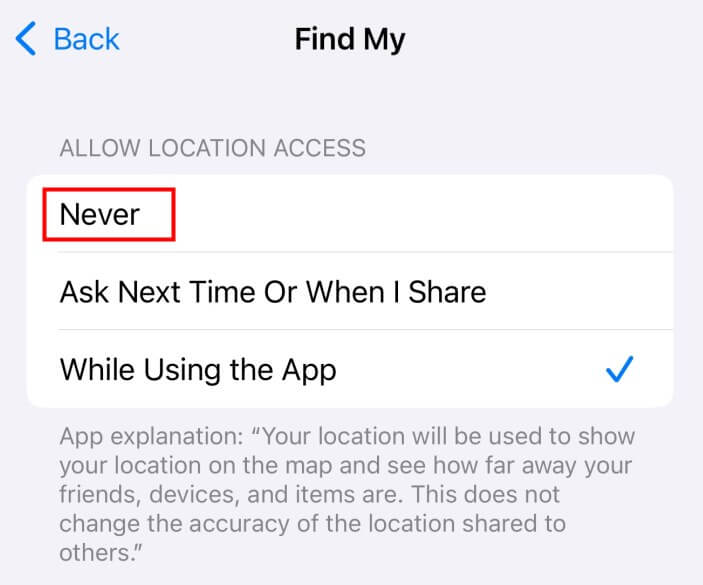
Method 3 Turn on Airplane Mode
To discreetly unshare location on iMessage without notifying anyone, simply activate airplane mode — it's one of the easiest methods. Here's how:
Step 1 Swipe down from the top-right corner of your screen (or up from the bottom on older iPhones) to open the Control Center.
Step 2 Tap the Airplane Mode icon to enable it.
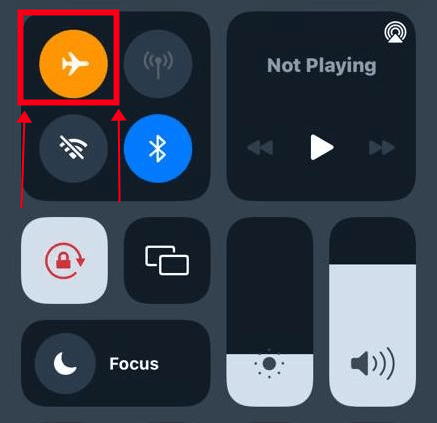
Your location sharing will pause while Airplane Mode is on. The other person won’t be notified but may notice your location is unavailable.
Method 4 Turn Off Location Sharing in Find My App
This is the most straightforward method to stop sharing your location on iMessage without notifying the other person.
Step 1 Open Find My app on your iPhone and tap on the People tab at the bottom of the screen.
Step 2 Choose the person you’re sharing your location with. Scroll down and tap Stop Sharing My Location.
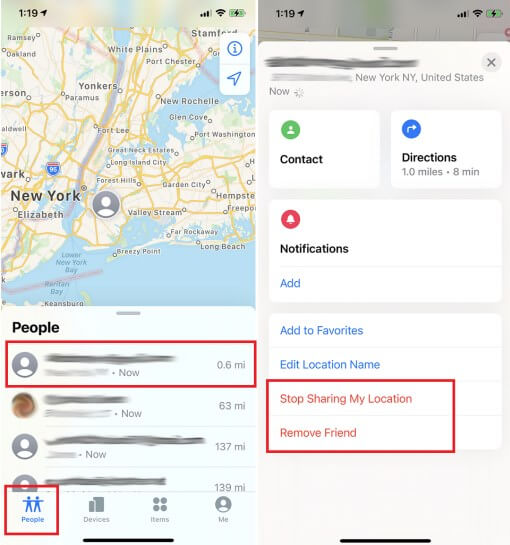
Method 5 Disable Precise Location for iMessage
You can disable Precise Location for iMessage to reduce tracking accuracy without stopping location sharing completely.
Step 1 Go to Settings > Privacy & Security > Location Services.
Step 2 Scroll down to Find My or Messages and tap it.
Step 3 Toggle off Precise Location to only share a general location.
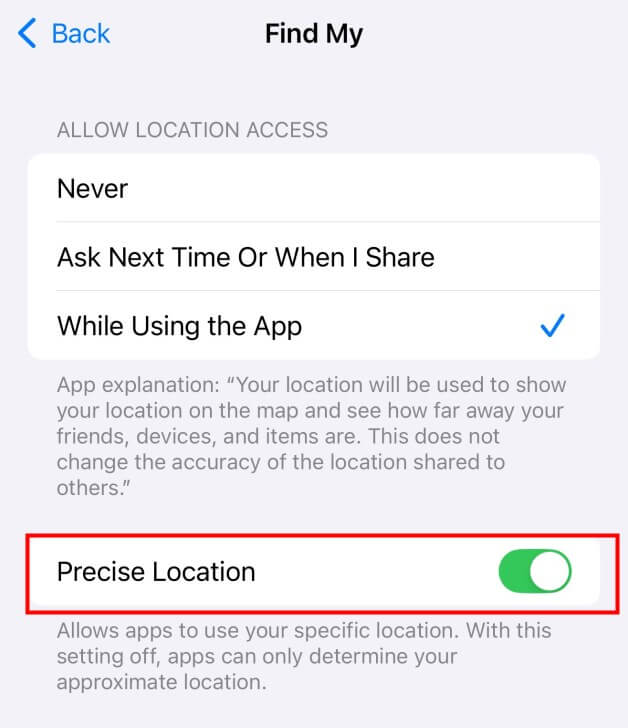
Pause or stop sharing your location without notifying iMessage.
Method 6 Sign Out of iCloud
Signing out of iCloud will stop all location sharing completely and the other people won’t be notified.
Step 1 Go to Settings on your iPhone. Tap your name at the top of the screen.
Step 2 Scroll down and tap Sign Out. Follow the prompts to confirm.
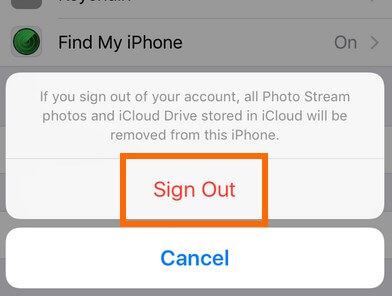
Method 7 Use Another Apple Device to “Fake” Your Location
This method keeps your location active, but shows a different location instead of your actual location.
Step 1 If you have another Apple device (iPad, Mac), set that device as your location.
Step 2 Go to Find My app > Tap your name > Choose the other device under Share My Location.
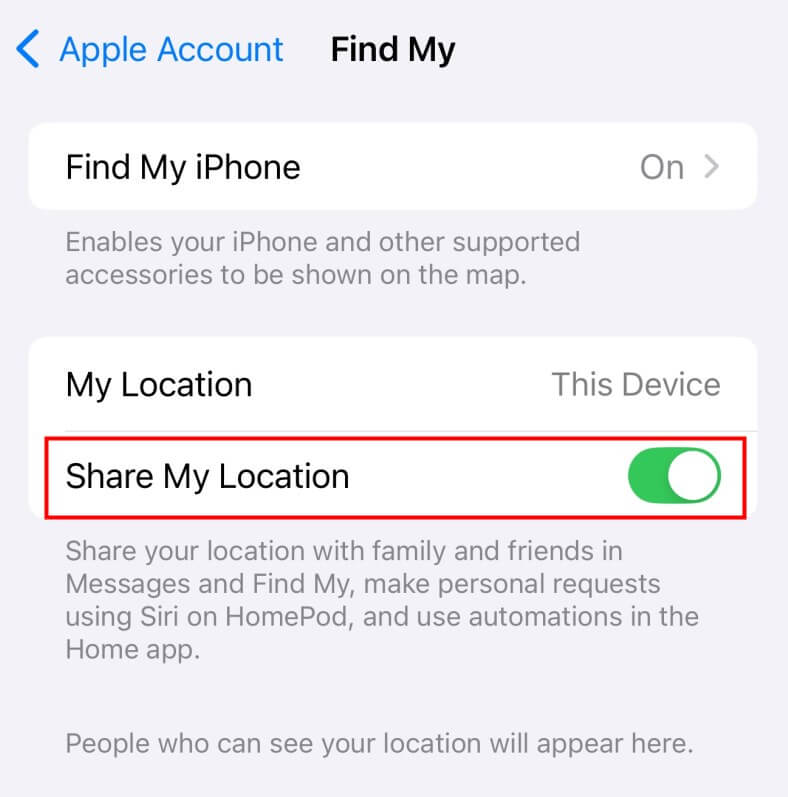
Pause or stop sharing your location without notifying iMessage.
What Happens When You Stop Sharing Location on iMessage?
When you stop sharing your location on iMessage, here’s what happens:
1. The Other Person Won’t Get a Notification: iMessage does not send an alert when you stop sharing your location. The other person won’t be directly notified.
2. Your Location Disappears from Their Find My App: If someone was tracking your location through the Find My app, they will no longer see your live location. Instead, it will show “Location Not Available.”
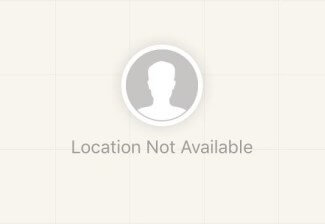
3. Your Past Location History is Removed: Once you stop sharing, the other person can’t access your previous location history. They will only see that location sharing has been turned off.
4. Your Location Reappears If You Resume Sharing: If you decide to turn location sharing back on, your location will instantly update, and the other person may notice the change.
If you want to stop sharing your location without the other person ever knowing, the best solution is to use a location changer like LocaChange. It allows you to:
Permanently stop sharing your location without triggering any alerts.
Fake your location to keep your real whereabouts private.
FAQs About Stopping Sharing Location Without Notifying iMessage
1. What is iMessage Location Sharing?
iMessage on Apple devices has a cool feature called location sharing. It's very convenient as it allows you to easily share your phone's location with people you trust. You can choose who can see your location, and it also lets you send your current location to anyone in your iPhone contacts.
2. How To Share Your Location With iMessage?
Sharing your current location via iMessage is easy! There are two methods for you to choose from:
Method 1:
- Step 1: Open the Maps app.
- Step 2: Find your location and click the Share button.
- Step 3: You can choose to send via iMessage or email.
Method 2:
- Alternatives to Find My Friends.
- Open the Find My Friends app.
- Access Share My Location: Look for the "Share My Location" option in the app.
- Tap "Share My Location": Tap this option to start sharing your location easily in the Find My Friends app.
3. Can I Still See the Other Person's Location if I Stop Sharing Mine on iMessage?
Even if you stop sharing your location on iMessage, you can still view other people's locations if they have their sharing enabled. Your decision to stop sharing won't impact your ability to see their shared location. It's like having the option to keep your location private while still being able to see where your friends are.
4. Can I Resume Sharing Later Without Them Knowing?
Yes, you can resume sharing your location later, but the other person may notice when your location reappears. If you want to avoid this, use a tool like LocaChange to control when and where your location is shared.
5. Will Stopping Location Sharing Affect Other Apps?
Stopping location sharing on iMessage only affects iMessage and the Find My app. Other apps that use location services (e.g., Maps, Weather) will continue to work as usual unless you disable Location Services entirely.
Conclusion
Ensuring privacy in iMessage location sharing means discreetly pausing or stopping sharing your location without notifying iMessage. While methods like airplane mode or disabling location services work, they may still cause notifications to be restored.
Third-party software like LocaChange, which can provide a seamless way to manage location sharing preferences without alerting iMessage users. The software allows you to discreetly control location services, ensuring privacy without worrying about triggering notifications upon recovery.
Change GPS Location on iOS/Android
168,282 people have downloaded it.
- Fake iOS/Android GPS location to anywhere in the world instantly.
- 100% Work with location-based apps such as AR games, social platforms, etc.
- Joystick to simulate GPS movement freely when playing games.
 Recommend
Recommend
- [3 Safe Ways] How to Change iPhone Location Without VPN?
- 8 Best Dating Apps in 2025: Top Platforms for Love
- 10 Best Anti-Tracking Software in 2025: Stop Location Tracking
- Life360 vs. Family360: Which is Better?
- Is Locachange Safe? LocaChange Review in 2025
- 6 Fixes For Family Link Location Not Updating [Solved]
- [2025 Update] Can You Fake Your Location on Scruff?
- [2025 Update] Does Airplane Mode Turn Off Location?
- [2025 Guide] How to Change Location on Facebook Dating?
- [Full Guide] How to Detect and Stop mSpy from Spying on iPhone/Android?



 Most Popular
Most Popular What's New
What's New 
