[2025] How to Play Pokemon GO on a PC or Mac?
Use LocaChange to spoof Pokemon GO on your PC or Mac! Enjoy teleporting in Pokemon GO with 1 click and use a joystick to simulate your movement. 100% secure and no softban.

In this article:
Can You Play Pokemon GO on PC?
Yes, you can play Pokemon GO on a PC, although there is no official PC version of the game. Since Pokemon GO is designed for mobile devices, players must use specific methods or third-party tools to play the game on a PC or Mac.
Common methods include using GPS spoofers on a computer, screen mirroring software, or Android Pokemon emulators. While these solutions allow you to enjoy the game on your PC, some of them might require additional tools or settings to simulate movement in the game.
Now that we've answered the main question, let's explore the benefits of playing Pokemon GO on a PC, as well as the methods you can use to play Pokemon GO on your computer.
Benefits of Playing Pokemon GO on PC
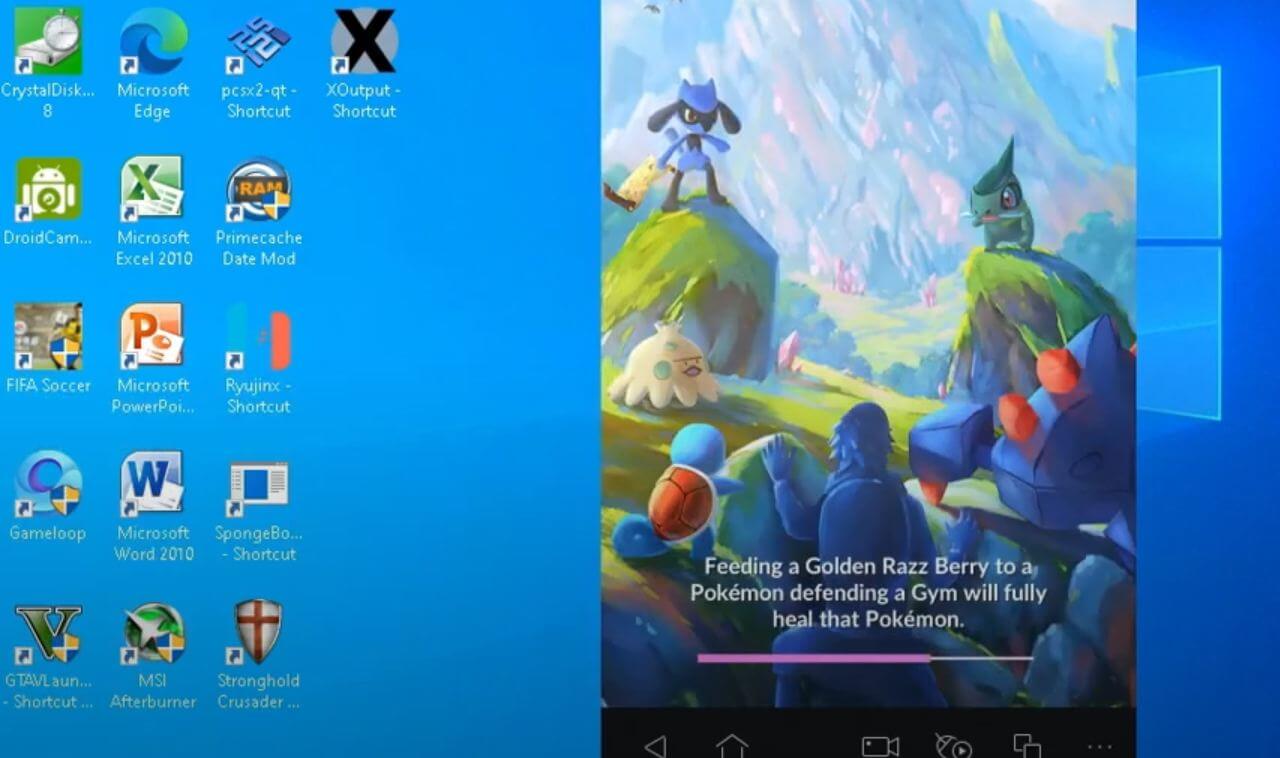
Larger Screen for Better Experience: Playing Pokemon GO on a PC allows you to enjoy the game on a larger screen, making it easier to snipe Pokemon, read text, and navigate the map.
Comfort and Convenience: You can sit back and relax while playing on a desktop or laptop, no need to hold your phone for a long time, which can be more comfortable for when you play the game.
Simulate Movement Without Walking: By using GPS Pokemon GO spoofers or emulators, you can simulate walking or teleporting within the game, allowing you to explore without physically moving.
[3 Methods] How to Play Pokemon GO on PC?
Method 1 Use Pokemon GO PC GPS Spoofer LocaChange
One of the most popular methods to play Pokemon GO on your PC is by using a GPS spoofer on your computer, and LocaChange is one of the best tools for this purpose. With LocaChange, you can simulate walking or teleport to any location in the world instantly.
This method is especially useful if you want to catch rare Pokemon or complete specific in-game tasks without physically moving.
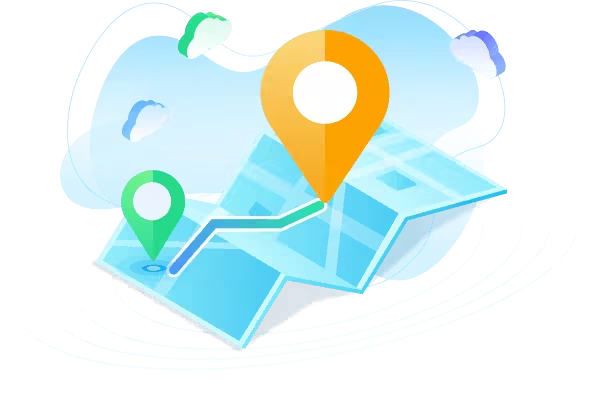
- Play Pokemon GO on a PC or Mac without walking.
- 100% safe to use. No need to download cracked or moded games. Spoof in official game version.
- It supports the latest iOS 18 and Android 15 systems.
- The best Pokemon GO joystick to auto-walk anywhere with 1 click.
- Adjustable moving speed. Auto cooldown timer.
- LocaChange has Built-in Pokemon Scanner, PokeStop map, PvP finder, ect.
- Everyone can try it for free before choosing your plan.
Here's how to use LocaChange and spoof Pokemon GO on your PC.
Step 1: Download and install LocaChange on your Computer.
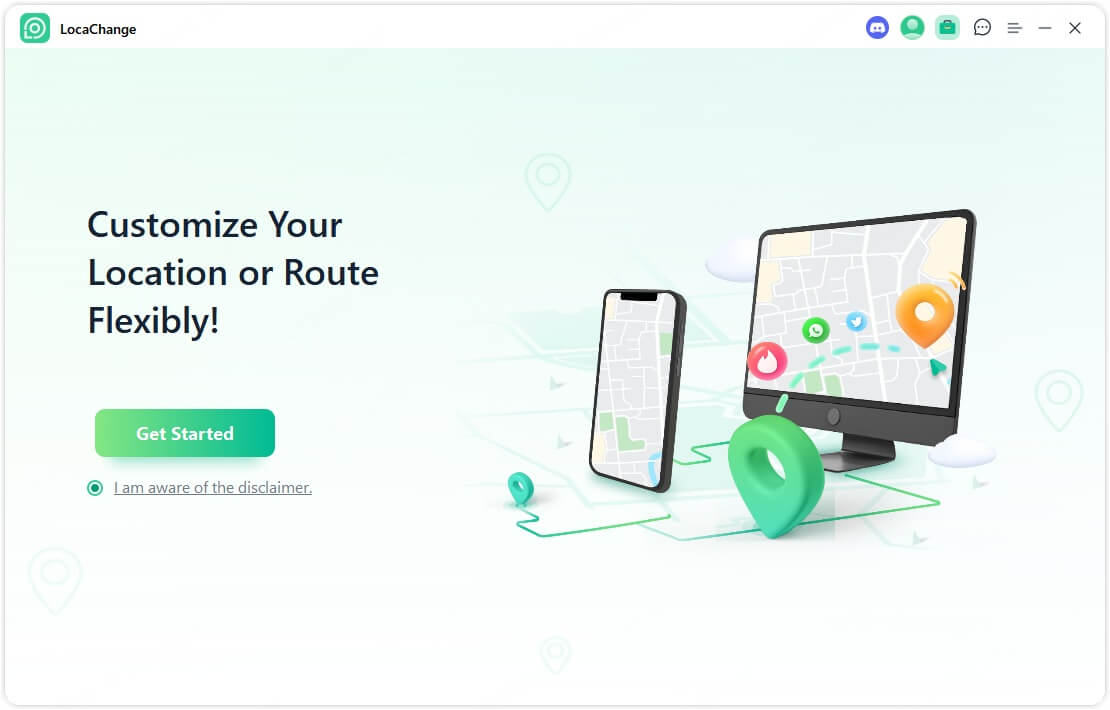
Step 2: After installing LocaChange, launch it. Then connect your phone to your computer with a USB cable or WIFI connection
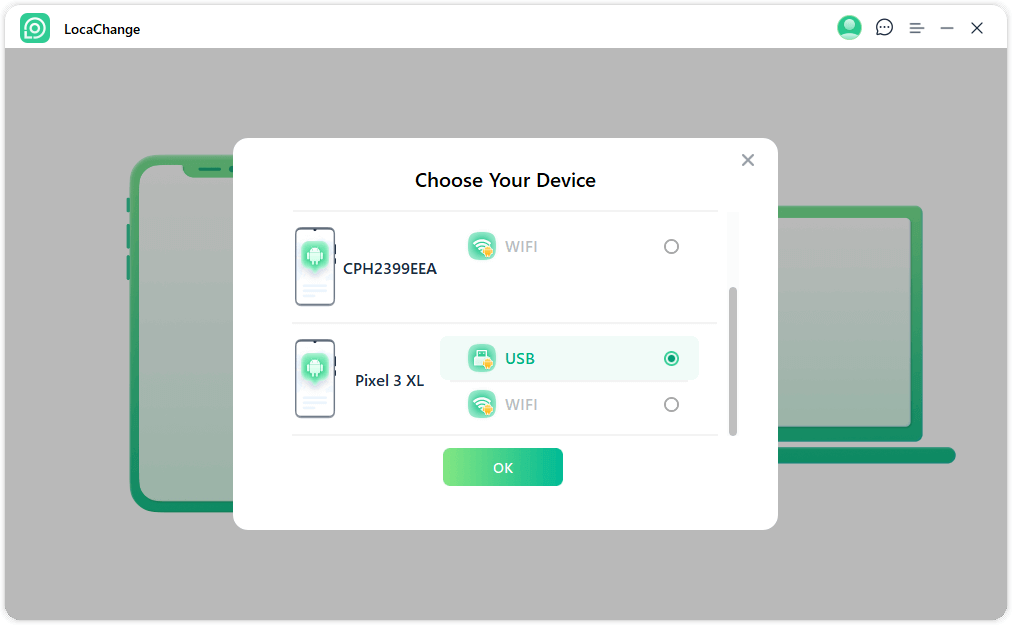
Step 3: Choose any of the teleport mode, two-spot mode, multi-spot mode, enter any location you want to jump or transfer, and click the Move button to change your GPS location.


Besides PC and Mac version, LocaChange has also iOS app and Android app version. You can use the mobile app version to spoof Pokemon GO on your phone directly.
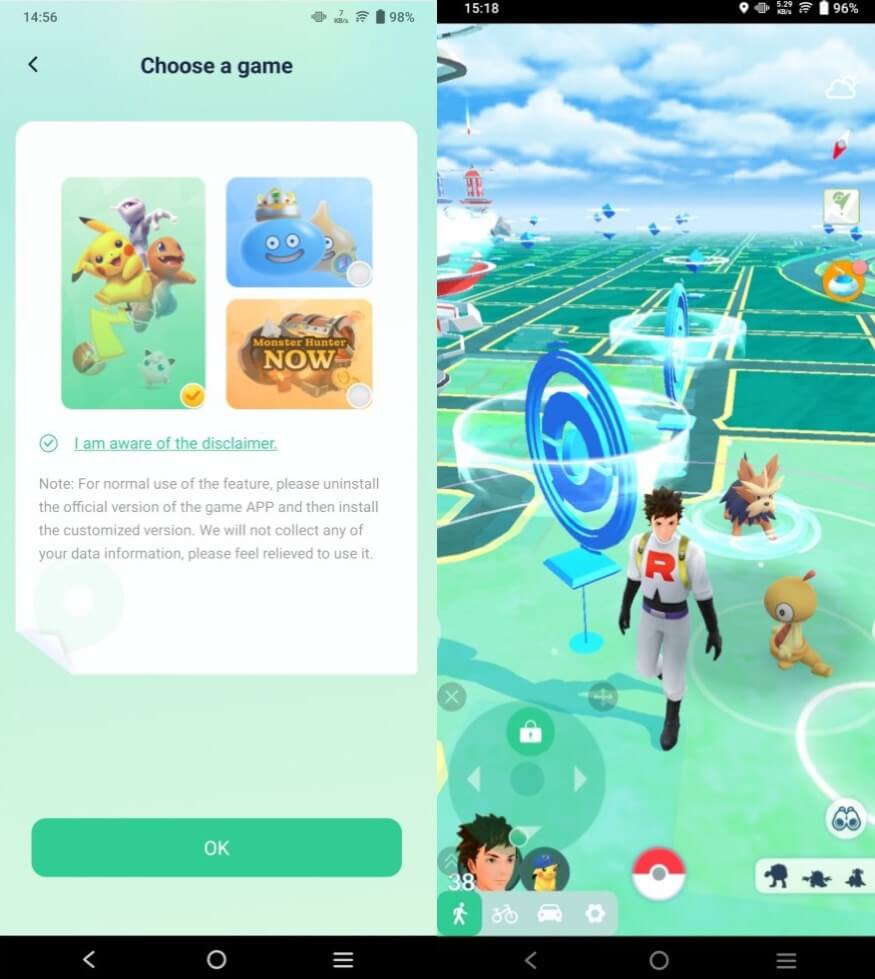
Method 2 Use Screen Mirroring Software ApowerMirror
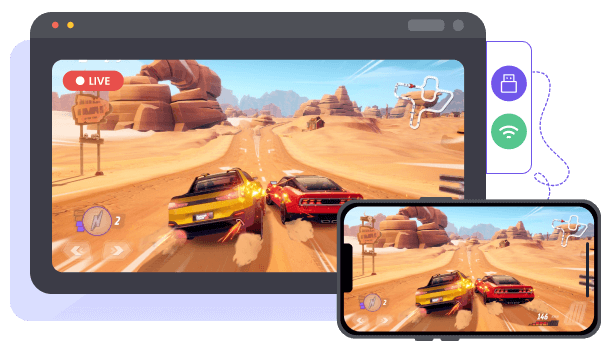
Another way to play Pokemon GO on your PC is by using screen mirroring software such as ApowerMirror. This method allows you to mirror your phone’s screen to your computer, so you can control the game with your keyboard and mouse while still playing on your mobile device.
Here are the steps to play Pokemon GO on a PC via ApowerMirror:
Step 1: Install ApowerMirror on both your PC and mobile device.
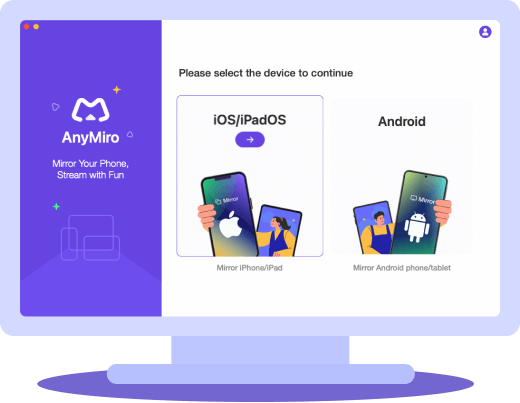
Step 2: Connect your phone to your PC using Wi-Fi or USB.
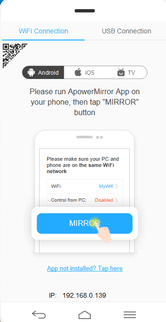
Step 3: Launch Pokemon GO on your phone.
Step 4: Use the keyboard and mouse to control the game on your PC.
Method 3 Use Pokemon GO Emulator BlueStacks
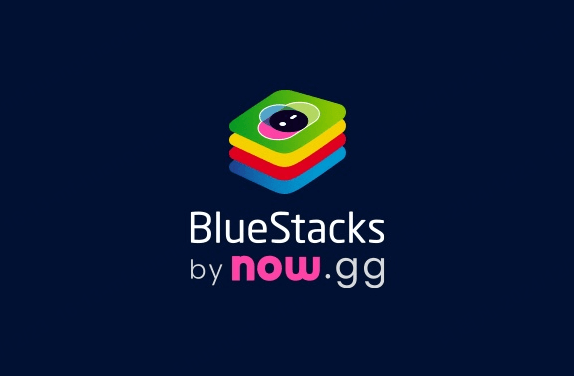
Another option for playing Pokemon GO on your PC is through an Android emulator like BlueStacks. This method allows you to run Pokemon GO directly on your computer by emulating an Android environment, and you can use Bluestakcs to play hacked Pokemon GO on PC.
Step 1: Download and install BlueStacks on your PC.
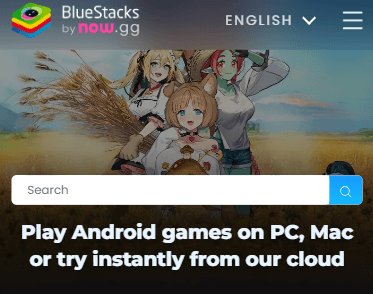
Step 2: Open the BlueStacks app and search for Pokemon GO.
Step 3: Install Pokemon GO and launch it on BlueStacks.
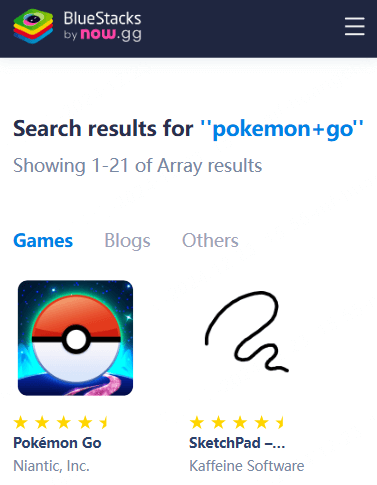
Step 4: Optionally, use a GPS spoofer like LocaChange within BlueStacks to simulate movement.
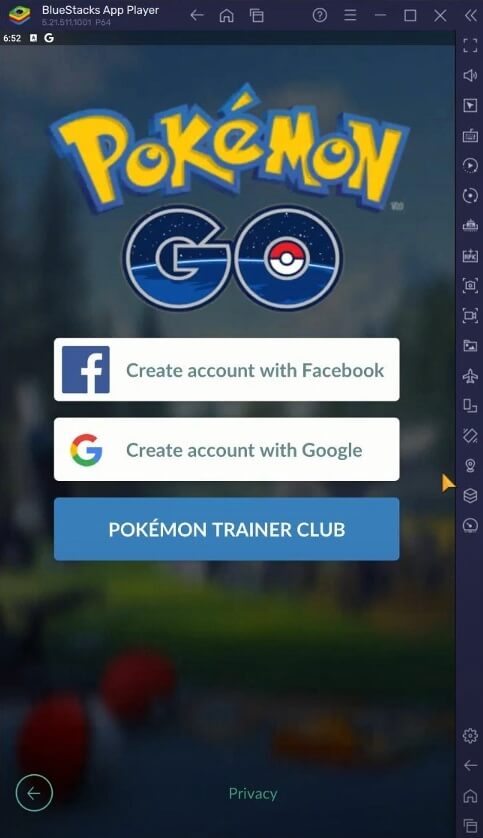
Conclusion
While there is no official PC version of the game, it’s definitely possible to play Pokemon GO on your computer by using one of the methods outlined above. Whether you use the location changer LocaChange, mirror your phone’s screen with ApowerMirror, or emulate the game with BlueStacks, you can enjoy Pokemon GO on a larger screen with enhanced controls and comfort.
Of these methods, LocaChange is the best choice if you want to simulate movement and explore the world of Pokemon GO without leaving your home. It provides the best overall experience for players who want to catch rare Pokemon and take advantage of the game’s features. Just try and start playing on your PC today!
 Recommend
Recommend
- [2025] How to Get More Pokeballs in Pokemon GO?
- [2025] Top 10 Strongest Pokemon in Pokemon GO
- [100% Safe] Pokmon GO Mod iOS and Android Guide
- Pokemon GO Statistics 2024: Active Players, Downloads, Revenue, and Popularity Trends
- Wondershare Dr.Fone Virtual Location Review and Guide
- Pokemon GO Vivillon Map, Patterns, and Regions
- [Full Guide] Tweaked Pokemon GO for iOS and Android
- iTools Dongle Pokemon GO BT Mobile Device Guide & Review
- Best Tokyo Coordinates, Locations, Spots for Pokemon GO
- [2025 Safe] How to Fly in Pokemon GO iOS & Android?



 Most Popular
Most Popular What's New
What's New 
