[5 Issues & Solutions] iPogo Not Working in 2025
Fly in Pokemon GO without soft bans/errors. No jailbreak/root required, 100% safe!

iPogo is a Pokemon GO spoofing app that allows you to teleport to raids, auto catch and more. Is iPogo still not working in 2025? If you’re facing issues like crashing, freezing, or spoofing errors, you’re not alone.
This guide will walk you through the most common iPogo issues and provide step-by-step solutions to fix them. Plus, we’ll introduce LocaChange, a reliable PoGO spoofing app that lets you fly in Pokemon GO without soft bans or errors—no jailbreak or root required, and 100% safe!
In this article:
Common Issues & Quick Fixes for iPogo Not Working
1 Unable to Authenticate
The “Unable to Authenticate” issue in iPogo Pokemon GO is a common issue that prevents users from logging into the app. This error can occur for server issues, outdated software, or violations of Pokemon GO’ s terms of service, etc.
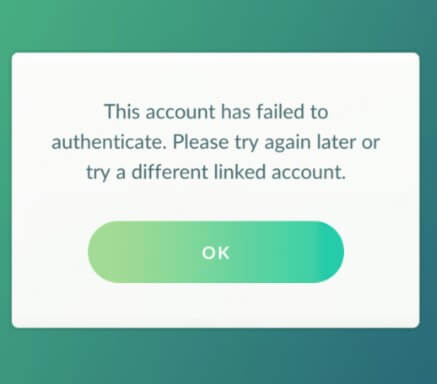
Go to Settings > Time and Date and enable Automatic Date & Time. If it’s already enabled, disable and re-enable it.
Steps for All Devices:
- 1. Reinstall Pokemon GO/iPogo.
- 2. Restart your device.
- 3. Go to Settings > Apps > Pokemon GO to clear Pokemon GO cache.
- 4. Go to Settings > Data Usage and turn off any usage restrictions for Pokemon GO.
- 5. Disable any VPN, as they can interfere with authentication.
- 6. Ensure your internet connection is stable. Test it by logging into the official Pokemon GO app.
- 7. Make sure your account is verified and not banned. Check your email for any notifications from Niantic.
- 8. If the issue persists, test with a different Pokemon GO account.
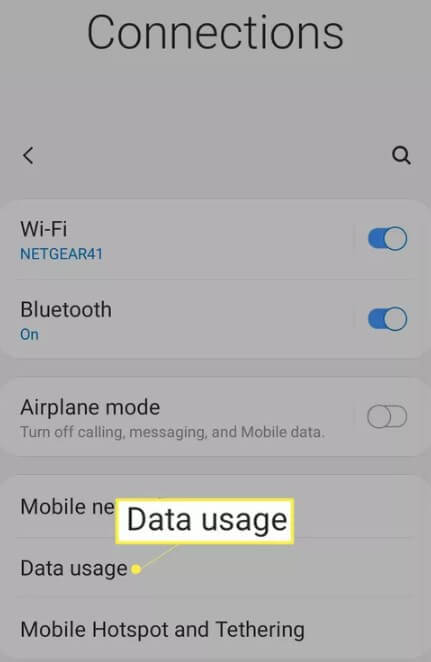
Steps for Rooted Devices (Magisk):
- Ensure MagiskHide or Zygisk Denylist is enabled for Pokemon GO and Google Play Services
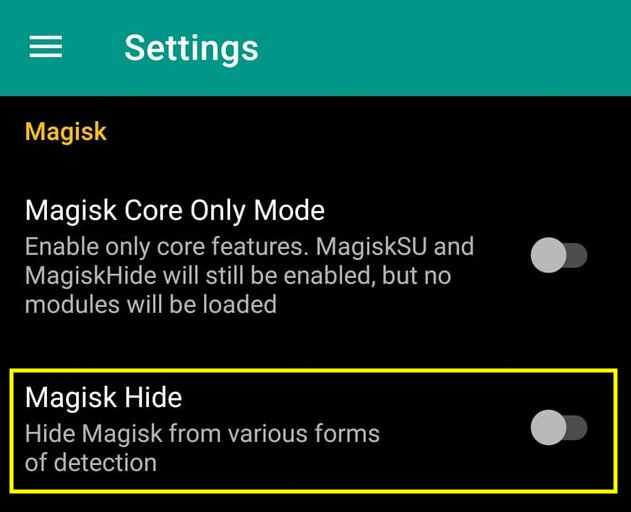
2 Unable to Login
The "Unable to Login" error in iPogo is another common issue that prevents players from accessing iPogo. It can occur due to server problems, old software, or account-related issues.
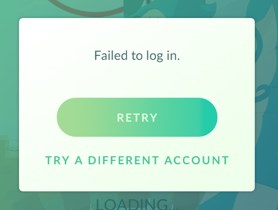
- Apple Logins: Apple ID logins are not supported by iPogo. Use a different login method.
- Rooted Android: If you’re using a rooted device, ensure Magisk is properly configured.
1. Visit the official Pokemon GO Server Status page or check iPogo’s social media channels to see if the servers are down.
2. Ensure you’re using the latest version of iPogo. If not, uninstall the app and download the latest version from the official website.
3. Log in to your Pokemon GO account using the official app. If you’re unable to log in, your account may be banned. Check your email for notifications from Niantic regarding suspension or termination.
3 App Crashing
Have you experienced iPogo crashing while using the Pokemon Feeds feature or during gameplay? If your app keeps crashing on startup or while playing, try the quick fix below — it’s a practical solution recommended by the community.
Disable Shiny Scanner.
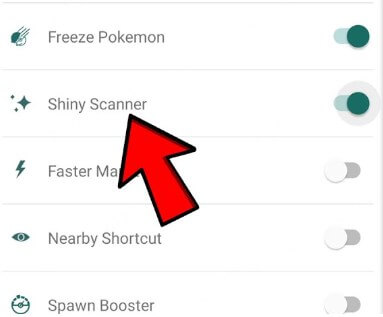
1. Restart Your Device: A simple reboot can fix temporary glitches.
2. Update iPogo: Ensure you're using the latest version of iPogo. Visit the iPogo official website for updates.
3. Reinstall iPogo:
- iOS: If you're using a signed version, it might have been revoked. Try sideloading via AltStore or Sideloadly.
- Android: Uninstall and reinstall the iPogo APK file from a trusted source.
4. Check for Pokemon GO Updates: If Niantic recently updated Pokemon GO, you may need to wait for an iPogo-compatible version.
5. Check Storage Space: If your device storage is full, clear up space to prevent crashes.
4 Spoofing Error
In 2024, Niantic’s enhanced tracking system has caused many users to encounter the “Failed to Detect Location (12)” error while spoofing.
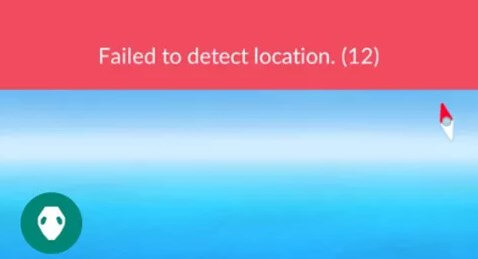
Stop using iPogo or switch to a safer spoofing tool like LocaChange.
1. Check Location Settings:
- iOS: Go to Settings > Privacy > Location Services and enable it for iPogo.
- Android: Enable "Mock Mock Locations" in Developer Options.
2. Try a Different Location: Niantic may have blocked certain coordinates. Try teleporting to a different area.
3. Enable Cooldown Time: If you teleport too frequently, Niantic may block actions like catching Pokemon or spinning PokeStops. Always wait for the cooldown period.
5 Soft Ban
If you use iPogo to frequently change your location to catch Pokemon, spin PokeStops, or participate in raids, you encounter a Pokemon GO soft ban.
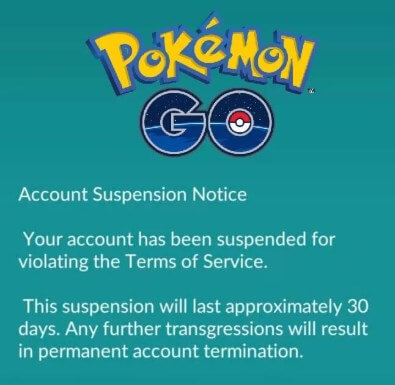
Wait Out the Cooldown Chart: The cooldown period depends on the distance teleported.
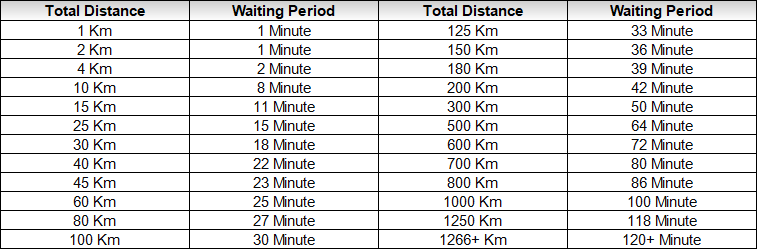
Spin a PokeStop Trick: Spin a PokeStop 40 times. If it doesn’t give rewards, you’re still banned.
Log Out and Reinstall Pokemon GO: Some players report that re-logging or reinstalling the app can help lift a soft ban faster.
How to Prevent iPogo Not Working in the Future?
As Niantic continues to improve its detection of spoofing apps, iPogo not working issues may persist. To minimize disruptions and ensure smooth gameplay, follow these best solutions:
- Keep iPogo and your device’s OS updated to maintain compatibility and avoid crashes.
- Always follow the Cooldown Timer to prevent soft ban and spoofing error.
- Avoid violating Pokemon GO’s terms of service, such as excessive teleporting or performing unrealistic in-game actions.
- Use a reliable GPS spoofing tool like LocaChange to reduce errors and enhance location stability.
By following these steps, you can continue enjoying Pokemon GO with minimal interruptions!
Try the Best iPogo Alternative - LocaChange
LocaChange is a powerful Pokemon GO GPS spoofing app that allows you fake Pokemon GO location on iPhone/Android, auto catch Pokemon, view Pokemon/Raids/PokeStops and more.
LocaChange offers exclusive features such as Pokemon GO Map, Global Search, and advanced spoofing tools. Plus, you can spoof directly in the official Pokemon GO app—no jailbreak or root required!
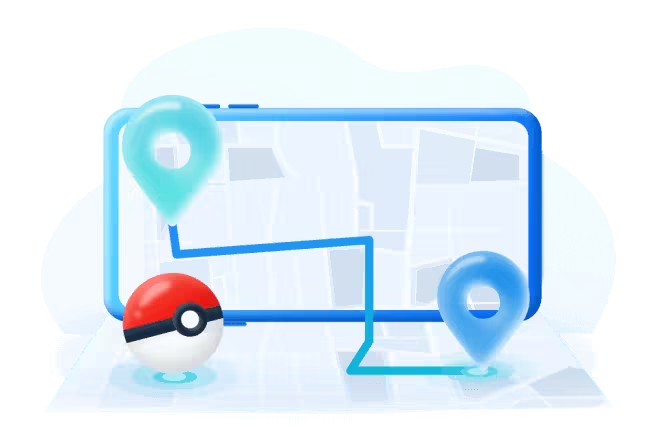
- Teleport to anywhere with 1 click.
- 360-degree joystick to adjust movement.
- Cooldown Time and Fluctuation Mode to prevent soft ban/spoofing error.
- Compatible with iOS and Android, supports 10 devices at the same time.
- Without Jailbreak/Root, 100% safe to play in the official Pokemon GO.
- More advanced features: Pokemon GO auto catch, PokeStop spinning, Pokemon GO Map, Pokemon GO Scanner, IV Checker, and more.
Use LocaChange to spoof in Pokemon GO:
Step 1 Download and install LocaChange on your phone.
Step 2 After installation, open LocaChange, choose the Special Game Mode > Pokemon GO Mode and launch the Pokemon GO.
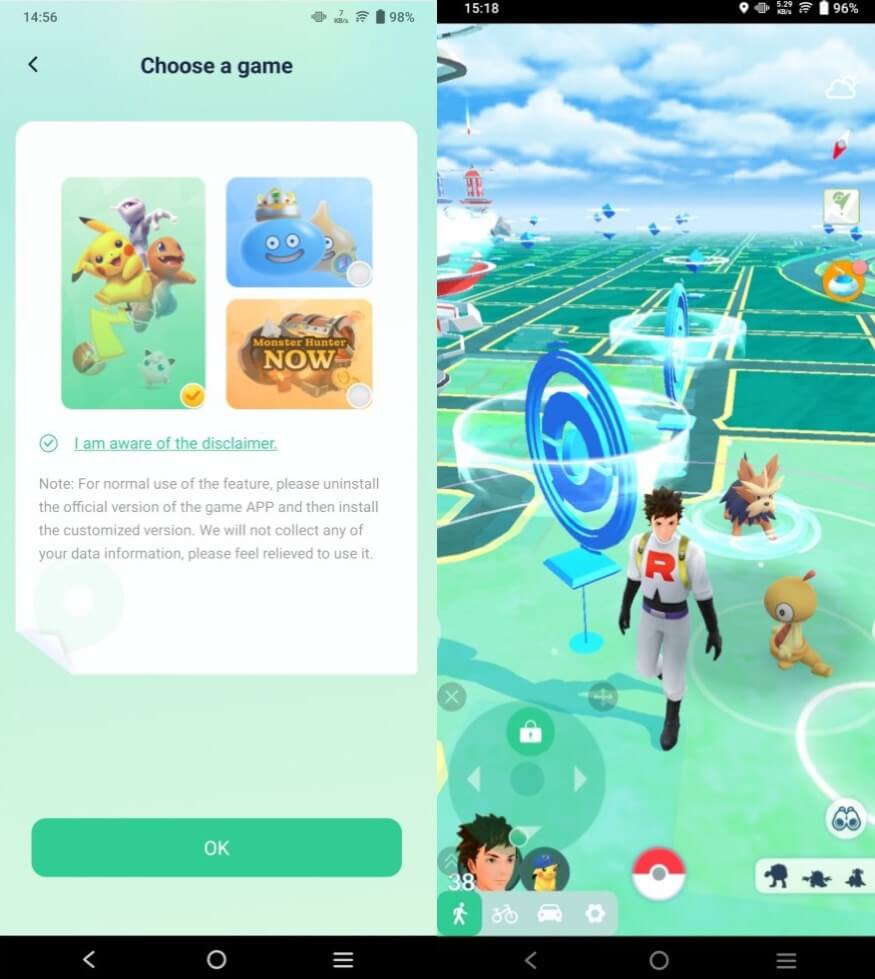
You can aslo to use LocaChange via PC to spoof location on iOS & Android:
Step 1 Connect your phone to a computer via WiFi or USB. Choose the Special Game Mode > Pokemon GO Mode and start the Pokemon GO.
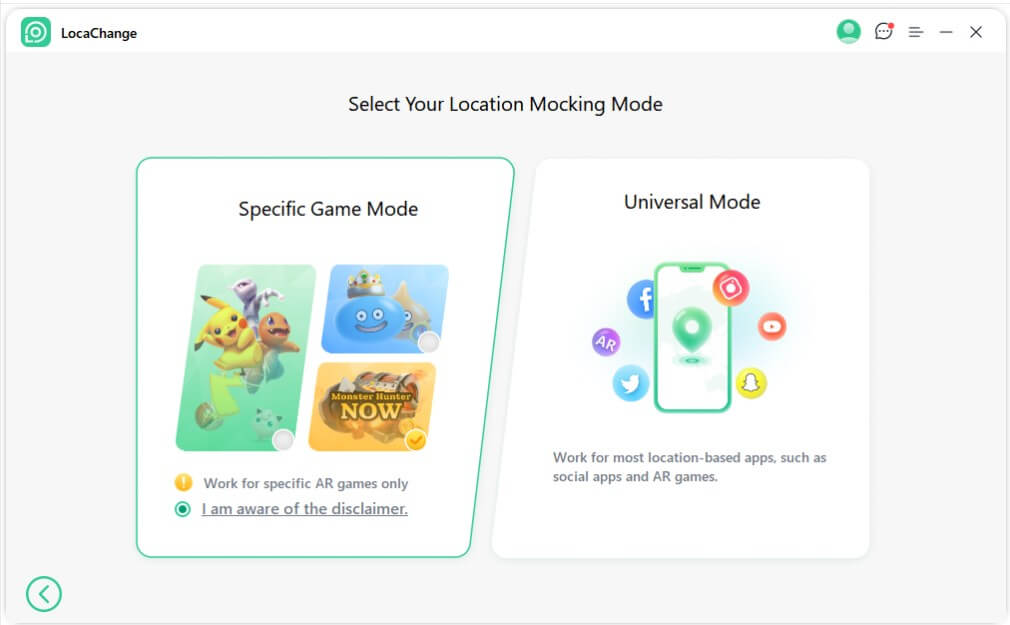
Step 2 Choose anywhere you want to go and click "Move" to spoof easily.
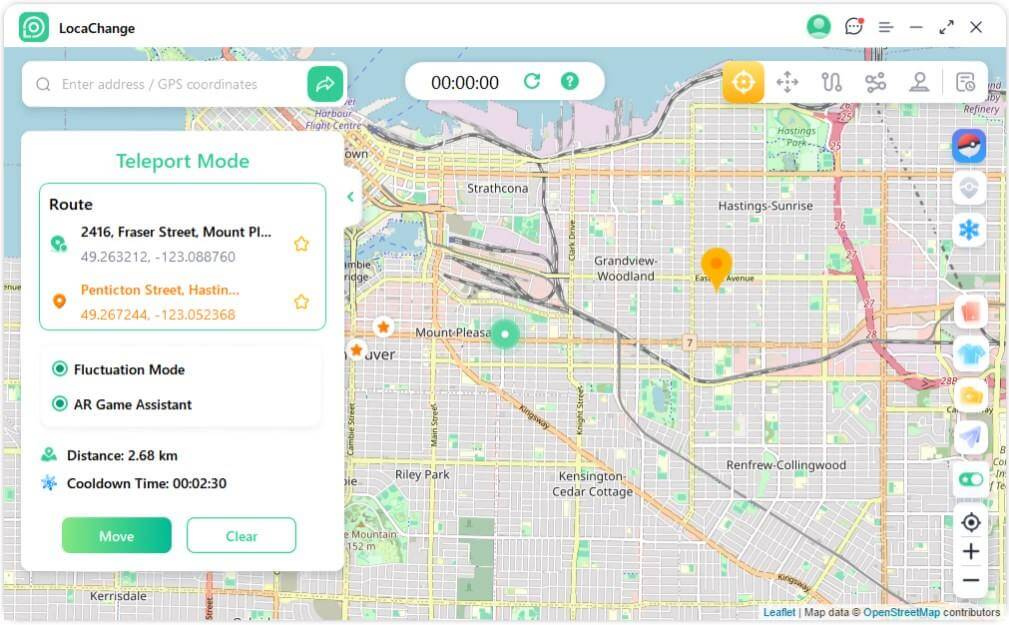
FAQs about iPogo Not Working
1. Why Does My iPogo Keep Crashing?
Your iPogo may crash due to outdated software, device's storage, feature conflicts, and more.
So you can fix this issue by ensuring you’re using the latest version of iPogo, clearing cache on your device and disabling features like Shiny Scanner to improve stability.
2. Why Can’t I Log In to iPogo?
Login issues can be caused by:
- Server problems: Check if Pokemon GO or iPogo servers are down.
- Account bans: Log in to the official Pokemon GO app to verify your account status.
- Apple ID logins: iPogo does not support Apple ID logins. Use a different method.
3. Why Am I Getting the “Failed to Detect Location (12)” Error?
This error occurs because of Niantic’s enhanced anti-spoofing measures. To fix it: Check your location settings and ensure they’re enabled for iPogo, avoid teleporting too frequently and respect cooldown timers, consider switching to a safer spoofing tool like LocaChange.
4. Is iPogo Safe to Use?
iPogo carries a risk of detection, as Niantic actively monitors spoofing activity. For a safer and more stable experience, LocaChange provides enhanced security measures and doesn’t require jailbreaking or rooting.
Conclusion
In this blog, I introduce you 5 common situations and quick solutions for iPogo not working. I hope these methods can help you! If issues persist, consider exploring alternative spoofing app - LocaChange or checking iPogo’s official support channels for updates. Happy spoofing and enjoy your Pokemon GO adventure!
 Recommend
Recommend
- 5 Best Pokemon GO Map in 2025
- [2025] How to Get Mewtwo in Pokemon GO?
- How to Create a PokeStop in Pokemon GO: Step-by-Step Guide
- 3 Best VPN with Pokemon GO in 2025
- [2025] How to Play Pokemon GO on a PC or Mac?
- [2025] 8 Best Ways to Get More Pokeballs in Pokemon GO
- [2025] Top 10 Strongest Pokemon in Pokemon GO
- [100% Safe] Pokmon GO Mod iOS and Android Guide
- Pokemon GO Statistics 2024: Active Players, Downloads, Revenue, and Popularity Trends
- Wondershare Dr.Fone Virtual Location Review and Guide



 Most Popular
Most Popular What's New
What's New 
