[6 Ways] How to Fix Pokemon GO Not Loading
Teleport in Pokemon GO anywhere with 1 click. 100% safe and secure to download and use! No loading issues anymore..
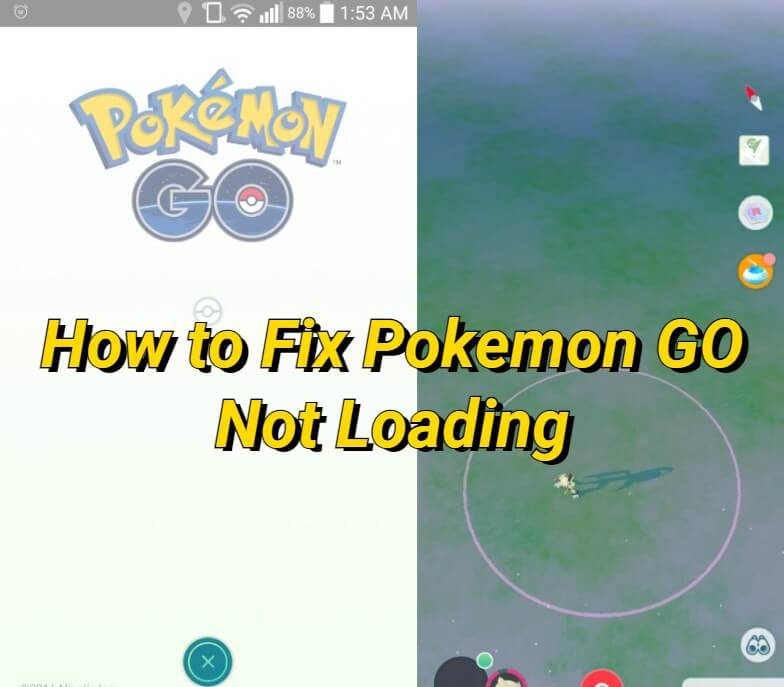
During the past few months, I saw many online posts discussing Pokemon GO not loading. When some people open the Pokemon GO app, the game gets stuck on the loading screen and only shows the Niantic logo.
In this blog, I’m writing about why Pokemon GO gets stuck at the loading screen and 6 solutions to Pokemon GO won’t load. Let’s start.
In this article:
Why Is Pokemon GO Not Loading?
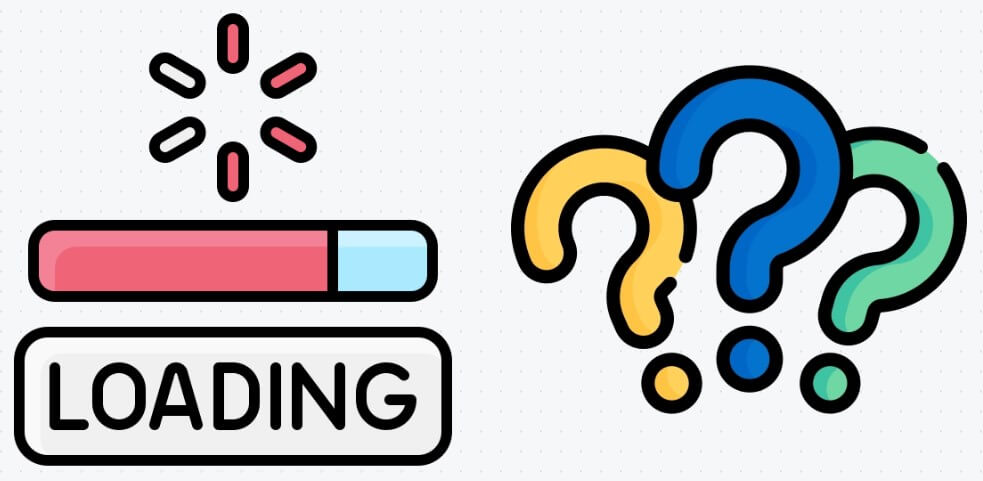
Many reasons may cause Pokemon GO not loading, such as a weak network signal, an incompatible device, an old game version, and so on. This is a list of the possible reasons:
Server maintenance: If there’s Niantic official server maintenance or bugs, players may be not able to log in to the game. You can pay attention to the game announcement.
Unstable signal: Try 4G/5G when playing Pokemon GO. Ensure that your WiFi is connected to a strong signal source.
Version issues: Some older game versions may be incompatible with the current environment, causing loading issues.
Insufficient phone storage or existing cache: Make sure that your device has sufficient storage space.
How to Fix Pokemon GO Not Loading?
Tips 1 Update the Game to the Latest Version
If you tried several times and Pokemon GO still gets stuck at the loading screen, then you can check whether your device is running the latest version of the app. Pokemon GO updates a lot and the older version may cause the loading issues. In most cases, updating will resolve the problem.
Step 1: Go to the App Store or Google Play and find the Pokemon GO app.
Step 2: Check if Pokemon GO is updated to the latest version. You can find the latest version number in the app store or on the Niantic official website.
Step 3: Tap the “Update” button and wait for the game to upgrade. When finished, restart the game and log in to your account.
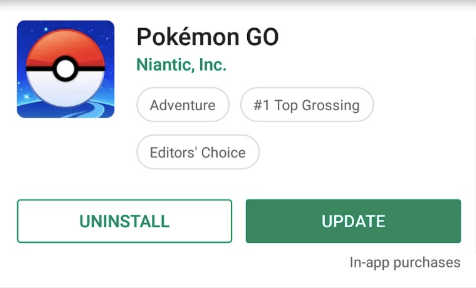
Tips 2 Restart the Network Connection
Network signal issues are also one of the key reasons for Pokemon GO won’t load. You need to ensure that the network signal is strong and stable. If that still doesn’t work, you can try restarting the network connection.
Step 1: Go to “Settings” and find WiFi or cellular.
Step 2: Toggle WiFi or cellular data off and wait for seconds.
Step 3: Turn on WiFi or cellular back and restart the Pokemon GO game.
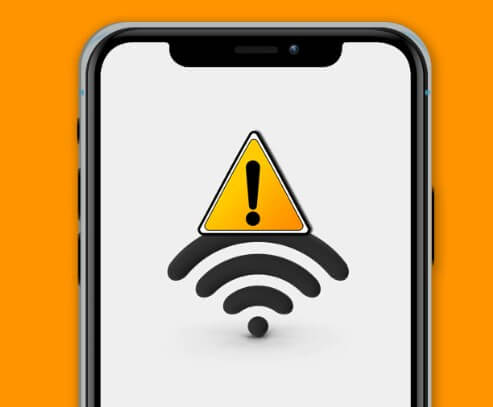
Tips 3 Clear Cache of Pokemon GO
Cache stores temporary copies of Pokemon GO game data and settings. If this cached data becomes corrupted or it is incompatible with the latest version of the game, it may also cause Pokemon GO not loading. Here are the steps to clear cache of Pokemon GO.
Step 1: Open the Settings app on your device.
Step 2: Tap Storage > Games.
Step 3: Select the Pokemon GO app and tap Clear cache.
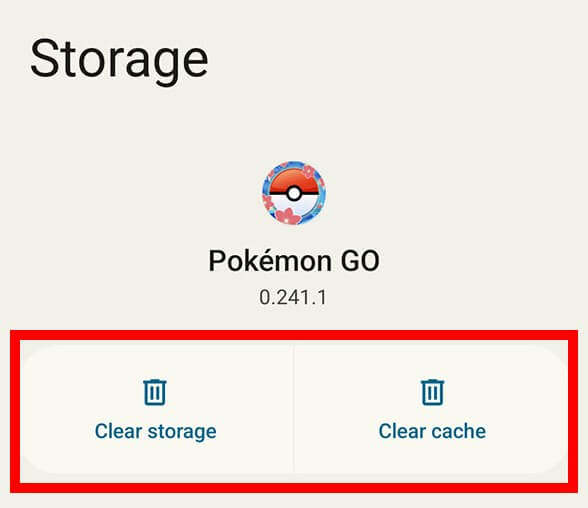
Tips 4 Check the Pokemon GO Server Status
Sometimes, the game undergoes maintenance, which may cause loading issues. You can check the latest updates and server status on the Pokemon GO official website.
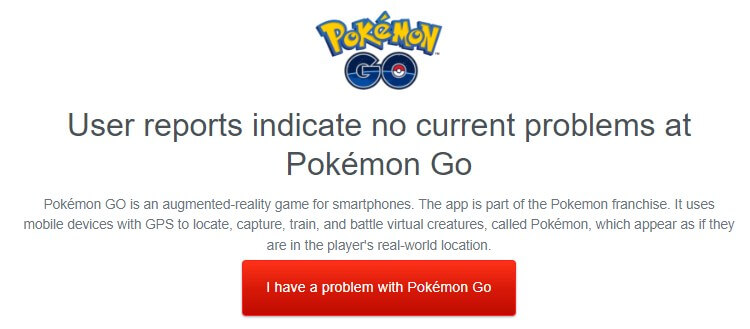
Tips 5 Restart the Location Settings on Your Device
Pokemon GO is an LBS game, which means that it depends on your GPS signal, so if there is an issue with your phone's GPS, it may also cause loading problems. You can reset your device’s location settings with the following steps.
Step 1: Go to Settings > Privacy > Location services.
Step 2: Turn off the location services.
Step 3: Wait for a minute and then restart the location services.
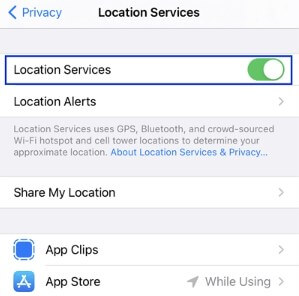
Tips 6 Uninstall and Reinstall the App
Corrupted files can cause various problems when you operate the game. When Pokemon GO is not loading on your device, to rule out this possibility, the most straightforward solution is to uninstall and reinstall the game.
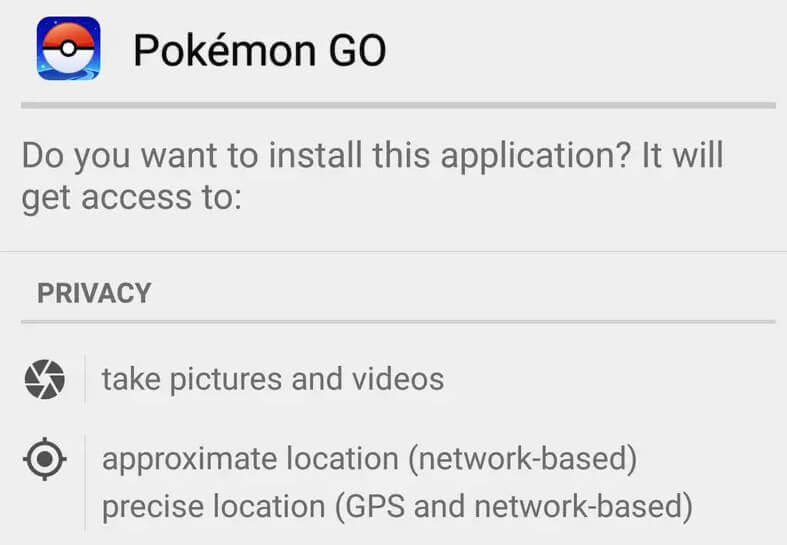
Bonus: Use LocaChange in Pokemon GO Without Loading Error
Many players are looking for a Pokemon GO location changer that is safe and does not cause Pokemon GO not loading, if you need that, too, then LocaChnge is the best choice for you.
LocaChange allows you to teleport and auto walk in Pokemon GO without regional restrictions, and it has anti-detection mechanism to protect your account. It's 100% safe and useful. Now more and more people are using this app to play Pokemon GO and catch rare Pokemon.
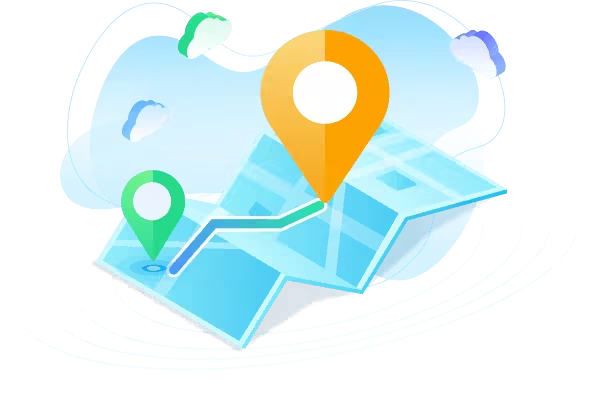
Key Features of LocaChange
- 100% safe to use. No Pokemon GO loading issues.
- It supports the latest iOS 18 beta and Android 14 platforms.
- The best Pokemon GO spoofer iOS & Android to teleport anywhere with 1 click.
- Use the 360-degree to control your footprint and auto-walk in the game, breaking the area limitation.
- Abundant features, such as Built-in Pokemon Scanner, PokeStop map, PvP finder and so on.
- Free trial is available now. Earn cheap Pokecoins.
The steps to use LocaChange to change location in Pokemon GO:
Step 1: Download and intall LocaChange on your mobile phone.
Step 2: On LocaChange, choose the Special Game Mode and open Pokemon GO.
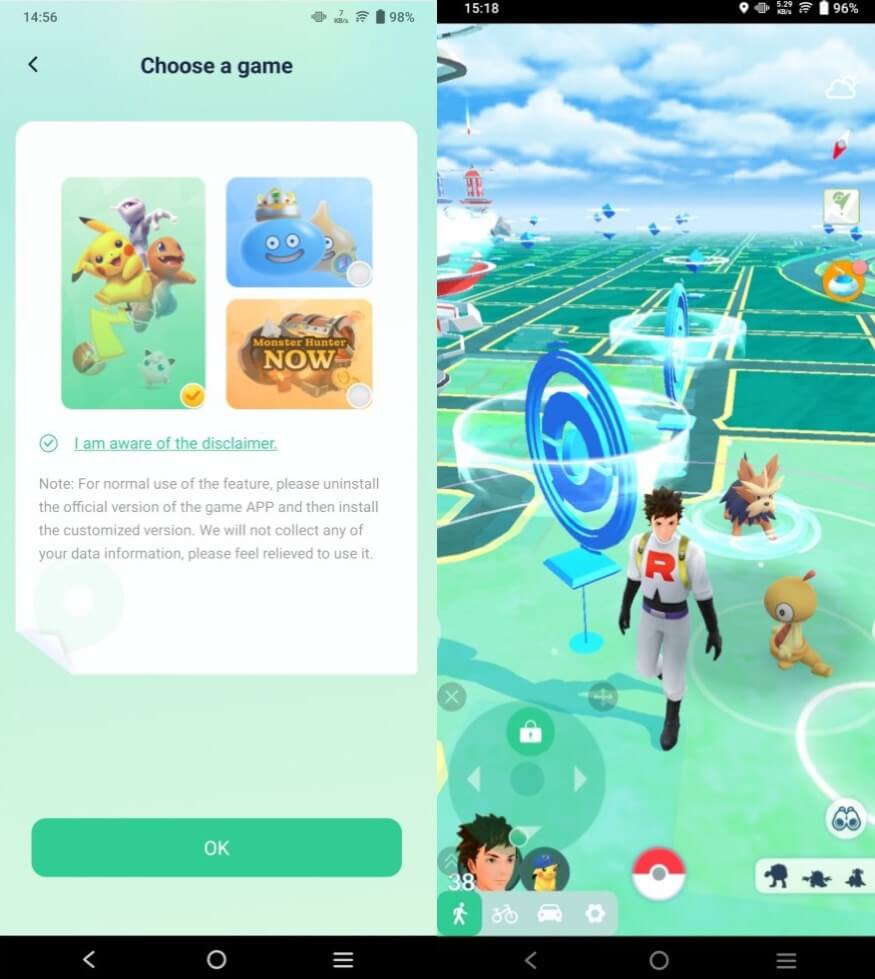
You can aslo to use LocaChange via PC to spoof location on iOS & Android:
Step 1: Connect your mobile phone to a PC.
Step 2: Choose a mode you need and enter the location you want to change. This blog talks about the main reasons and solutions to the problem of Pokemon GO not loading. If you encounter the similar problems, you can try these methods to fix it. Also, if you want to spoof in Pokemon GO without loading errors, you can try the location changer LocaChange, which is safe, effective and convenient to use!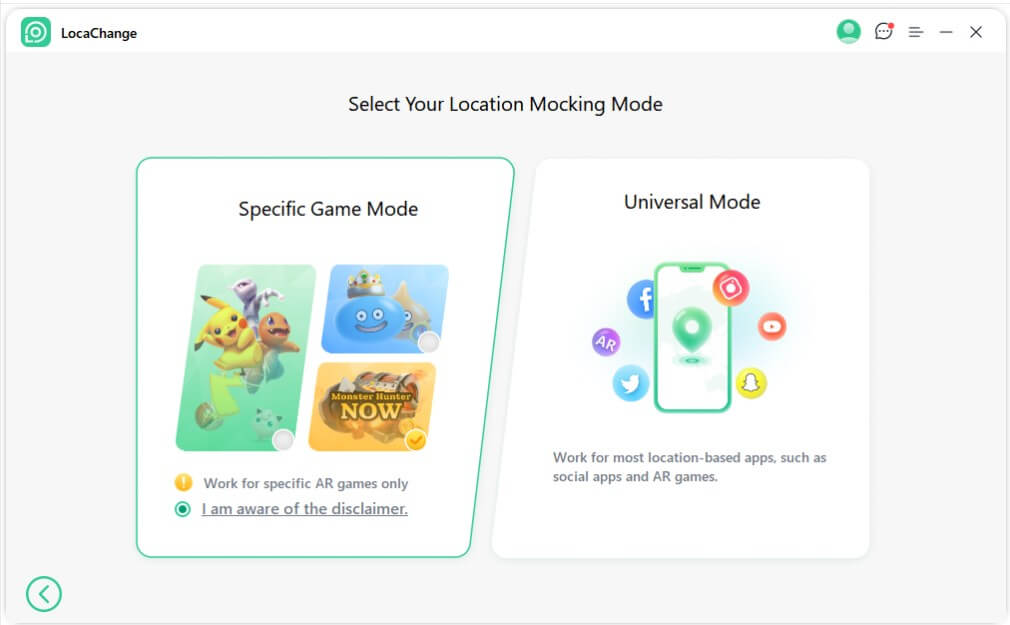
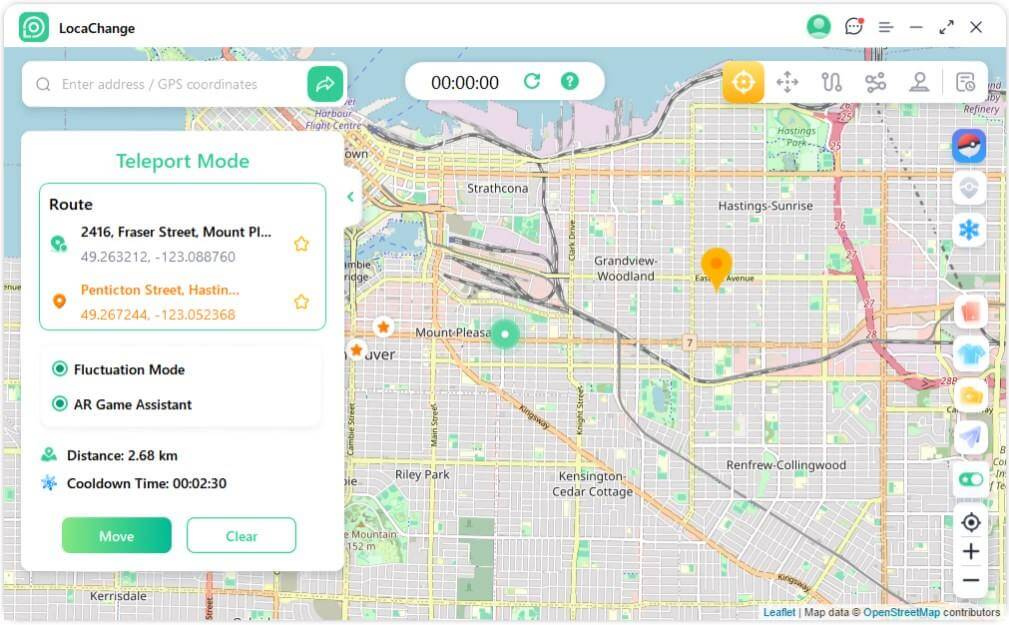
Conclusion
 Recommend
Recommend
- [2024 Full Guide] Does Pokemon GO Need WiFi & Mobile Data?
- [Resolved] How to Fix “Pokemon GO Keeps Crashing” Issue?
- [Newest] Pokemon GO Cooldown Chart Updated
- [2024] iPogo Pokemon GO: Download, Use and Alternative
- [2024 Official] TutuApp Pokemon GO: Download & Use Guide
- [2024] How to Get All Shiny Eevee Evolutions
- [2024] All Rare Candy Cheat in Pokemon Game Series
- [2024 Update] How to Get a Lucky Pokemon in Pokemon GO?
- [Full Guide] How to Use a Pokesniper to Catch Pokemon?
- [Full Guide] Pokemon GO Cracked iOS & Android



 Most Popular
Most Popular What's New
What's New 

